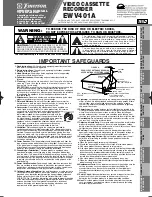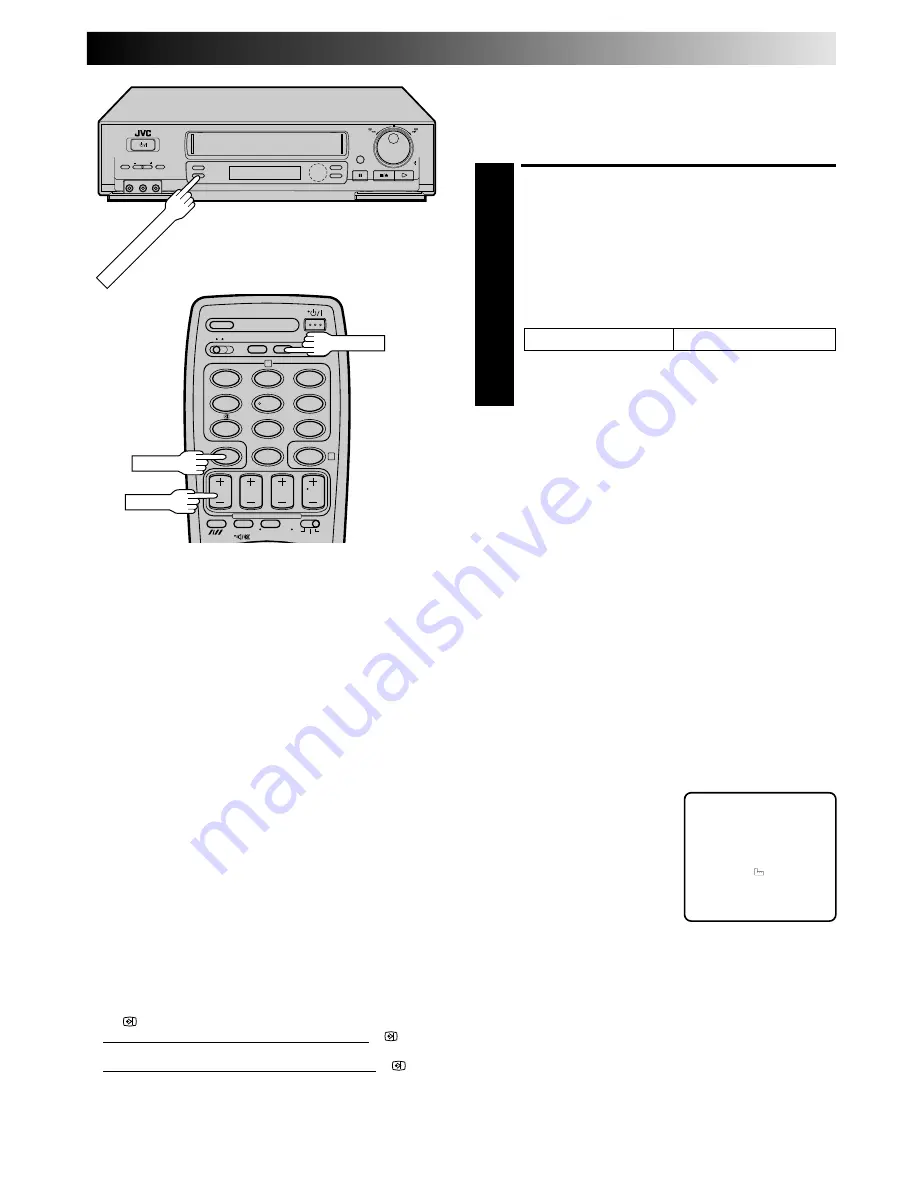
EN
31
Auto SP/LP Timer
If, when recording in SP mode, there is not enough tape to
record the entire programme, the recorder automatically
switches to LP mode to allow complete recording.
ENGAGE AUTO SP/LP
TIMER
1
Press AUTO SP/LP TIMER on the recorder front panel.
The button lights up.
For Example . . .
Recording a program of 210 minutes in length onto a
180-minute tape
Make sure you press AUTO SP/LP TIMER before
performing timer programming.
NOTES:
●
The Auto SP/LP Timer feature is not available during ITR
(Instant Timer Recording), and the feature will not work
properly with any tapes longer than E-180 as well as some
tapes of shorter lenghs.
●
Even if, in step 1, you press AUTO SP/LP TIMER and the
button lights up, that doesn’t mean that the recorder will
automatically change from SP to LP mode during the course
of the recording. Watch the tape later to confirm.
●
If you have programmed the recorder to timer-record 2 or
more programs, the second programme and those thereafter
may not fit on the tape if you engage the Auto SP/LP Timer
mode. In this case, make sure the mode is not engaged, then
set the tape speed manually during timer programming.
●
There may be some noise at the point on the tape where the
recorder switches from SP to LP mode.
●
If you perform timer recording with both PDC/VPS and the
Auto SP/LP Timer activated, and the programme goes beyond
its originally scheduled length, there may be times when the
programme cannot be recorded in its entirety.
Approximately 150 minutes
Approximately 60 minutes
Total 210 minutes
SP mode
LP mode
Timer Warning
If you have programmed your
recorder to timer-record a
programme or a series of
programmes, a warning appears on
screen to tell you that the record-
ing is to start in 5 minutes.
NOTES:
●
The warning only appears if
you’re not in the Timer mode at
that time.
●
If this recorder is being used as the player for tape dubbing,
the warning screen is recorded on the tape in the other video
recorder.
The warning blinks for the entire 5 minutes leading up to the
start of timer recording. To clear the display, press CANCEL.
– WARNING–
TIMER RECORDING
TO START SOON
[CANCEL]
How to check if the station being received transmits a
PDC/VPS signal
1
Press DISPLAY until the channel position appears on the
display panel.
2
Hold down START + for about 5 seconds.
●
"
" appears blinking on the display panel.
If a PDC/VPS signal is detected from the station, "
" will
stop blinking.
If no PDC/VPS signal is detected from the station, "
" will
blink at a slower rate.
3
Press DISPLAY or START + again to return to normal display.
PDC/VPS Recording
Now available from some TV stations, PDC (Programme Delivery
Control) and VPS (Video Programme System) are service designed
to assure safe, accurate timer recording. With this system, special
code signals are transmitted together with the audio/video
signals. These code signals control your video recorder and have
precedence over advertised times you preset in the timer. This
means that your recorder will start and stop recording when the
preset TV programmes actually start and end — even if the
broadcast time of a preset TV programme is changed.
NOTES:
●
When you manually enter programmes (regular timer
programming), set the start time (PDC or VPS time) exactly as
advertised in the TV listing. A different time than advertised
will result in no recording.
●
PDC/VPS recording is also possible when a satellite tuner or a
cable system is connected to the AV2 IN/DECODER
connector on your recorder.
●
PDC/VPS recording is also possible via the AV1 IN/OUT
connector and the front panel connectors.
q
AUTO SP/LP TIMER
1
2
4
5
3
6
8
0
7
9
2
4
CANCEL
START+
DISPLAY