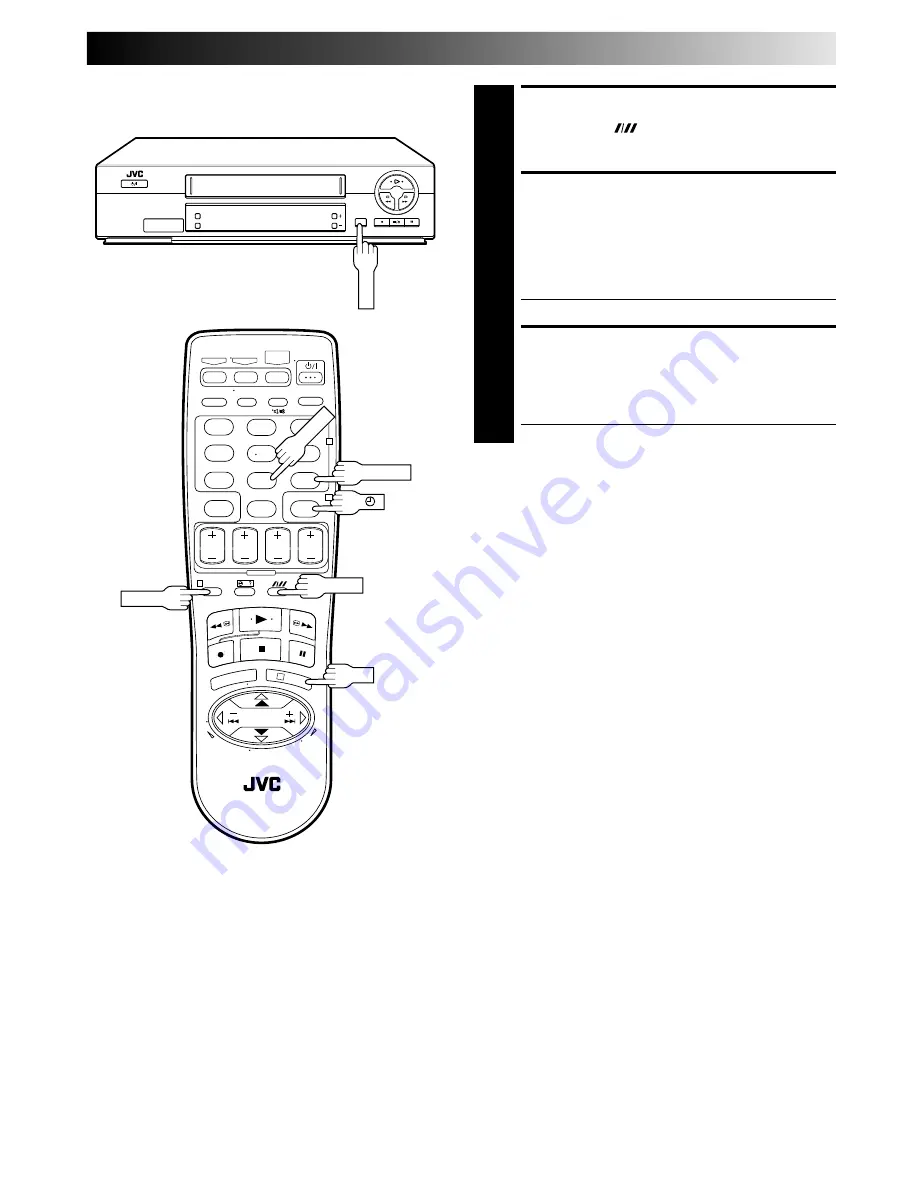
EN
21
1
2
3
4
5
6
7
8
9
0
1
2
4
3
SET TAPE SPEED
6
Press
SP/LP/EP
(
)
to set the tape speed.
RETURN TO NORMAL
SCREEN
7
After confirming all information is correct, press
PROG
or
OK
. "PROGRAM COMPLETED" appears on the
screen for about 5 seconds, then normal screen
appears.
●
Repeat steps
1
–
7
for each additional programme.
ENGAGE RECORDER'S
TIMER MODE
8
Press
‰
‰
‰
‰
‰
. The recorder turns off automatically and "
‰
"
appears on the display panel.
●
To disengage the timer, press
‰
‰
‰
‰
‰
again.
To Timer-Record Weekly Or Daily Serials . . .
. . . anytime during steps
2
through
7
, press
WEEKLY
(
NUMBER
key "9") for weekly serials or
DAILY
(
NUMBER
key "8") for daily
serials (Monday–Friday). Either "WEEKLY" or "DAILY" appears on
the screen. Pressing the button again makes the corresponding
indication disappear.
(HR-J371EM)
At the programme check screen
When the weekly serials are programmed, a day of the week
appears. When the daily serials are programmed, "DAILY"
appears.
NOTE:
You can programme this recorder to timer-record as many as 8
programmes. If you try to programme the recorder to record a
ninth, "PROGRAM FULL" appears on screen. To record the
extra programme, you must first cancel any unnecessary
programmes (
pg. 22).
WEEKLY
DAILY
PROG
SP/LP/EP
OK
SP/LP/EP






























