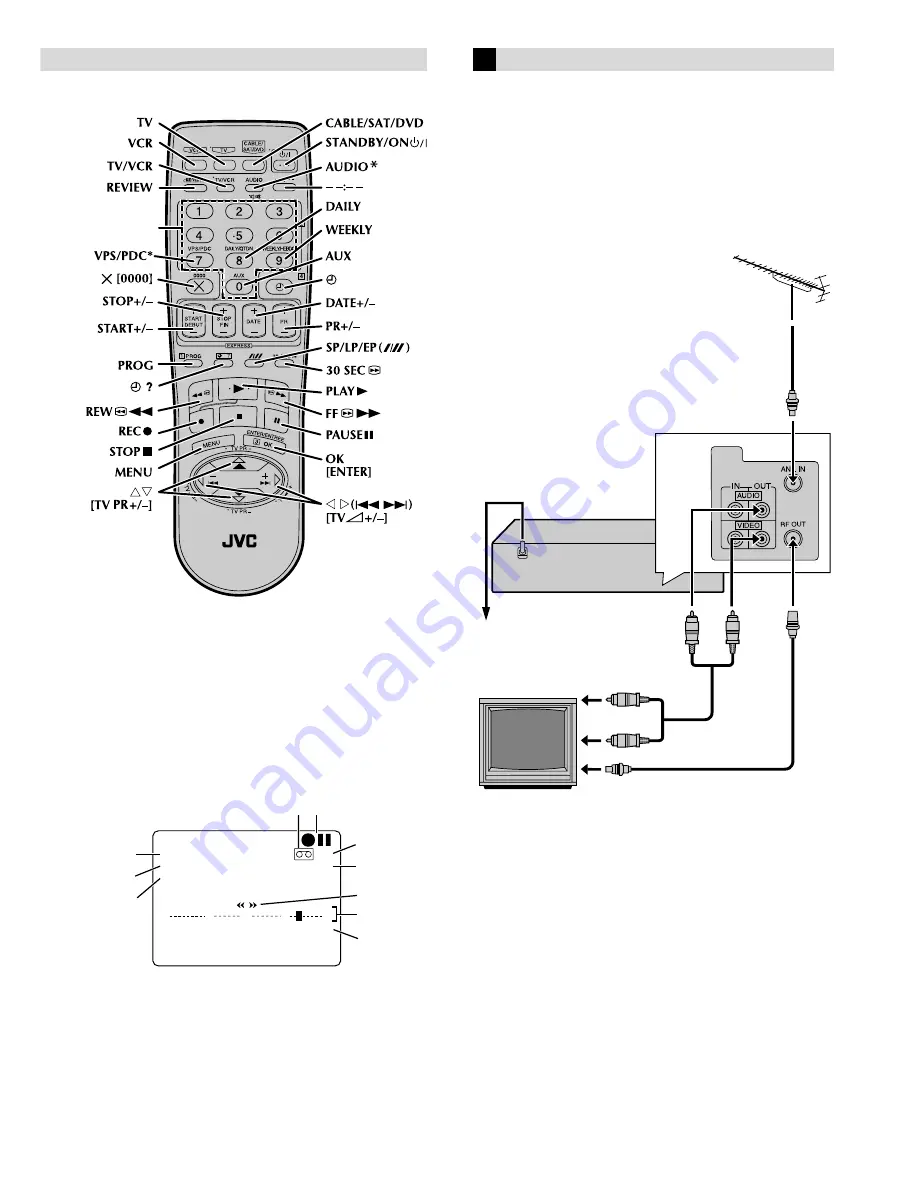
Remote control
* Not function with this recorder.
On-screen display
If you press
OK
on the remote control when “O.S.D.” is set to
“ON”, you can see the current recorder status on the TV screen.
After about 5 seconds, indications other than the time counter
disappear. To clear the time counter, press
OK
again.
The indications are not recorded even if the recorder is in the
recording mode.
A
Channel and auxiliary input
B
Clock time
C
Day
D
Time counter
E
Tape position
F
Tape direction
G
Colour system indicator
H
Tape speed
I
Recorder operation mode
J
Cassette mark
Basic Connections
A
Check contents
Make sure the package contains all of the accessories listed in
“Specifications”.
B
Situate recorder
Place the recorder on a stable, horizontal surface.
C
Connect recorder to TV
RF Connection
A
Disconnect the TV aerial cable from the TV.
B
Connect the TV aerial cable to the ANT. IN terminal on the
rear of the recorder.
C
Connect the supplied RF cable between the RF OUT terminal
on the rear of the recorder and the TV’s aerial input terminal.
AV Connection
(improves picture quality during tape playback.)
If your TV is equipped with AV input connectors
A
Connect the aerial, recorder and TV as shown in the
illustration.
B
Connect an AV cable between the AUDIO/VIDEO OUT
connectors on the rear of the recorder and the AV input
connectors on the TV.
●
Even if you are using AV cables to connect your recorder to your
TV, you must also connect it using the RF cable. This will ensure
that you can record one show while watching another.
D
Connect recorder to mains
Plug the mains power cord into a mains outlet.
Number keys
[
^
]
0
+
+
+
+
PR. 12
SP
23 : 59
NTSC 3.58
31. 12. 01
– 1 : 23 : 45
A
B
C
H
G
E
F
D
J I
RF cable
(supplied)
Back of recorder
Mains power cord
AV cable
(not supplied)
To AV input
connectors
TV aerial cable
Mains outlet
To aerial terminal
TV
– Buttons, Connectors and Indicators –
















