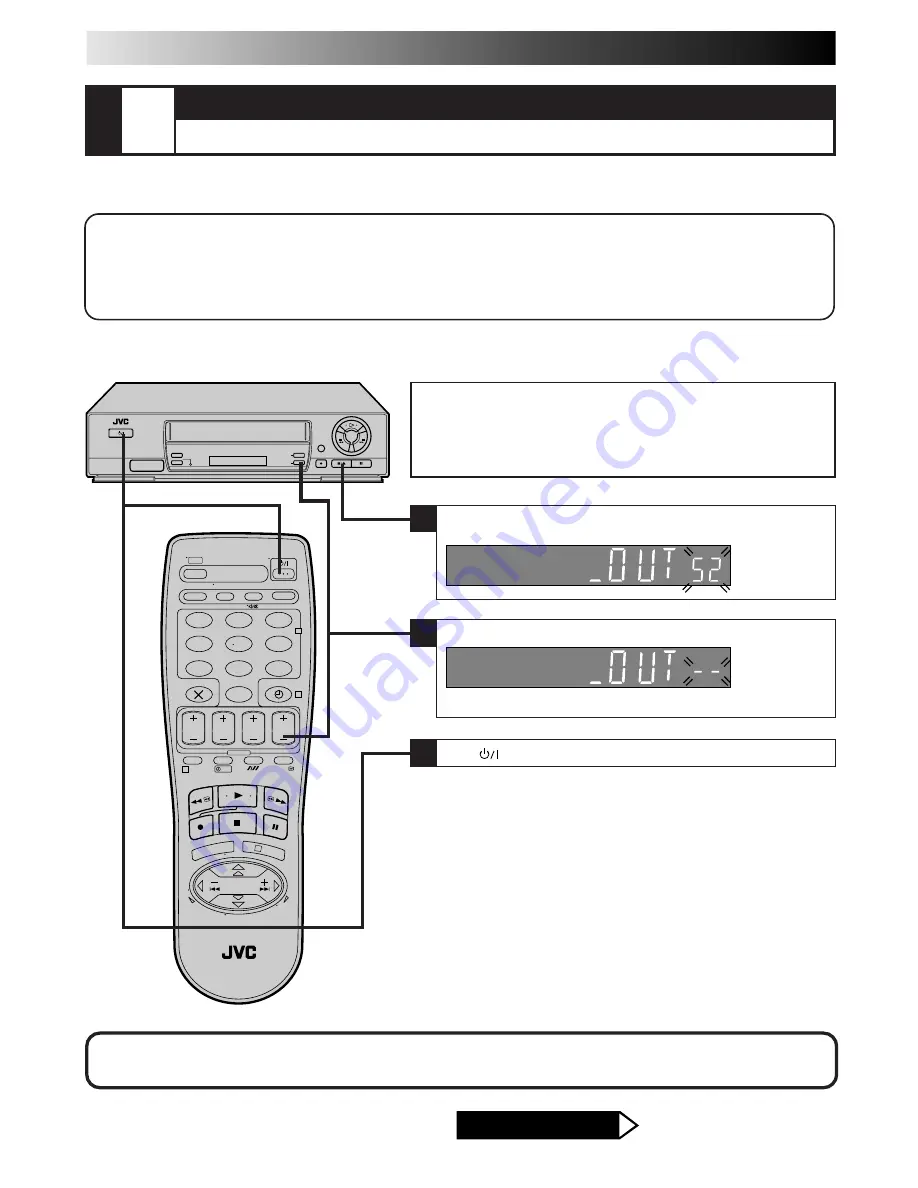
6
QUICK SET UP GUIDE (cont.)
STEP
3
VIDEO CHANNEL SET
TUNE THE TV TO VIDEO RECORDER
●
If you have connected the video recorder to your TV via both an RF cable and a 21-pin SCART
cable (AV connection), you do not need the video channel so you have to set the video channel to
off. — Go to "With AV Connection" below.
●
If you have connected the video recorder to your TV via an RF cable only (RF connection), you
have to set the correct video channel — Go to "With RF Connection" on page 7.
Video channel (RF output channel) is the channel on which your TV receives picture and sound signals from the video recorder
through the RF cable.
Before performing the following procedure, make sure that:
n
the mains power cord is plugged into the mains outlet.
n
the video recorder is turned off and there is no cassette inserted in
the recorder.
n
batteries have been installed in the remote control.
With AV Connection
1
Press and hold down
STOP
(
5
/
8
) on the recorder until the display
panel shows the following.
2
Press
TV PROG –
until the display panel shows "–OUT– –".
●
Now the Video Channel is set to off.
3
Press
to turn off the recorder.
To view picture signals from the video recorder, set your TV to its AV mode. — Refer to the
instructions supplied with your TV set for how to do this.
AFTER YOU FINISH THIS STEP
Go to Step 4 – AUTO SET UP
1
2
3
4
5
6
7
8
9
0
2
4
1
3
?





















