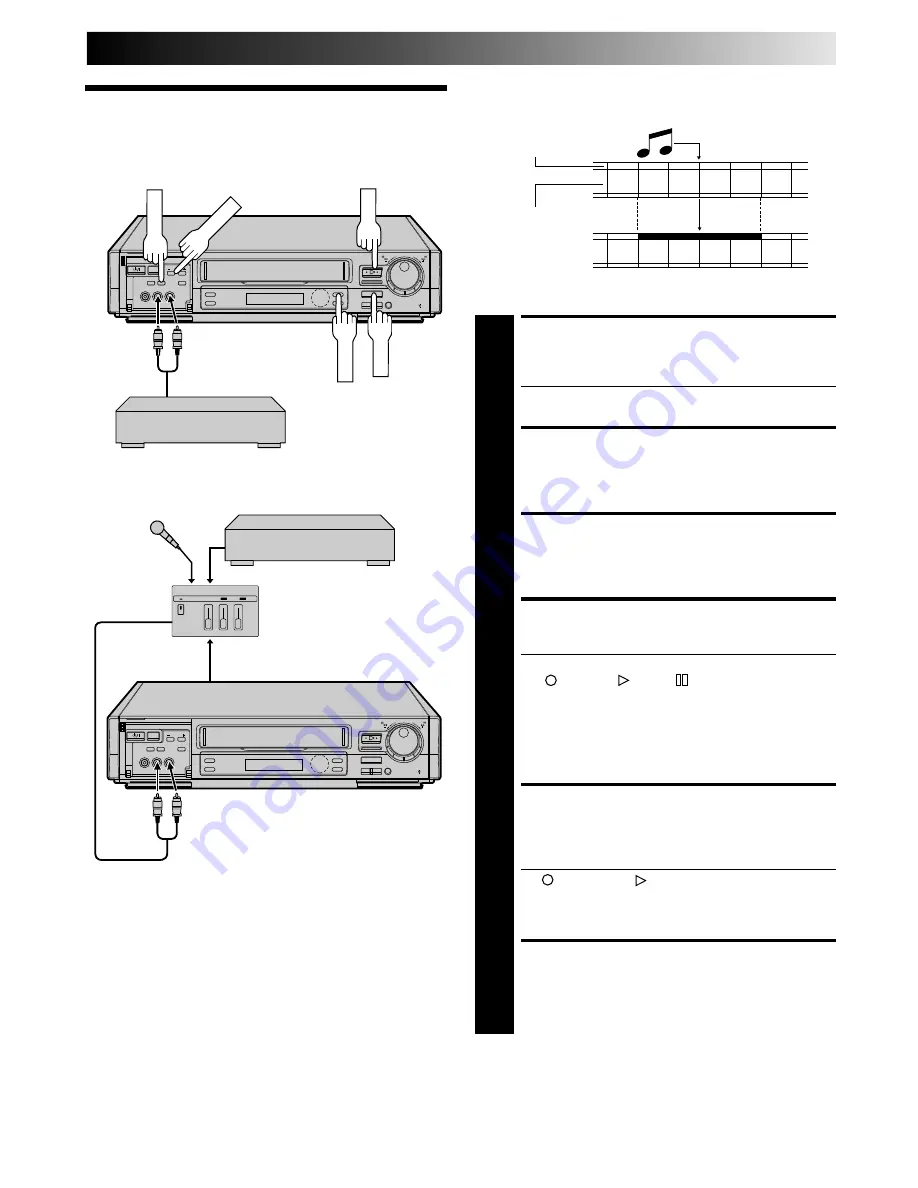
EN
37
5
/
8
¡
1
8
q
6
5
/
8
¡
1
8
q
6
Audio dubbing replaces the normal audio sound of a previously
recorded tape with a new soundtrack.
Audio Dubbing
Original sound
AUDIO OUT
Audio mixer
MAKE CONNECTIONS
1
Connect an audio component to the AUDIO IN L + R
connectors on the recorder's front panel.
●
When connecting monaural equipment, use only the
recorder's AUDIO IN L connector.
SET INPUT MODE
2
Press NUMBER key "0" and/or TV PROG. so that "F-
AU" appears in place of a channel number.
LOCATE START POINT
3
Press PLAY to start playback of the tape in your
recorder, and press PAUSE when you find the point
where you want to start dubbing.
ENGAGE AUDIO DUBBING
4
Press A. DUB.
●
Your recorder enters the Audio Dubbing Pause mode.
("
" blinks, " " and "
" light up on the front
display panel.)
●
To perform audio dubbbing with audio mixing, press
AUDIO MONITOR on the remote control to select "L
+ R" at this point. *Audio dubbing with audio mixing
is not possible if you're using a monaural audio
component, or if you don't have an audio mixer.
START DUBBING
5
Engage the audio component's Play mode, then press
PLAY to start the tape in your recorder. Audio dubbing
begins at this point.
●
"
" blinks and " " is displayed on the front
display panel.
●
To stop dubbing temporarily, press PAUSE. Press
PLAY to resume dubbing.
END AUDIO DUBBING
6
Press STOP to stop the tape in your recorder, and
engage the audio component's Stop mode.
Audio-dubbed tape
CD Player
Mixer output
Pre-recorded tape
Normal audio track
Video/Hi-Fi audio
track
NOTES:
●
When monitoring the sound during Audio Dubbing, the normal
soundtrack is automatically selected. If you wish to hear the mixed
sound (Hi-Fi + Normal soundtracks), press AUDIO MONITOR on
the remote control to select "L+R+NORM" (
Z
pg. 16).
●
Audio dubbing stops automatically when the counter reaches
"0:00:00", and the recorder enters the Play mode. Check the
counter reading before dubbing.
●
Audio dubbing is also possible using the rear panel AV1 IN/
OUT or AV2 IN connector. When using these connectors,
make sure to select the correct input mode in step 2.
●
Audio dubbing cannot be performed on a cassette that has
had its record safety tab removed.
●
When playing back an audio-dubbed tape, press AUDIO
MONITOR on the remote control to select the soundtrack
you wish to hear (
Z
pg. 16).
PLAY
PAUSE
A. DUB
CD Player
TV PROG.
STOP
Содержание HR-DD949E
Страница 58: ...MEMO ...
Страница 59: ...MEMO ...






























