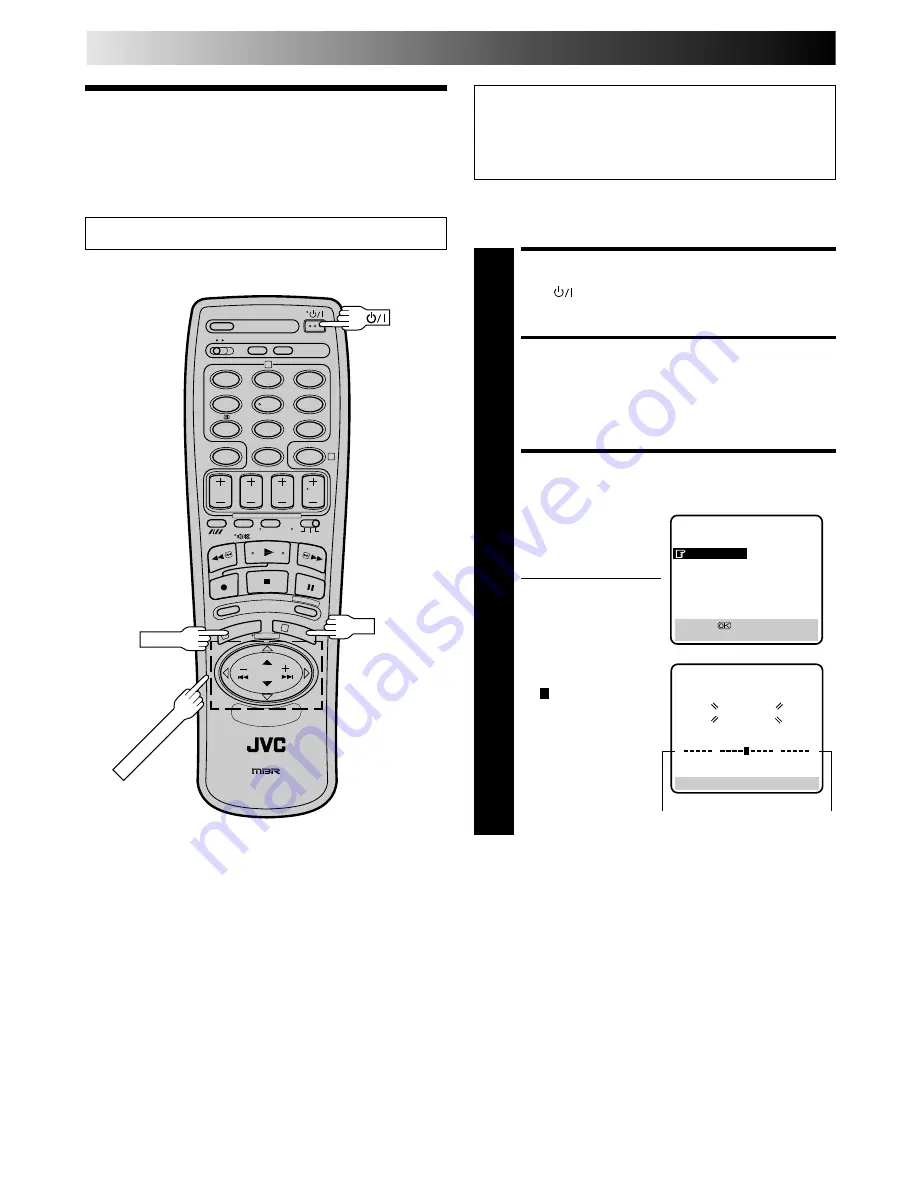
40
TUNER SET
Auto Channel
Set
IMPORTANT
Perform the following steps only if auto channel set has not
been set correctly by Auto Set Up function (
Z
pg. 8) or if
you have moved to a different area or if a new station starts
broadcasting in your area.
1
2
4
5
3
6
8
0
7
9
2
4
1
3
OK
PUSH JOG
fi%
fi
fi
MENU
Turn on the TV and select the VIDEO channel (or AV mode).
Your recorder needs to memorise all necessary stations in preset
positions in order to record TV programmes. Auto Channel Set
automatically assigns all receivable stations in your area.
TURN ON THE RECORDER
1
Press
.
ACCESS MAIN MENU
SCREEN
2
Press MENU twice.
PERFORM AUTO CHANNEL
SET
3
Move the highlight bar
(pointer) to "AUTO CH
SET" by pressing PUSH
JOG
%fi
, then press OK.
●
The Auto Set screen
appears, and remains
on screen while the
recorder searches for
receivable stations. As
Auto Channel Set
progresses, the
" " mark on the
screen moves from left
to right.
Wait until the
screen as shown in
step 4 appears.
●
Auto Channel Set
usually takes about
4 – 12 minutes; the
duration differs by
the area.
MAIN MENU
MODE SET
AUTO CH SET
MANUAL CH SET
GUIDE PROG SET
CLOCK SET
[
5∞
]
=
[MENU] : EXIT
AUTO SET
PLEASE WAIT
[MENU] : EXIT
0
+
+
+
Beginning
End
Содержание HR-DD845EK
Страница 35: ...35 RF OUT ANT IN PAUSE EXT 2 EXT 1 Back of TV Aerial connector 21 pin AV input connectors SCART ...
Страница 58: ...MEMO ...
Страница 59: ...MEMO ...
Страница 60: ...VICTOR COMPANY OF JAPAN LIMITED ...






























