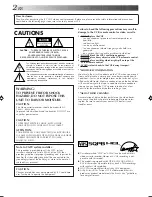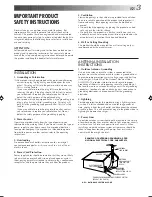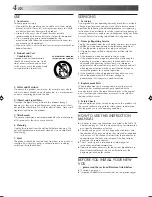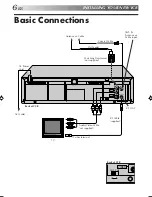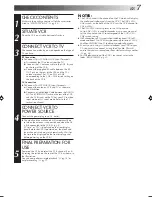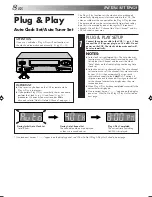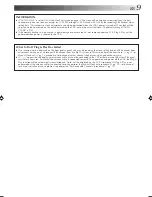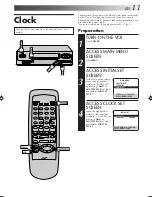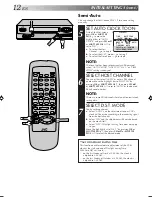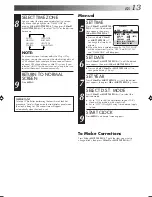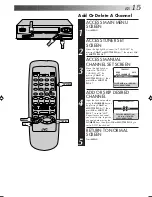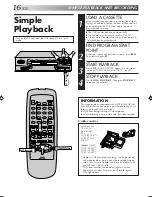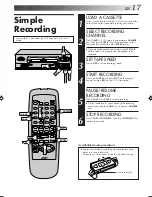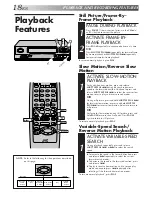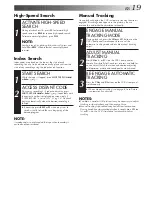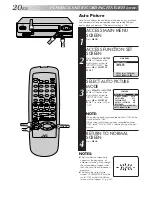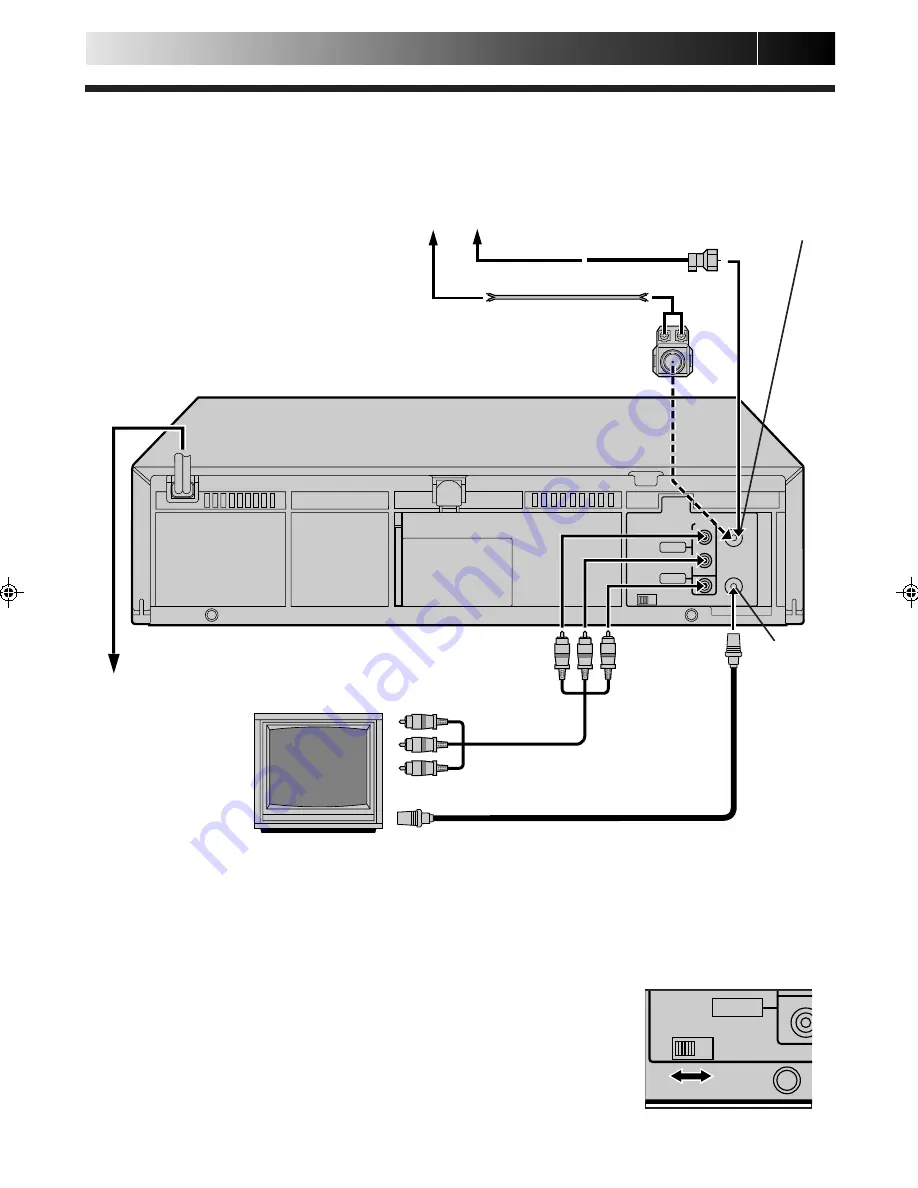
6
EN
ANT. IN
RF OUT
CH3 CH4
OUT
R
L
AUDIO
VIDEO
Basic Connections
INSTALLING YOUR NEW VCR
Back of VCR
CH3 CH4
VIDEO
AC Power
Cord
AC Outlet
75 ohm terminal
Audio/Video Cable
(not supplied)
RF Cable
(supplied)
ANT. IN
(Antenna or
Cable input)
Coaxial Cable
Flat Feeder
Matching Transformer
(not supplied)
Antenna or Cable
RF OUT
Back of VCR
TV
HR-A51U-EN01-17
99.6.17, 11:31 AM
6
Содержание HR-A51U
Страница 46: ...46EN MEMO ...
Страница 47: ...EN 47 MEMO ...