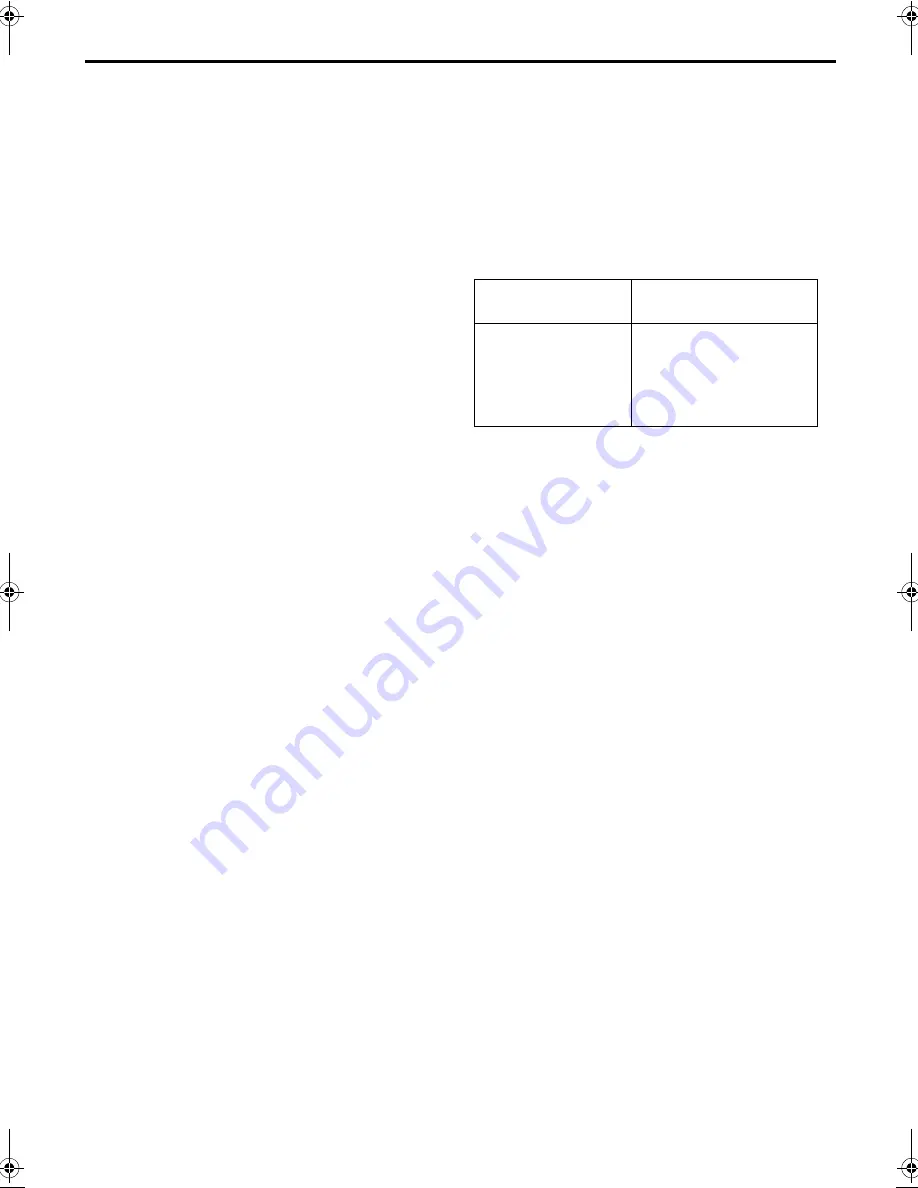
Filename [HRJ670EU1.fm]
Masterpage:Left
22
EN
RECORDING (cont.)
Elapsed Recording Time Indication
1
Set the counter display.
Press
– –:– –
until a counter reading appears on the front
display panel.
2
Reset the counter.
Press
0000
before starting recording or playback.
●
The counter is reset to “0:00:00” and shows the exact elapsed
time as the tape runs. You can check the exact time of a
recording or playback.
Tape Remaining Time
Press
– –:– –
until the time remaining on the tape appears.
●
The front display panel shows the tape remaining time with
“
y
“ displayed.
●
By pressing the
– –:– –
button, you can change the display to
show the counter reading, channel position*, clock time or
tape remaining time.
* Channel position is not displayed during playback.
NOTE:
Depending on the type of tape used, the tape remaining time
reading may not appear right away, or is not correct. “– –:– –”
may sometimes appear, or the display may blink on occasion.
Receiving Stereo And Bilingual
Programmes
(HR-J670/671/672/673/
674EU only)
Your recorder is equipped with a Sound-Multiplex decoder (A2)
and a Digital stereo sound decoder (NICAM) making reception
of stereo and bilingual broadcasts possible.
When the channel is changed, the type of broadcast being
received will be displayed on the TV screen for a few seconds.
●
To listen to a stereo programme, press
AUDIO
until
“HIFI L
j h
R” appears on the TV screen.
●
To listen to a bilingual programme, press
AUDIO
until
“HIFI L
j
“ or “HIFI
h
R” appears on the TV screen.
●
To listen to the standard (Regular Monaural) audio while
receiving a NICAM broadcast, press
AUDIO
until “NORM”
appears on the TV screen.
NOTE:
“O.S.D.” must be set to “ON” or the on-screen displays will not
appear (
墌
pg. 37).
To Record Stereo And Bilingual Programmes (A2)
Stereo programmes are automatically recorded in stereo on the
Hi-Fi audio track (with the normal audio track recording mixed L
and R channel sound).
●
Bilingual programmes are automatically recorded in bilingual
on the Hi-Fi audio track. The main soundtrack will be
recorded on the normal audio track.
To Record NICAM Stereo And Bilingual
Programmes
The NICAM audio programme will be recorded on the Hi-Fi
audio track, and the Standard audio programme on the normal
audio track.
NOTES:
●
If the quality of stereo sound being received is poor, the
broadcast will be received in monaural with better quality.
●
Before playing back a programme recorded in stereo, or a
bilingual programme, refer to “Soundtrack Selection (HR-J670/
671/672/673/674EU only)” on page 19.
Type of Broadcast
Being Received
On-screen Display
A2 Stereo
A2 Bilingual
Regular Monaural
NICAM Stereo
NICAM Bilingual
NICAM Monaural
ST
BIL.
(none)
ST NICAM
BIL. NICAM
NICAM
HRJ670EU1.fm Page 22 Wednesday, April 26, 2000 5:17 PM








































