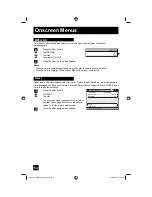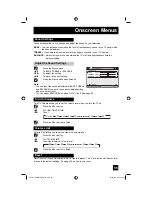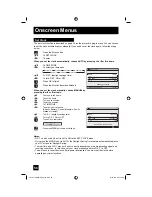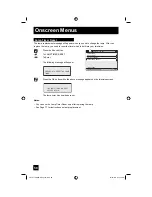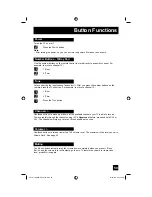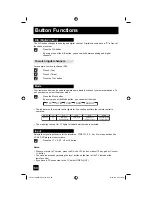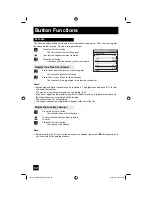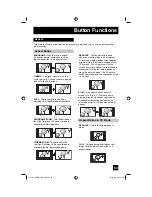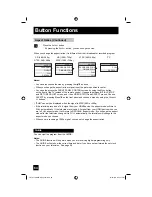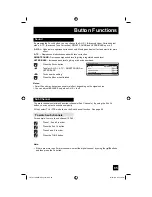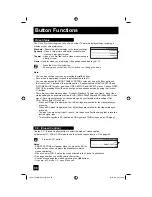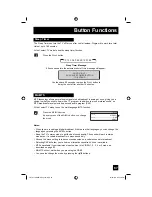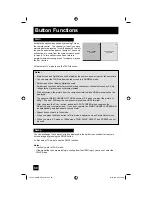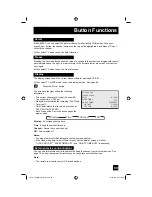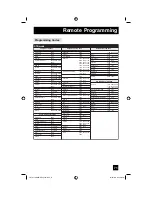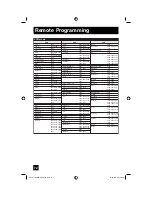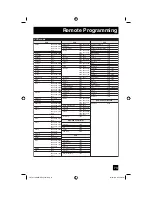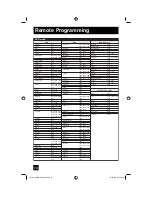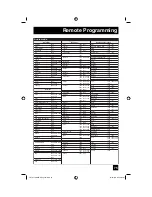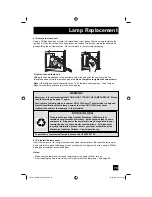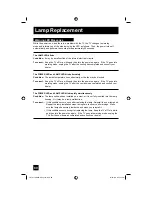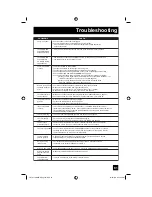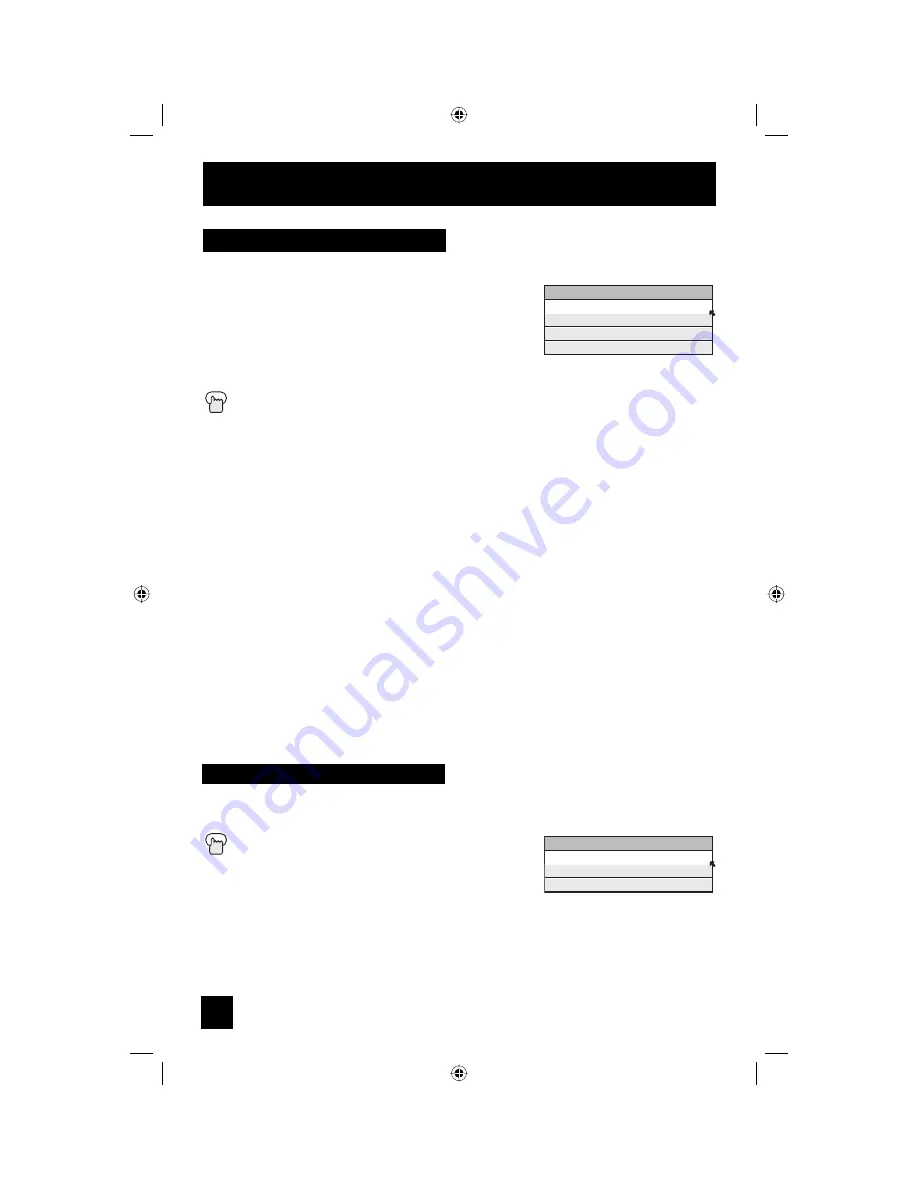
66
Button Functions
The V
IDEO
S
TATUS
button gives you a choice of four TV picture display settings, including a
display of your own preferences.
Standard
- Resets the picture display to the factory settings.
Dynamic
- Gives a vivid picture with better contrast when
viewing in a brightly lit room.
Theater
- Gives a rich, film-like look to video when viewing in
a dimly lit room.
Game
- Used for when you are playing video games connected to your TV.
Press the V
IDEO
S
TATUS
button
By every press of the V
IDEO
S
TATUS
button, you change the mode.
Note:
•
You can also change the mode by pressing the
π
†
buttons.
• Each mode is memorized for each input connected to the TV.
• You can also access the FRONT PANEL CONTROL screen by using the M
ENU
button on
the front of the TV instead of the remote control. It appears between INITIAL SETUP and
PICTURE ADJUST screen, and it has VIDEO STATUS and ASPECT menus. Choose VIDEO
STATUS by pressing M
ENU
†
on the front panel and choose a mode by using the C
HANNEL
+/- buttons.
• There are four video status settings: Dynamic, Standard, Theater and Game. Each video
status setting has a separate memory for HD (1080i/1080p/720p) and SD (480p/480i) video
signal. Each video status can be chosen along with your favorite picture settings (Tint,
Color, Picture, Bright, Detail, etc.)
– When an HD signal is displayed: Your HD settings are recalled for the video status you
are using.
– When an SD signal is displayed: Your SD settings are recalled for the video status you
are using.
– The input you are using (Input-1, Input-2, etc.) does not affect the setting that is recalled,
just the signal type.
– This function considers PC input as an HD signal and TWIN screens as an SD signal.
Video Status
VIDEO STATUS
STANDARD
DYNAMIC
THEATER
GAME
C.C. (Closed Caption)
Use the C.C. (Closed Caption) button to select the mode of closed caption.
At first, select TV, STB or VCR mode to use the closed caption function. See page 60.
Press the C.C. button
Notes:
• SMART CAPTION will appear when you press the M
UTING
button, only on channels where the broadcast contains
closed captioning.
• When you select ON, it will be the mode selected in the Closed Caption Menu.
• See page 40 when you set the caption/text mode.
• You can also change the mode by pressing the
π
†
buttons.
• If you are in PC mode, C.C. can not be used
CLOSED CAPTION
OFF
SMART CAPTION
ON
LCT2172-001B-A English.indd 66
LCT2172-001B-A English.indd 66
12/18/06 3:27:38 PM
12/18/06 3:27:38 PM
Содержание HD58S998 - Ultra Slim 1080p HDILA Projection HDTV
Страница 84: ...84 LCT2172 001B A English indd 84 LCT2172 001B A English indd 84 12 18 06 3 27 42 PM 12 18 06 3 27 42 PM ...
Страница 85: ...85 LCT2172 001B A English indd 85 LCT2172 001B A English indd 85 12 18 06 3 27 42 PM 12 18 06 3 27 42 PM ...
Страница 86: ...86 Notes LCT2172 001B A English indd 86 LCT2172 001B A English indd 86 12 18 06 3 27 43 PM 12 18 06 3 27 43 PM ...
Страница 87: ...87 Notes LCT2172 001B A English indd 87 LCT2172 001B A English indd 87 12 18 06 3 27 43 PM 12 18 06 3 27 43 PM ...