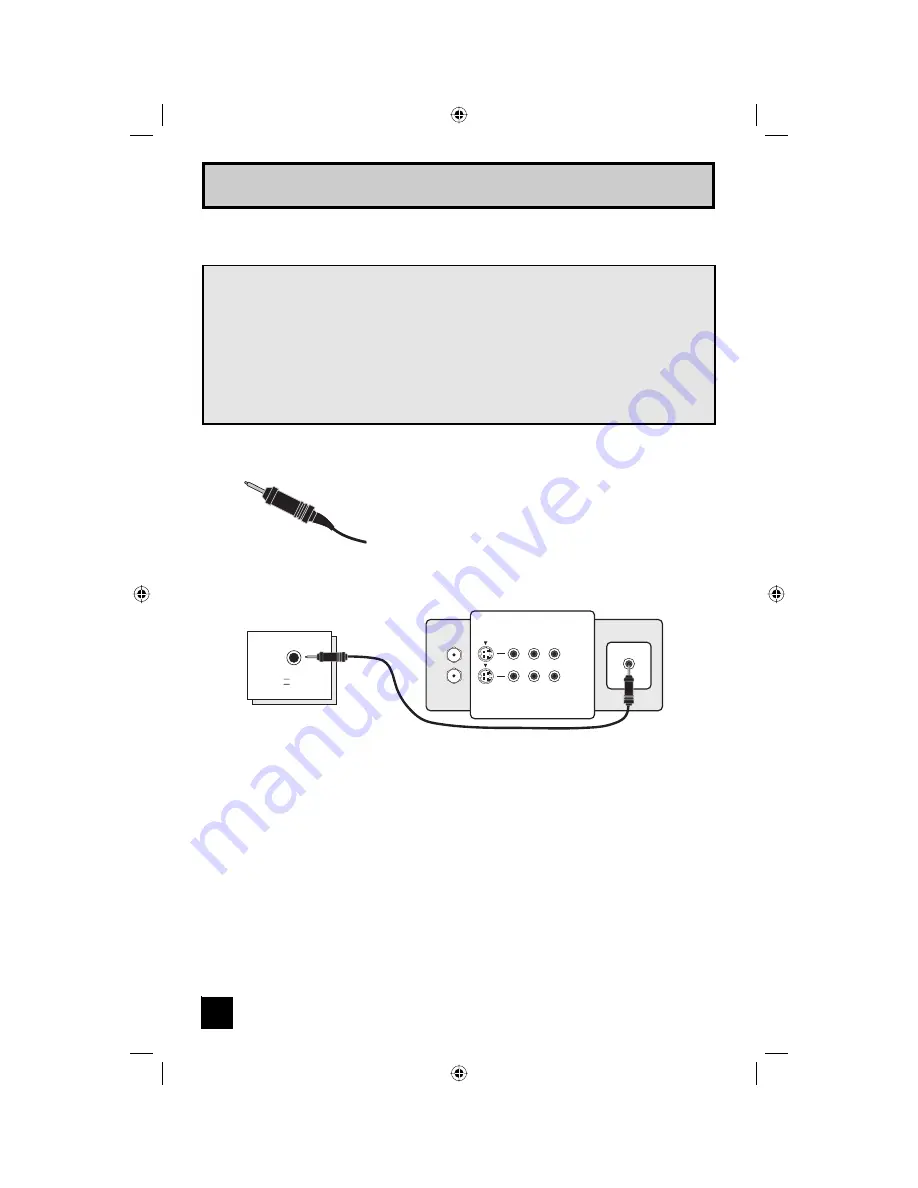
20
JVC’s AV CompuLink feature makes playing video tapes or DVDs totally automatic. Simply
insert a pre-recorded tape into your JVC brand VCR or DVD into your JVC DVD player and
the device will automatically turn on and begin playback. At the same time, using the
AV CompuLink, the VCR or DVD player sends a signal to the television telling it to turn on
and switch to the proper video input.
• The AV CompuLink cable may be included with the JVC AV CompuLink unit you
wish to connect. If it is not, contact JVC Parts Department at (800)-882-2345, or
www.jvcservice.com for part # EWP 805-012.
• AV CompuLink can only be used with JVC brand products.
Notes:
•
In order for the VCR playback to begin automatically, the recording tabs must be removed
from the VHS tape. If the tab is in place, automatic switching will occur when you push the
VCR’s P
LAY
button.
• If your JVC brand VCR has “A code/B code remote control switching” (see your VCR’s
instruction book), using VCR A code will switch the TV to input 1.
• Refer to your DVD instruction book for detailed connection information.
• To connect a JVC HiFi receiver or amplifier for a completely automated home theater, see
the receiver connection instructions for detailed connection information.
• AV CompuLink is compatible with select AV CompuLink receivers.
IN
OUT
V L R
IN
OUT
AV CompuLink
VCR
TV Rear Panel
AV COMPULINK
III
Connecting to JVC AV Compu Link
Quick Setup Connections
AV CompuLink Cable
To Connect:
Plug one end of the AV CompuLink cable
into the AV COMPULINK INPUT on your VCR, DVD,
or other CompuLink device. Plug the other end of the
AV CompuLink cable into the AV COMPULINK at the
rear of the television.
Note:
• The AV CompuLink cable has a male 3.5 mm (mono)
plug on each end.
LCT2024 English.indd 20
LCT2024 English.indd 20
11/8/05 9:27:19 AM
11/8/05 9:27:19 AM
Содержание HD-P61R1
Страница 103: ...103 LCT2024 English indd 103 LCT2024 English indd 103 11 8 05 9 27 47 AM 11 8 05 9 27 47 AM ...
Страница 105: ...105 Notes LCT2024 English indd 105 LCT2024 English indd 105 11 8 05 9 27 47 AM 11 8 05 9 27 47 AM ...
Страница 106: ...106 Notes LCT2024 English indd 106 LCT2024 English indd 106 11 8 05 9 27 47 AM 11 8 05 9 27 47 AM ...
Страница 107: ...107 Notes LCT2024 English indd 107 LCT2024 English indd 107 11 8 05 9 27 48 AM 11 8 05 9 27 48 AM ...
Страница 108: ...108 Notes LCT2024 English indd 108 LCT2024 English indd 108 11 8 05 9 27 48 AM 11 8 05 9 27 48 AM ...
Страница 109: ...109 Notes LCT2024 English indd 109 LCT2024 English indd 109 11 8 05 9 27 48 AM 11 8 05 9 27 48 AM ...
Страница 110: ...110 Notes LCT2024 English indd 110 LCT2024 English indd 110 11 8 05 9 27 48 AM 11 8 05 9 27 48 AM ...
Страница 111: ...111 Notes LCT2024 English indd 111 LCT2024 English indd 111 11 8 05 9 27 48 AM 11 8 05 9 27 48 AM ...
Страница 112: ...LCT2024 English indd 112 LCT2024 English indd 112 11 8 05 9 27 48 AM 11 8 05 9 27 48 AM ...
















































