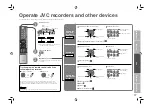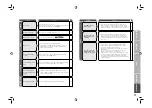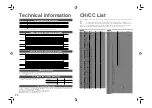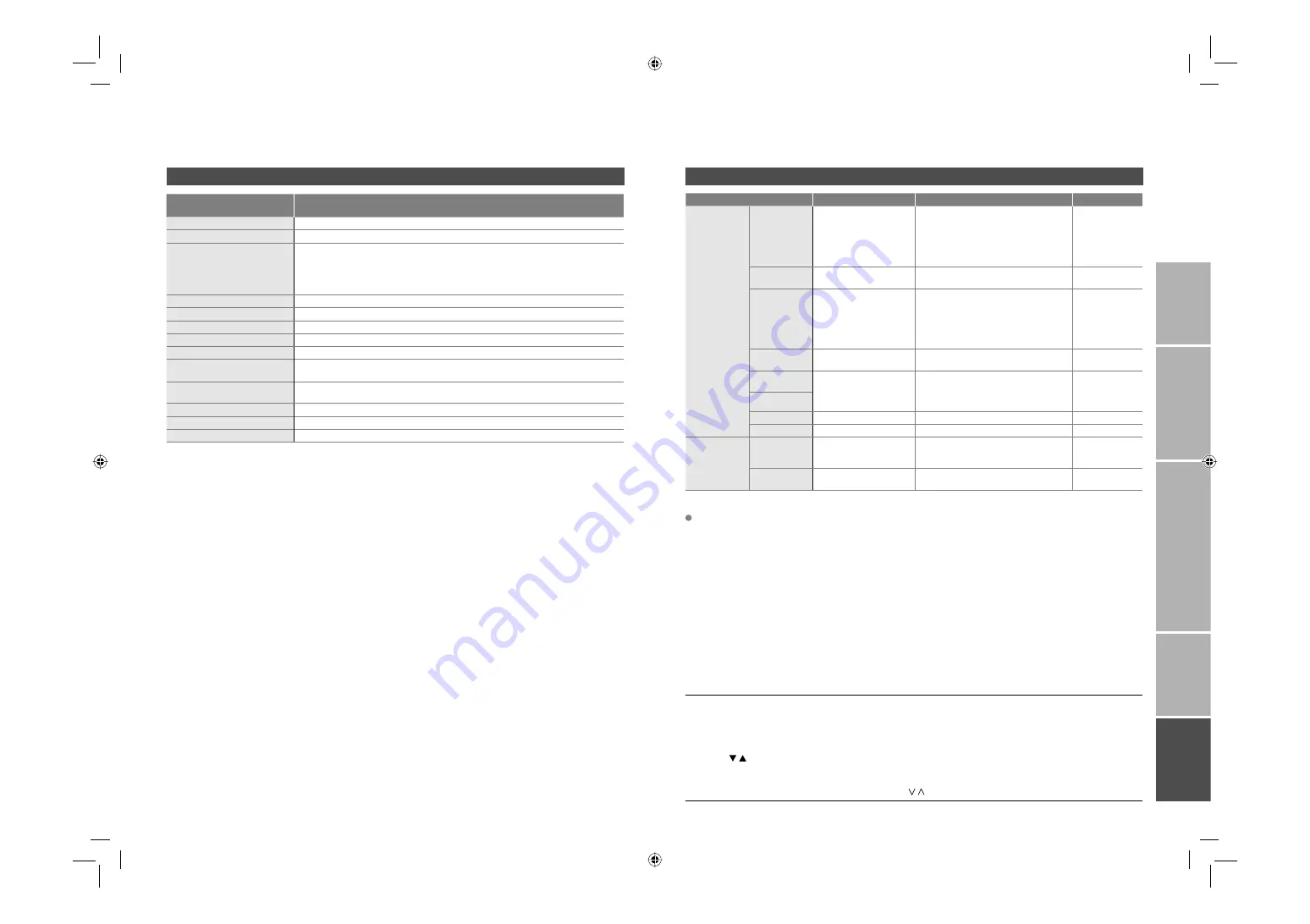
23
Model
HD-Z56RX7
Broadcasting systems
B / G / I / D / K / K1 / M (See “Technical information”, P. 22)
Colour systems
PAL, SECAM, NTSC 3.58/4.43MHz
Channels and frequencies
VHF low channel (VL) = 46.25 to 140.25 MHz
VHF high channel (VH) = 147.25 to 423.25 MHz
UHF channel (U) = 431.25 to 863.25 MHz
· Receives cable channels in mid band (X to Z+2, S1 to S10), super band (S11 to
S20) and hyper band (S21 to S41).
Sound-multiplex systems
NICAM (I / B / G / D / K), A2 (B / G / D / K)
Teletext systems
FLOF (Fastext), WST (standard system)
Power requirements
AC 110 V - 240 V, 50/60 Hz
Audio output (Rated power output)
10 W + 10 W
Speakers
(8.5 cm x 12.5 cm) oval x 2
Power consumption
[standby]
177 W
[0.6 W]
Screen size
(visible area size measured diagonally)
142 cm
Dimensions (W x H x D: mm)
1292 x 943.5 x 449.8
Weights
41 k
g
Accessories
(See “Check accessories”, P. 6)
Terminal name
Terminal type
Signal type (IN)
Signal type (OUT)
Input terminals
VIDEO-1
RCA connectors x 6
S-VIDEO connector x 1
Composite video, S-video,
Analogue component
(576i (625i) / 480i (525i),
Progressive : 576p (625p) / 480p (525p),
HD : 1080i (1125i), 720p (750p))
Audio L / R
VIDEO-2
RCA connectors x 3,
S-VIDEO connector x 1
Composite video, S-video,
Audio L / R
VIDEO-3
RCA connectors x 6
Composite video,
Analogue component
(576i (625i) / 480i (525i),
Progressive : 576p (625p) / 480p (525p),
HD : 1080i (1125i), 720p (750p))
Audio L / R
VIDEO-4
RCA connectors x 3,
S-VIDEO connector x 1
Composite video, S-video,
Audio L / R
HDMI-1
HDMI connector x 2
HDMI
(576i (625i) / 480i (525i) /
576p (625p) / 480p (525p),
1080i (1125i), 720p (750p))
HDMI-2
IN HDMI-1
RCA connectors x 2
Audio L / R
PC IN
D-SUB (15 pins) x 1
Analogue PC signal (P. 22)
Output
terminals
OUT
RCA connectors x 3,
S-VIDEO connector x 1
Composite video,
S-video,
Audio L / R
Headphone
Stereo mini-jack x 1
(3.5 mm in diameter)
Headphone
output
Main unit
Terminals / Connectors
Demonstration
To start the demonstration:
Press the
MENU
button to display the menu bar. Then press the yellow button.
Select DEMO 1 (Super Digipure), DEMO 2 (Maxx Bass) or DEMO 3 (Iris) from the DEMO MODE menu.
Press the / buttons, then press the
OK
button.
To quit the demonstration:
Press the yellow button,
BACK
button,
CHANNEL
/ buttons or any of the number buttons.
IMPOR
T
ANT!
PREP
ARE
USE
SETTINGS
TR
OUBLE?
We may change the design and specifi cations without notice.
Specifi cations