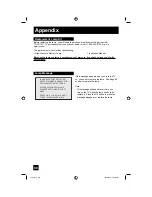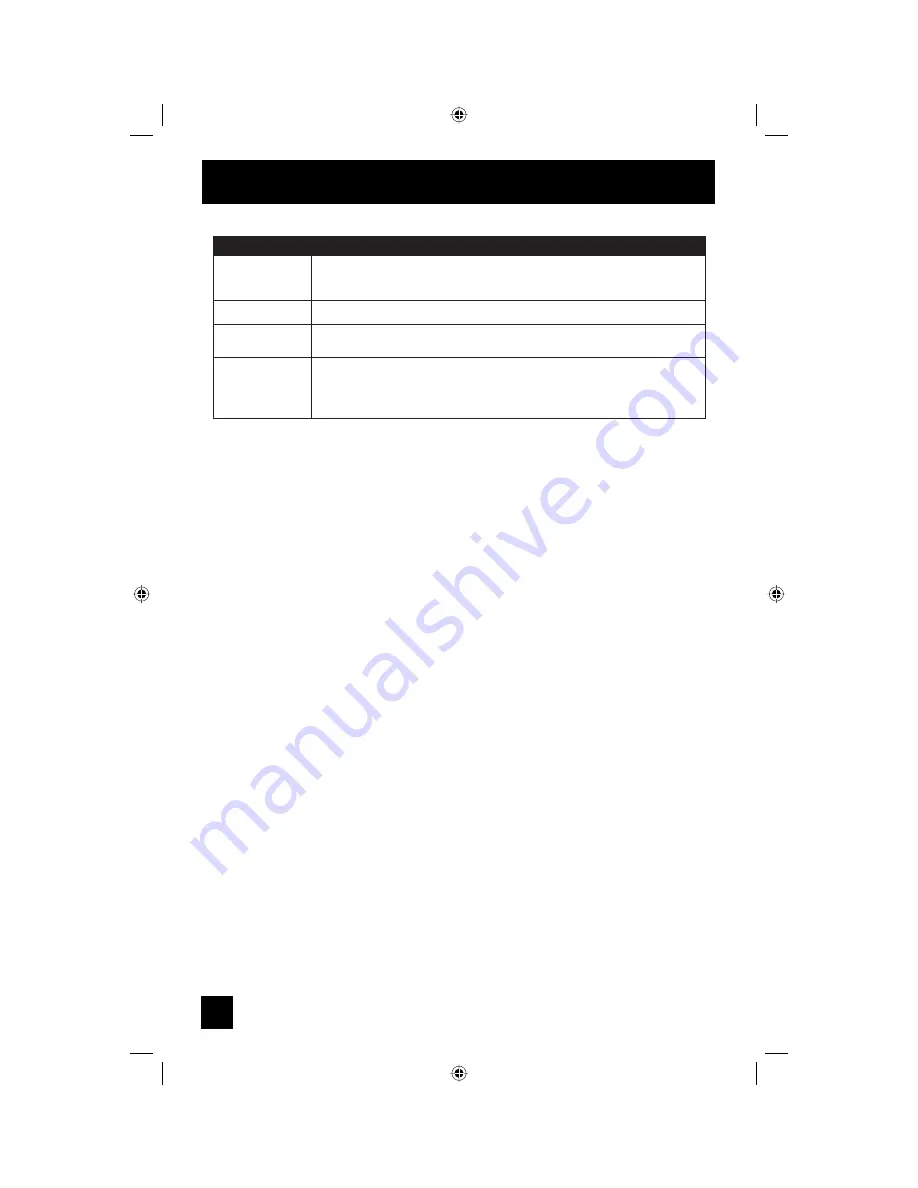
86
Troubleshooting
The following are not malfunctions.
• The television may make a creaking sound if the temperature of the room or the temperature
inside the television changes. If there is no problem with the screen or sound, then there is no
need to worry.
• The lamp may make a noise when it blows, but this is not dangerous.
• The lamp may make a noise when the power is turned on and a picture is displayed on
the screen. This noise is caused when the mercury inside the lamp is heated, and is not a
malfunction.
• The still parts of a picture may remain on the screen. This is a characteristic of HD-ILA
elements and not a malfunction. The picture will disappear over time.
• The operation of this television is not guaranteed below 0ºC. If the power is turned on while
the temperature is below 0ºC, the picture may be disturbed. Use the television when the
temperature is 0ºC or higher.
• Although the HD-ILA element is manufactured with high-precision technology, please
understand that some pixels may be lost or permanently displayed.
• There is a cooling fan built-in to the television. Please understand that this fan will make some
noise when the television is on and while cooling.
• Although the picture may be temporarily disturbed and noise may be seen on the screen if the
power is turned on immediately after it has been turned off. This is not a malfunction.
PROBLEMS
CHECK
Static electricity
You hear occasional
crackling sounds
• It is normal to feel static electricity if you brush or touch the screen.
• It is normal for the TV to make crackling sounds when first turned on or off. Unless
the sound or picture become abnormal, this is fine.
There is no sound
from the TV's
speaker
• The Center CH Input may be turned on. See page 54.
• The TV Speaker option may be turned off. See page 53.
The AUTO DEMO
finished automatically
• The TV recieved a signal from the AV CompuLink
• The On Timer that you programmed has started.
• The channel that the AUTO DEMO is using is a channel that is blocked by V-Chip.
• The Auto Shut Off that you programed has occured.
Z795 Eng 86
10/13/04, 9:18:49 AM
Содержание HD-ILA HD-52Z795
Страница 94: ...94 Z795 Eng 94 10 13 04 9 18 52 AM ...
Страница 95: ...95 Z795 Eng 95 10 13 04 9 18 52 AM ...