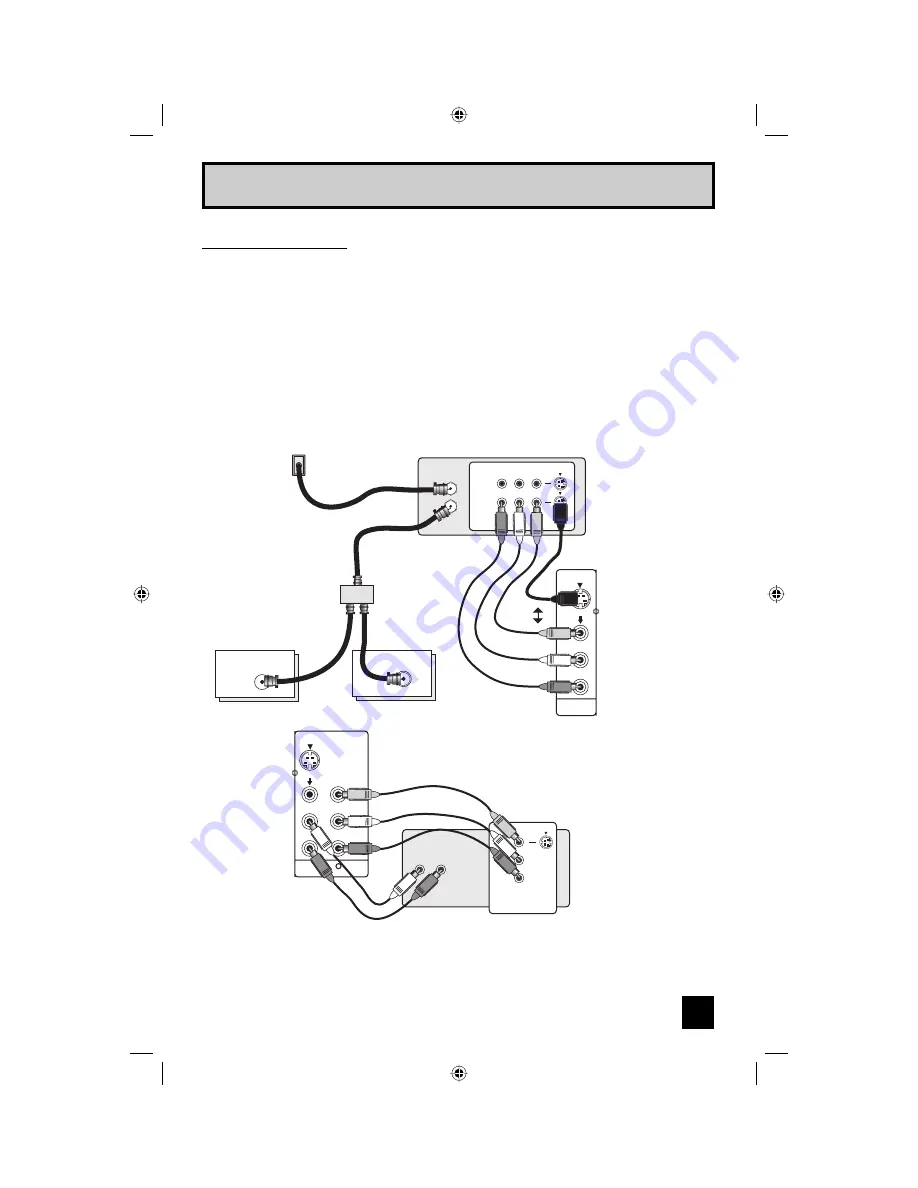
17
Quick Setup Connections
Notes:
• Green, blue and red are the most common colors for DVD cables. Some models may vary
colors. Please consult the user’s manual for your DVD player for more information.
• Be careful not to confuse the red DVD cable with the red audio cable. It is best to complete
one set of connections (DVD or audio output) before starting the other to avoid accidentally
switching the cables.
• You may also connect the DVD player to Input 1.
ATSC
/DIGITAL CABLE IN
I
Cable or Antenna
Output
IN
OUT
R L V
IN
OUT
Two-Way Splitter
(Attachment)
Coaxial Cable
(Attachment)
OR
Green
Blue
Red
DVD Player (OPTIONAL)
Y
P
B
P
R
OUT
AUDIO OUT
L R
TV Rear Panel
VCR
Y
Pb
Pr
INPUT-1
VIDEO
L
I
AUDIO
I
R
OVER
S-VIDEO
S-VIDEO
INPUT-3
L
I
AUDIO
I
R
VIDEO
OVER
IN
OUT OUT
TV Rear Panel
75Ω
(VHF/UHF)
Diagram #1
VCR Connection
Note:
• If this connection setup does not work for you, try the connection setup on page 18.
LCT1866-001A-A ENG e 17
5/16/05, 5:01:47 PM
Содержание HD-ILA HD-52G786
Страница 96: ...96 LCT1866 001A A ENG e 96 5 16 05 5 02 24 PM ...
Страница 97: ...97 LCT1866 001A A ENG e 97 5 16 05 5 02 24 PM ...
Страница 99: ...99 Notes LCT1866 001A A ENG e 99 5 16 05 5 02 24 PM ...
Страница 100: ...100 Notes LCT1866 001A A ENG e 100 5 16 05 5 02 24 PM ...
Страница 101: ...101 Notes LCT1866 001A A ENG e 101 5 16 05 5 02 24 PM ...
Страница 102: ...102 Notes LCT1866 001A A ENG e 102 5 16 05 5 02 25 PM ...
Страница 103: ...103 Notes LCT1866 001A A ENG e 103 5 16 05 5 02 25 PM ...






























