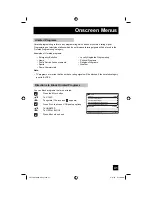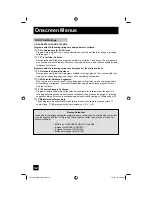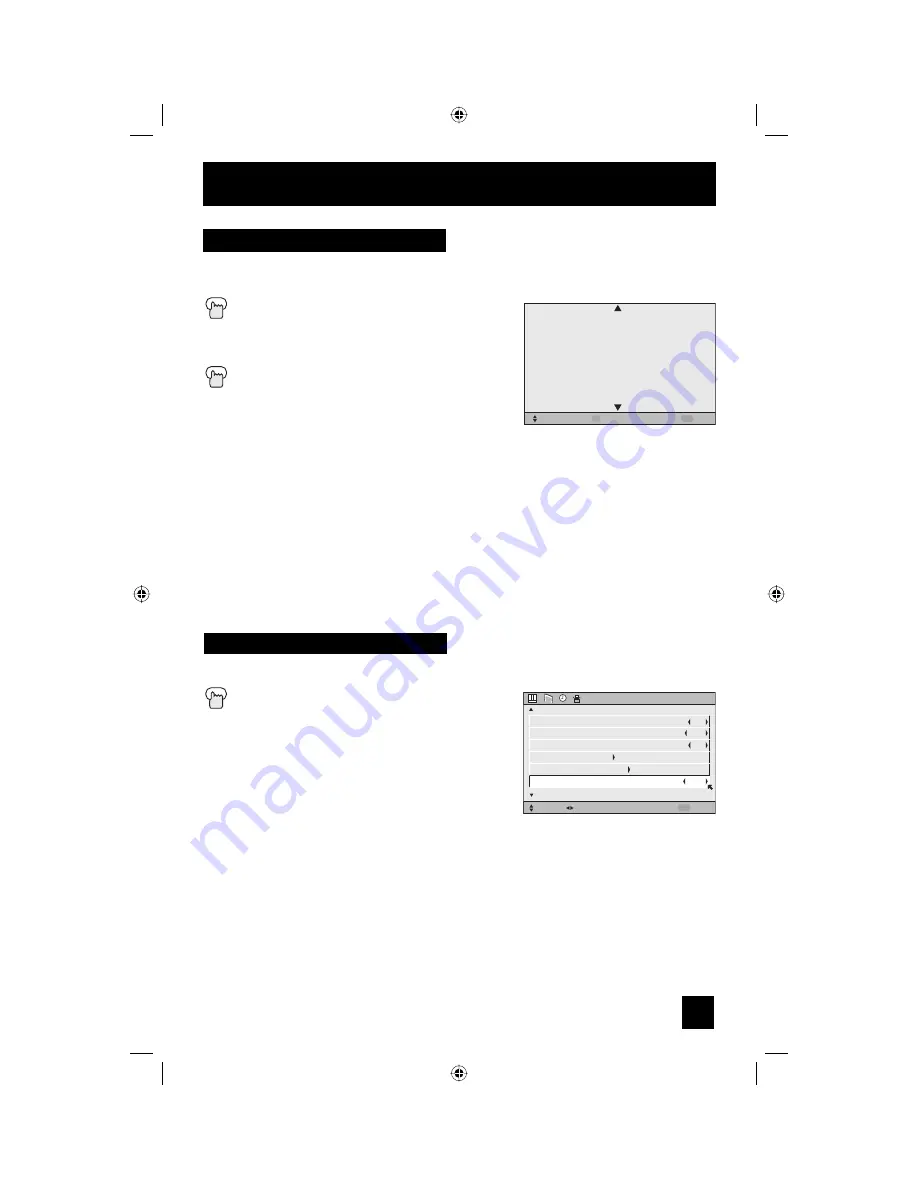
53
Position adjustment allows you to adjust the position of the picture on the screen vertically
when the aspect is set to panorama or cinema.
Press the M
ENU
button
π
†
To POSITION ADJUSTMENT
√
®
To enter
π
†
√
®
To adjust the position
Press the M
ENU
button to finish
Notes:
• To reset the adjustment to the center, press the
O
K
button.
• When the arrow disappears, while you are adjusting the position, the position is at its
maximum limit.
• If you select REGULAR, SLIM and FULL size with aspect or Multi Screen, position
adjustment option is not seen.
• When you change the screen size, perform the position adjustment again.
• Position adjustment allows you to adjust the screen position vertically and horizontally when
the aspect is set Panorama Zoom or Cinema Zoom for 1080i and 720p signals, or when PC
mode is set.
• It is also possible to use Position Adjustment when you are in PC Mode
• When you are receiving a 1080p signal, Position Adjustment can not be selected.
Position Adjustment
OPERATE
RESET
EXIT
OK
MENU
Power indicator allows you to adjust the brightness of the power indicator
Press the M
ENU
button
π
†
To POWER INDICATOR
√
®
To adjust POWER INDICATOR LOW, HIGH
or OFF
Notes :
• When OFF is selected :
The LED disappears if you have a TV signal.
The LED is lit as “LOW” when there is no TV signal.
• When the On Timer turns ON, the LED is lit as
"LOW" when you turn the power off.
• If you set a timer on the TV, the power indicator will light even if the TV is on stand by.
Power Indicator
INITIAL SETUP
SELECT OPERATE
EXIT
MENU
NEXT PAGE
PREVIOUS
(2/5)
ON
OFF
ON
NOISE MUTING
FRONT PANEL LOCK
V1 SMART INPUT
VIDEO INPUT LABEL
POSITION ADJUSTMENT
POWER INDICATOR
OFF
Onscreen Menus
LCT2067-002A-A Eng.indd 53
LCT2067-002A-A Eng.indd 53
4/17/07 9:17:05 AM
4/17/07 9:17:05 AM
Содержание HD-ILA 0407TNH-II-IM
Страница 93: ...93 Notes LCT2067 002A A Eng indd 93 LCT2067 002A A Eng indd 93 4 17 07 9 17 19 AM 4 17 07 9 17 19 AM ...
Страница 94: ...94 Notes LCT2067 002A A Eng indd 94 LCT2067 002A A Eng indd 94 4 17 07 9 17 19 AM 4 17 07 9 17 19 AM ...
Страница 95: ...95 Notes LCT2067 002A A Eng indd 95 LCT2067 002A A Eng indd 95 4 17 07 9 17 19 AM 4 17 07 9 17 19 AM ...