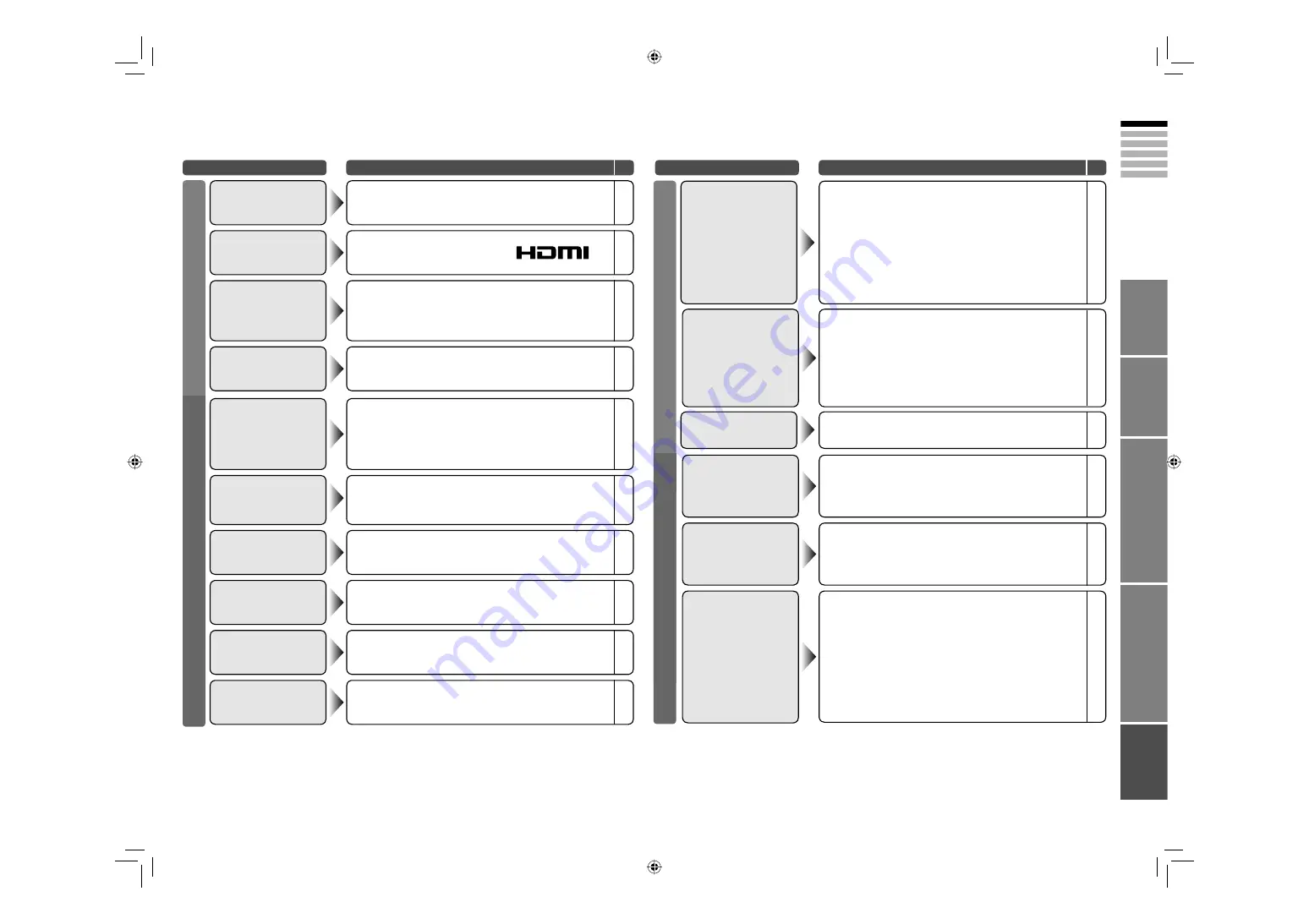
ENGLISH
31
IMPORT
ANT!
PREP
ARE
USE
SETTINGS
TROUBLE?
Troubleshooting
(continued)
Problem
Actions
page
Problem
Actions
page
HDMI
Use the cable marked with HDMI logo.
No picture, no sound
–
The recorder is recording another programme, or is playing.
“ No Recording Device
Busy”
–
The recorder is not ready for recording.
Check the video tape or DVD disc.
“ No Recording Media
Problem”
–
The displayed video cannot be recorded.
“ No Recording
Possible”
–
A problem occurs at the recorder.
“No Recording”
–
Press
2
to start ACI again.
If you still receive the “ACI Error” after numerous tries,
press
3
to cancel ACI.
“ACI Error”
–
Switch “Size” in “HDMI Setting” to “1” or “2”.
Wrong screen size
22
Check if the device is compliant with HDMI.
Switch “Audio” in “HDMI Setting” to “Digital” or “Auto” for
HDMI devices, or “Analogue” or “Auto” for DVI devices.
(Not available for “EXT-6”.)
No sound
–
22
Wait a little for the signal to stabilize when switching the
signal format for an “HDMI” device.
Green and distorted
screen
–
Is the T-V LINK compatible device connected to EXT-2?
Is the SCART cable “Fully Wired”?
Is the T-V LINK compatible device turned on?
After confirming all the conditions above,
press “OK” button again.
“Feature Not Available”
33
–
–
Error message
If you connected S-Video output device, check the “S-IN”
setting.
If the top of the image is distorted, check the video signal
quality itself.
If movement appears unnatural when receiving a signal from
a DVD player, etc. with 625p (progressive scanning), change
the output setting of the external device to 625i (interlaced
scanning).
Strange picture
when using an external
device
Picture
The LAMP indicator
blinks rapidly
Keep the TV off for a while and then turn the power on again.
If the TV goes into warning mode, unplug the TV after the
cooling has completed and consult your retailer. (It may be a
malfunction of the internal electrical circuits.)
Keep the TV off for a while and then turn the power on again.
If the TV goes into warning mode, unplug the TV after the
cooling has completed and consult your retailer. (The inside
temperature rises abnormally or the fan may be blocked.)
If this condition occurs soon after replacing the lamp, reinstall
the new lamp unit. (The lamp unit may not be inserted into the
lamp housing correctly.)
Repeat the lamp installation steps, taking care to observe all
warnings.
- Make sure the lamp sits flat inside the housing area.
- Make sure the lamp cover is reinstalled.
If this condition occurs except for replacing the lamp, keep
the TV off for a while and then turn the power on again. If the
TV goes into warning mode, unplug the TV after the cooling
has completed and consult your retailer. (It may be a lamp
malfunction.)
The power lamp and
LAMP indicator blink
alternately
The power lamp and
LAMP indicator blink
rapidly simultaneously
–
–
4
–
Lamp
Unnatural colour >>> Adjust “Colour” and “Bright”.
Check your “Colour System”.
Noise >>> Set to the following functions.
Picture Mode : Standard
Super DigiPure : Max
Dull picture >>> Set to the following functions.
Picture Mode : Bright
Super DigiPure : Min
Poor picture quality
22
24
22
24
22
24
Blue screen appears
on the screen
Switch “Blue Back” to “Off.”
22
17
–
–
LCT2236-001A-A.indb 31
LCT2236-001A-A.indb 31
4/5/2007 10:50:08 AM
4/5/2007 10:50:08 AM



















