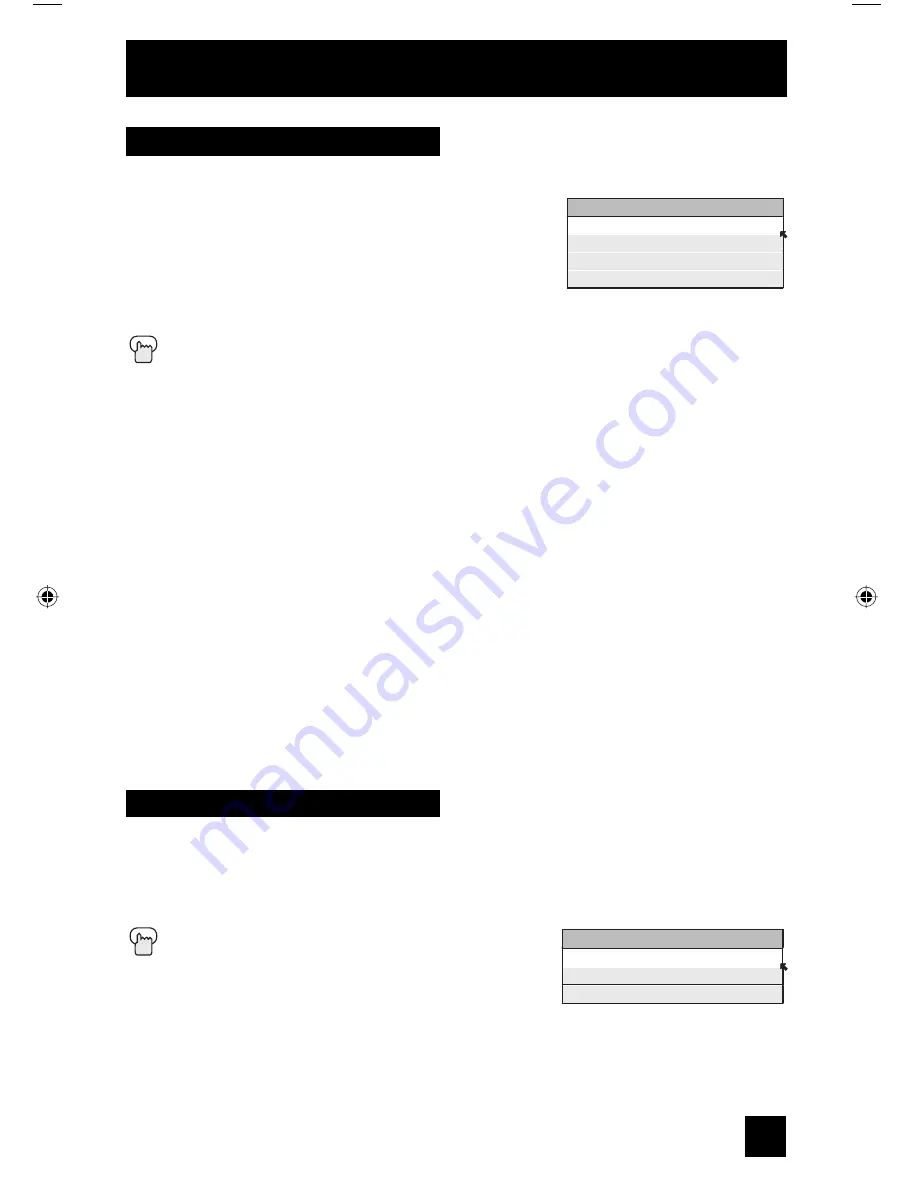
67
Button Functions
The V
IDEO
S
TATUS
button gives you a choice of four TV picture display settings, including a
display of your own preferences.
Standard
- Resets the picture display to the factory settings.
Dynamic
- Gives a vivid picture with better contrast when
viewing in a brightly lit room.
Theater
- Gives a rich, film-like look to video when viewing in
a dimly lit room.
Game
- Used for when you are playing video games connected to your TV.
Press the V
IDEO
S
TATUS
button
By every press of the V
IDEO
S
TATUS
button, you change the mode.
Note:
•
You can also change the mode by pressing the
π
†
buttons.
• Each mode is memorized for each input connected to the TV.
• You can also access the FRONT PANEL CONTROL screen by using the M
ENU
button on
the side of the TV instead of the remote control. It appears between INITIAL SETUP and
PICTURE ADJUST screen, and it has VIDEO STATUS and ASPECT menus. Choose VIDEO
STATUS by pressing M
ENU
†
on the side panel and choose a mode by using the C
HANNEL
+/- buttons (
√
OPERATE
®
).
• There are four video status settings: Dynamic, Standard, Theater and Game. Each video
status setting has a separate memory for HD (1080i/1080p/720p) and SD (480p/480i) video
signal. Each video status can be chosen along with your favorite picture settings (Tint,
Color, Picture, Bright, Detail, etc.)
– When an HD signal is displayed: Your HD settings are recalled for the video status you
are using.
– When an SD signal is displayed: Your SD settings are recalled for the video status you
are using.
– The input you are using (Input-1, Input-2, etc.) does not affect the setting that is recalled,
just the signal type.
– This function considers PC input as an HD signal and PIP and SPLIT screens as an SD
signal.
Video Status
VIDEO STATUS
STANDARD
DYNAMIC
THEATER
GAME
Natural cinema corrects the problem of blurred edges which may occur when viewing a program
originally shot on film (such as motion pictures) or animation. If you notice blurring at the edges
of these programs, press N
ATURAL
C
INEMA
and set it to AUTO. Natural Cinema helps correct
conversion errors that occur when film, which is shot at 24 frames-per-second, is broadcast at the
television rate of 30 frames-per-second.
Press
the
N
ATURAL
C
INEMA
button
Notes:
• When you are receiving a 1080p signal, Natural Cinema
can not be selected.
• The natural cinema mode is automatically set to “AUTO” in the following cases:
- Turning on or off
- Changing the channel or input mode
- Using multi-screen functions
• If you are in PC mode, Natural Cinema can not be used
Natural Cinema
NATURAL CINEMA
AUTO
ON
OFF
LCT2170 Eng.indd 67
LCT2170 Eng.indd 67
8/4/06 10:27:11 AM
8/4/06 10:27:11 AM
Содержание HD-56FB97 - 56" Rear Projection TV
Страница 84: ...84 ...
Страница 85: ...85 ...
Страница 86: ...86 Notes ...
Страница 87: ...87 Notes ...
















































