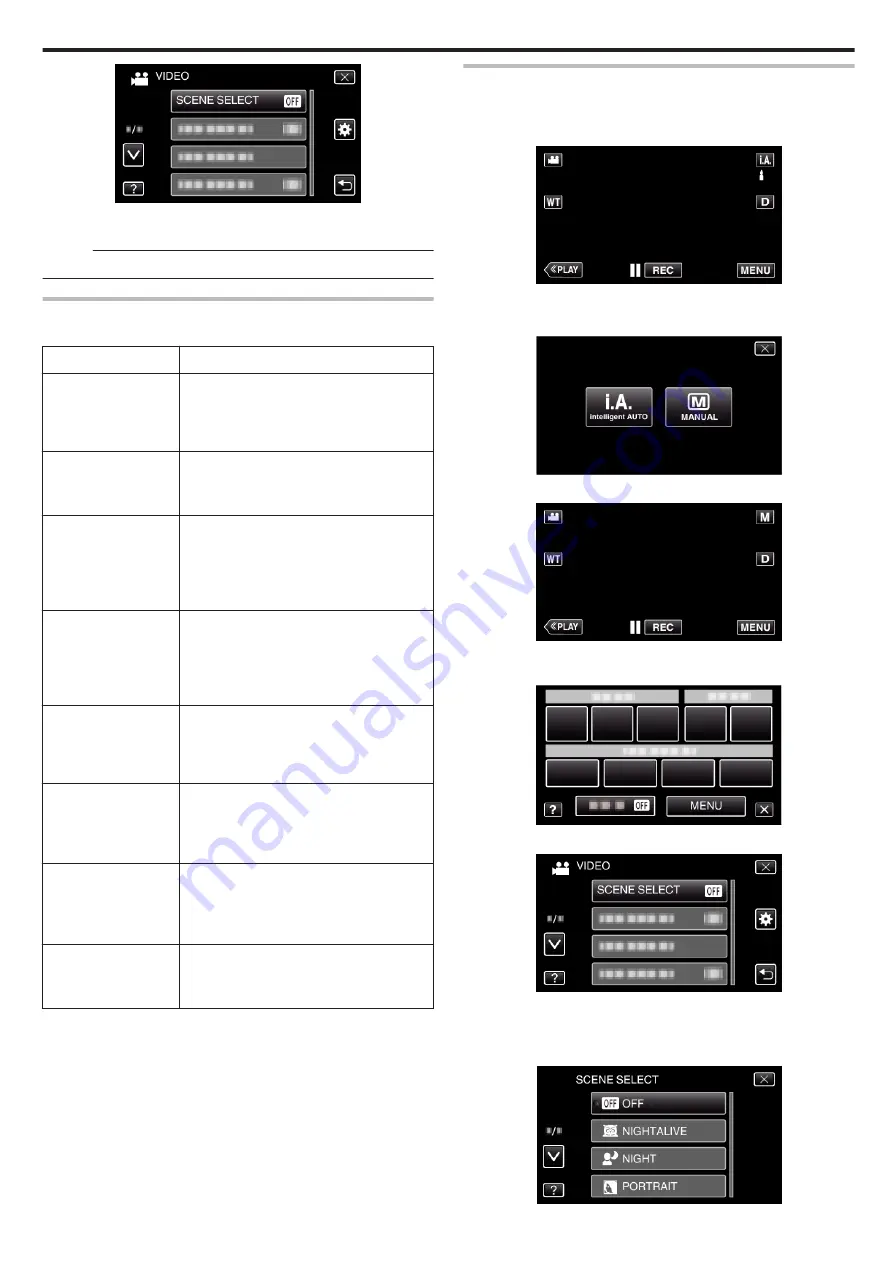
.
0
For details on the various manual settings, refer to “Manual Recording
Menu”.
Memo :
0
The manual settings are displayed only in the manual mode.
Manual Recording Menu
The following items can be set.
Name
Description
SCENE SELECT
0
Recordings that suit the shooting conditions
can be performed easily.
“Shooting According to Scene (Subject)”
FOCUS
0
Use manual focus if the subject is not
focused automatically.
BRIGHTNESS
ADJUST
0
Overall brightness on the screen can be
adjusted.
0
Use this when recording in a dark or bright
location.
SHUTTER SPEED
0
Shutter speed can be adjusted.
0
Use this when shooting a fast-moving
subject or to emphasize the subject’s
movement.
APERTURE PRIORITY
0
You can adjust the aperture to capture an
image with only the subject in focus while
blurring the surroundings.
WHITE BALANCE
0
Overall color on the screen can be adjusted.
0
Use this when the color on the screen
appears differently from the actual color.
BACKLIGHT COMP.
0
Corrects the image when the subject
appears dark due to backlight.
0
Use this when shooting against the light.
“Setting Backlight Compensation” (
TELE MACRO
0
Use this to take close-up (macro) shots of the
subject.
Shooting According to Scene (Subject)
Common scenes that are often encountered can be recorded with the most
suitable settings.
1
Select the Manual recording mode.
.
0
If the mode is
P
Intelligent Auto, tap
P
on the recording screen
to display the mode switching screen.
Tap
H
to switch the recording mode to Manual.
.
2
Tap “MENU”.
.
0
The shortcut menu appears.
3
Tap “MENU” in the shortcut menu.
.
4
Tap “SCENE SELECT”.
.
0
Tap
3
or
2
to move upward or downward for more selection.
0
Tap
L
to exit the menu.
0
Tap
J
to return to the previous screen.
5
Tap the appropriate scene.
.
Recording
81
Содержание GZ-VX715
Страница 1: ...CAMCORDER LYT2463 034A Detailed User Guide GZ VX715 ...
Страница 209: ......






























