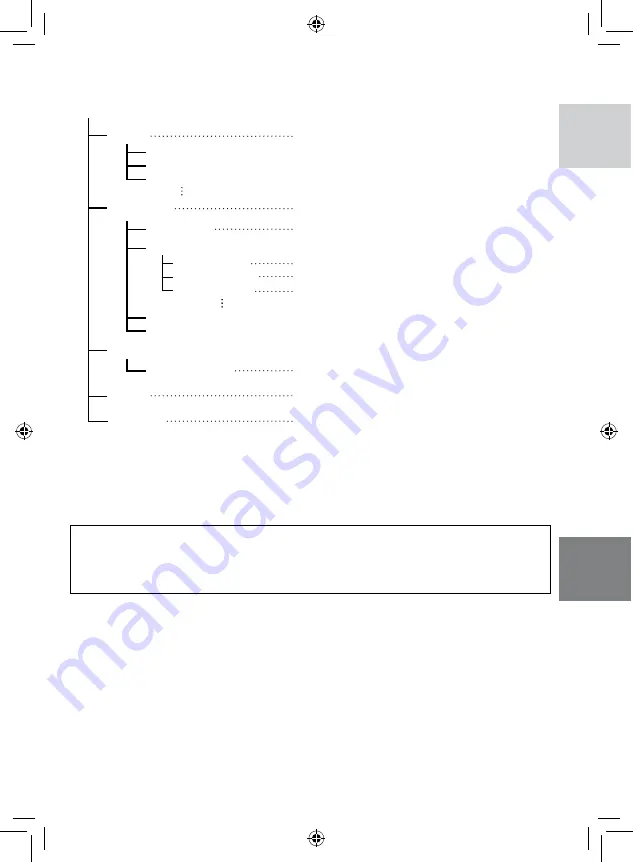
ENGLISH
[XXXJVCSO]
[XXXJVCSO]
[XXXJVCSO]
[DCIM]
[SD_VIDEO]
[EXTMOV]
[MISC]
[PRIVATE]
[MGR_INFO]
[PRGXXX]
[PRGXXX]
[PRGXXX]
[PRGXXX.PGI]
[MOVXXX.MOD]
[MOVXXX.MOI]
[MOV_XXX.MOD]
* Information such as the date and time of recording, recorded with the video file.
Extensions
Video files
: “.MOD”
Still image files
: “.jpg”
For Windows
®
, the file extension may not appear depending on the [FOLDER] option setting.
Recording medium
X = number
Folder Structure and Extensions
Management information*
Contains the video file folders.
Contains the still image folders.
Management information* for the media as a
whole
Video file
Management information* for the video files
Contains management information files of event
and/or DVD creation information for the files taken
with the camcorder.
Contains folders with DPOF setting data.
Video file which management information is
corrupted.






























