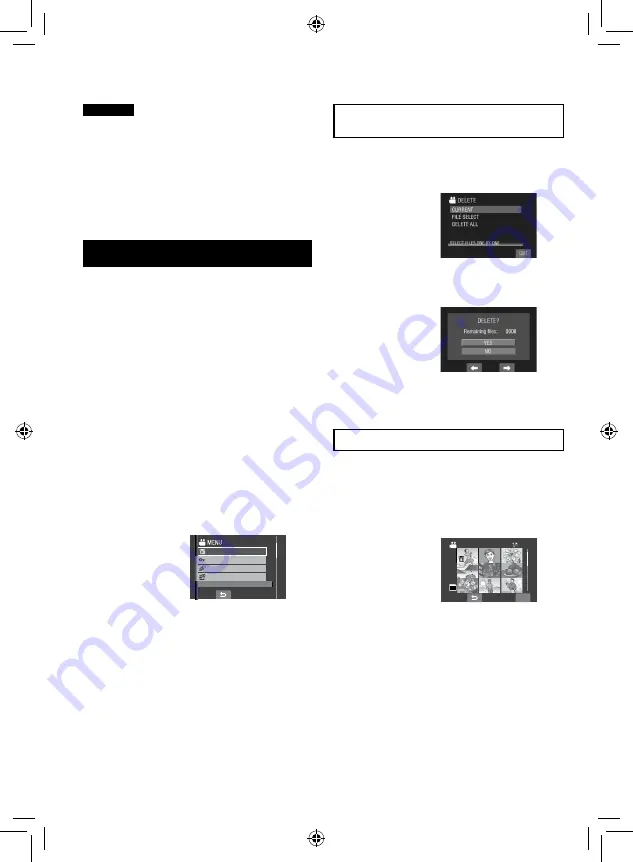
0
CAUTION
Do not remove the SD card or perform any
other operation (such as turning off the
power) while accessing files. Also, be sure to
use the provided AC adapter, as the data on
the SD card may be corrupted if the battery
becomes exhausted during operation. If the
data on the SD card becomes corrupted,
format the SD card.
Deleting/Protecting Files
•
Protected files cannot be deleted. To delete
them, release the protection first.
•
Once files are deleted, they cannot be
restored. Check files before deleting.
Preparation:
•
Slide the mode switch to select
!
or
#
mode.
•
Press the
SELECT PLAY/REC
button to
select playback mode.
The following screen illustrations are
examples when performing [DELETE].
1
Touch the MENU button.
You can skip directly to the delete menu by
selecting
*
.
2
Select [DELETE] or [PROTECT/
CANCEL].
DELETE
PROTECT/CANCEL
PLAYBACK MPG FILE
PLAYBACK PLAYLIST
DELETE RECORDED FILES
Deleting/Protecting the Currently
Displayed File
After performing steps
1
-
2
3
Select [CURRENT].
4
When [DELETE?] or [PROTECT?]
appears, select [YES].
You can select the previous or next file by
selecting
{
or
}
.
Deleting/Protecting Files
After performing steps
1
-
2
3
Select [FILE SELECT].
4
Select the desired file.
QUIT
VIDEO DELETE
SD
•
The
*
(deletion) or
x
(protection) mark
appears on the file. To select other files,
repeat this step.
•
If you slide the zoom lever towards
T
,
the preview screen is displayed. Sliding
the zoom lever towards
W
returns to the
index screen.
5
Select [QUIT].
Managing Files






























