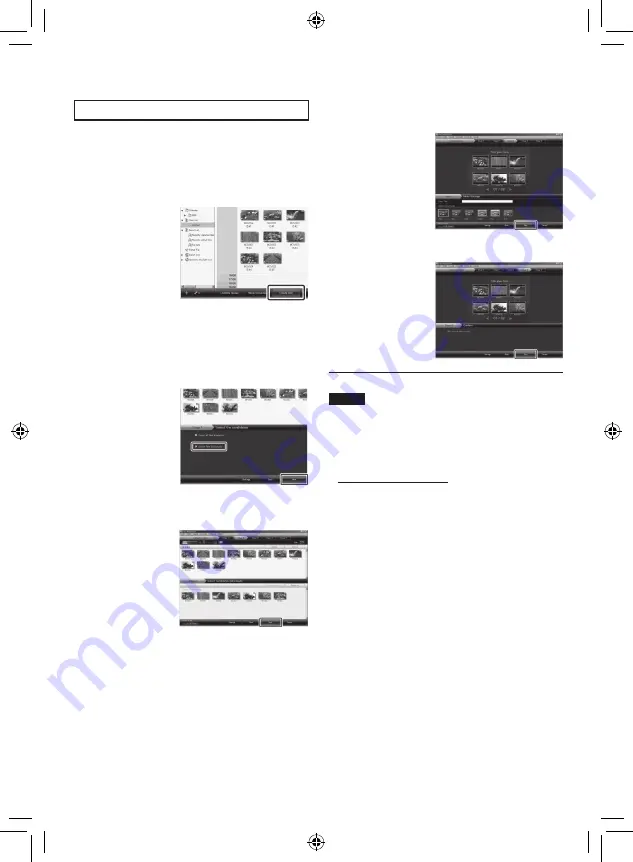
EN
T
Copying Files to a DVD
Preparation:
Use a recordable DVD disc. (It is
recommended to use a DVD-R disc.)
1
Select the user list and click [Create
Disc].
2
Click [Select files individually] and
click [Next].
To add all the files onto DVD discs, click
[Select all files displayed], then go to
step
4
.
3
Drag the file, and drop into the part at
the bottom and click [Next].
4
Input the disc name, select the top
menu style and click [Next].
5
Click [Start].
NOTE
•
For detail on operating Everio MediaBrowser,
click [Help] and refer to [MediaBrowser Help].
•
Adobe
®
Reader
®
must be installed to read
[MediaBrowser Help]. Adobe
®
Reader
®
can
be loaded from Adobe’s web site:
http://www.adobe.com
•
For assistance in operating the provided
software, refer to the support information.
(
Z
p. 33)
Copying Files
(Continued)



























