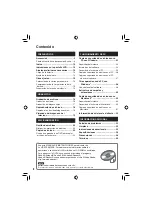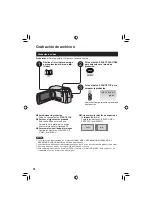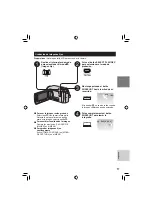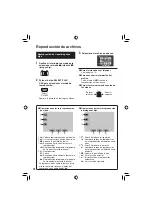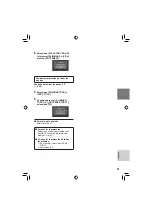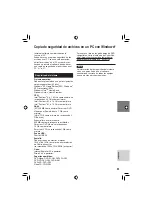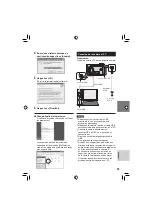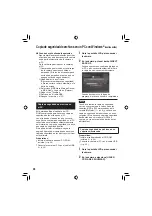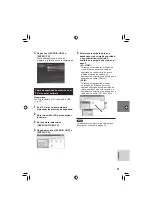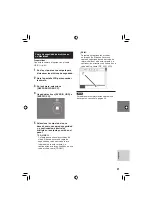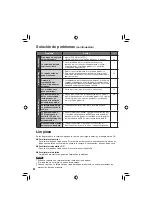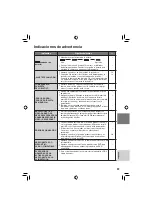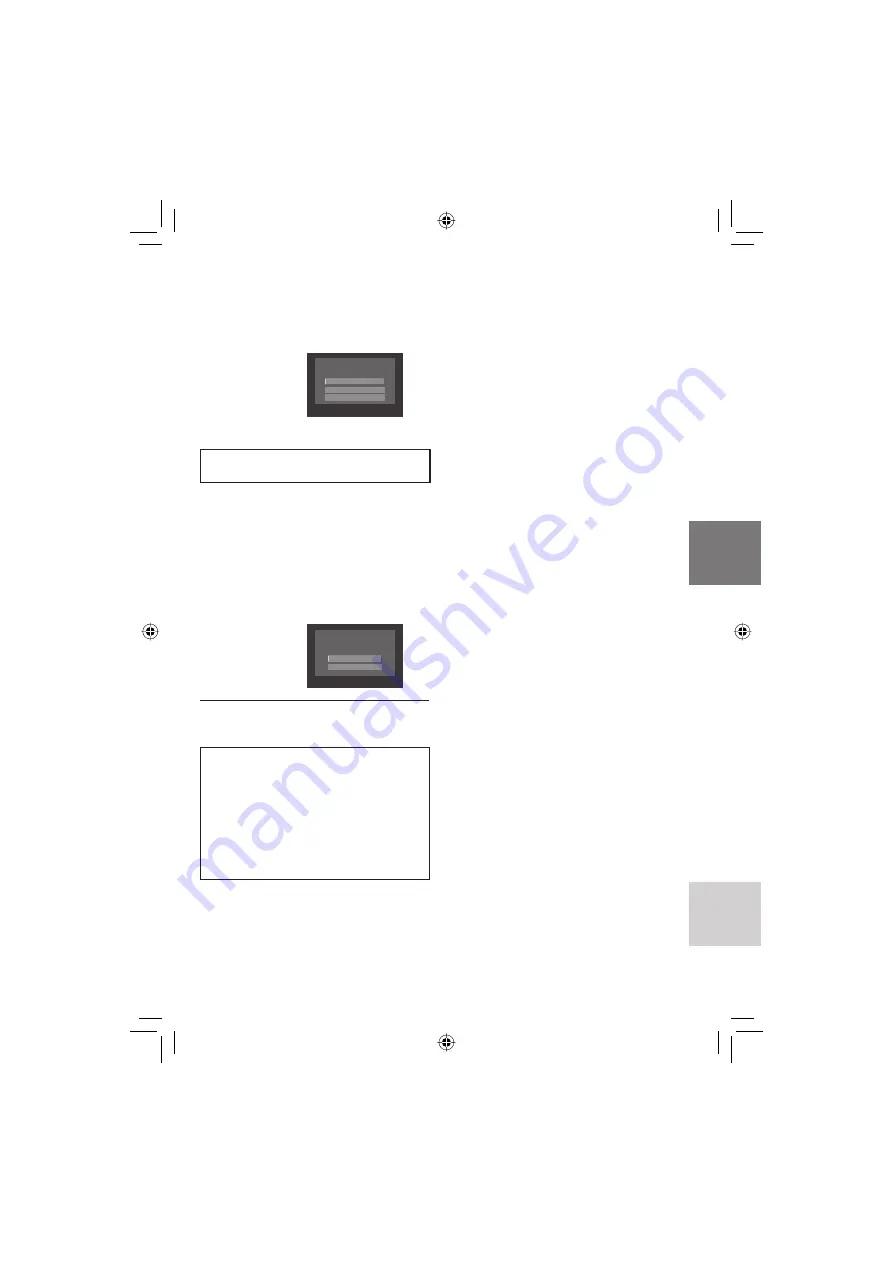
21
ESP
AÑOL
6
Seleccione [EJECUTAR Y SALIR]
(al ejecutar [ELIMINAR]) o [SÍ] (al
ejecutar [PROTEGER]).
¿ELIMINAR?
EJECUTAR Y SALIR
SALIR
VOLVER
Eliminación/protección de todos los
archivos
Después de realizar los pasos
1
-
2
(
p. 20)
3
Seleccione [ELIMINAR TODO] o
[PROT. TODO].
4
Cuando aparezca [¿ELIMINAR
TODO?] o [¿PROTEGER TODO?],
seleccione [SÍ].
¿ELIMINAR TODO?
(EXCEPTO ARCHIVOS PROTEGIDOS)
SÍ
NO
L
Para salir de la pantalla
Seleccione [SAL.].
L
Para anular la protección
Seleccione el archivo protegido en el
paso
4
(“Eliminación/protección de
archivos”
p. 20).
L
Para anular la protección de todos
los archivos
1) En el paso
3
, seleccione [CANC.
TODO].
2) Seleccione [SÍ].
Содержание GZ MG330 - Everio 30GB Hard Drive HDD 35x Optical Zoom Digital Camcorder BigVALUEInc
Страница 41: ...MEMO ...