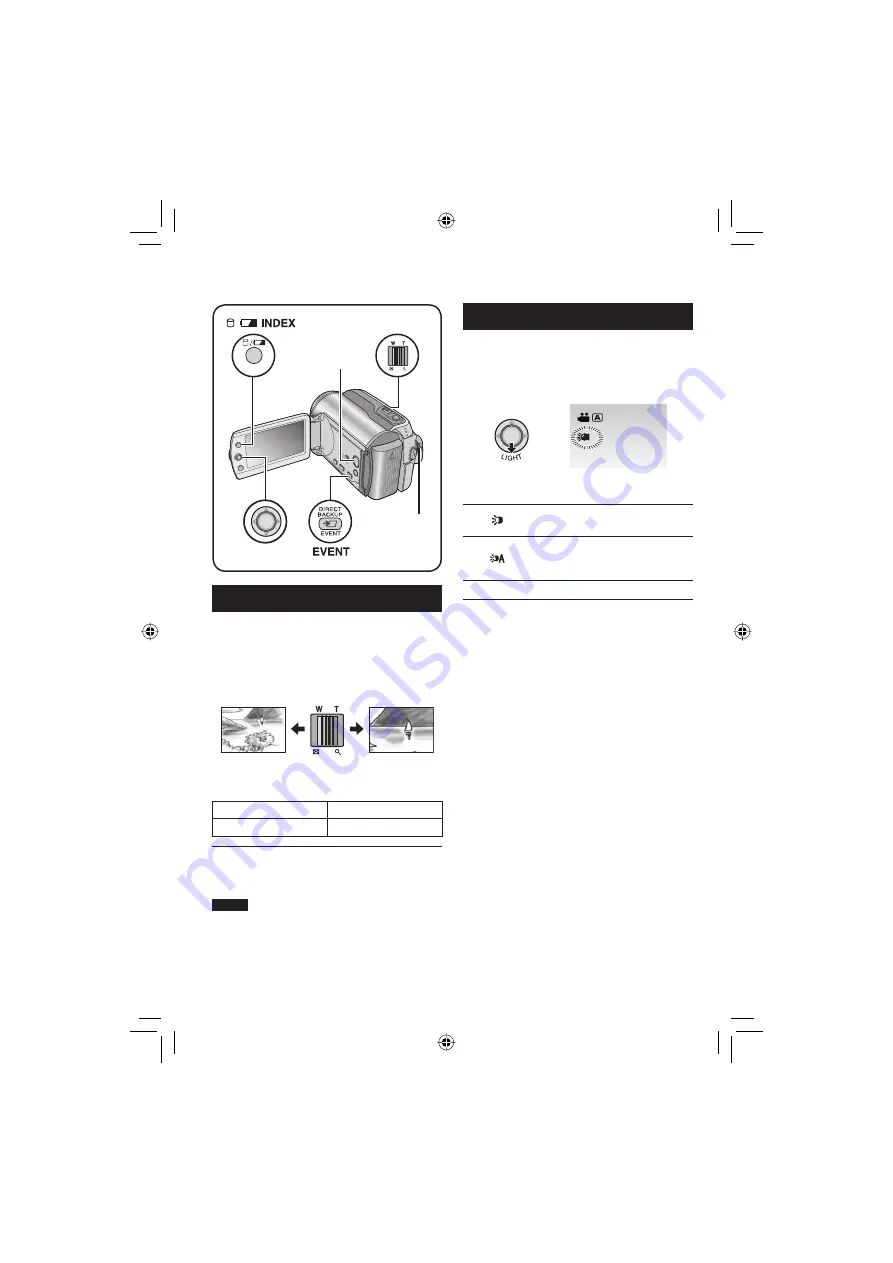
18
Recording Files (Continued)
Zooming
Preparation:
•
Slide the power/mode switch to
MODE
to
select
!
or
#
mode.
•
Press the
PLAY/REC
button to select
recording mode.
Zoom out
Zoom in
W
: Wide angle
T
: Telephoto
Maximum Zoom Ratio (Factory-preset)
!
mode
#
mode
64X
27X
8
To change the maximum zoom ratio (for
!
mode only)
Change the settings in [ZOOM]. (
pg. 46)
NOTE
Macro shooting is possible as close as
approx. 5 cm to the subject when the zoom
lever is set all the way to
W
.
LED Light
Preparation:
•
Slide the power/mode switch to
MODE
to
select
!
or
#
mode.
•
Press the
PLAY/REC
button to select
recording mode.
A
Each time you move the set lever to
¢
,
setting changes.
The light remains on regardless
of the surrounding conditions.
The light turns on automatically
when shooting in insuffi cient
light conditions.
No display
Disables this function.
INDEX
Zoom Lever
PLAY/REC
Button
Set Lever
Power/Mode
Switch






























