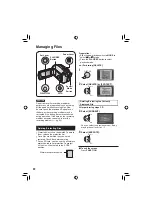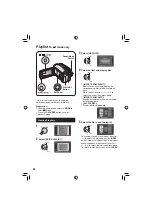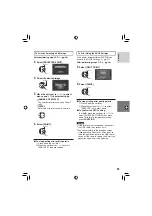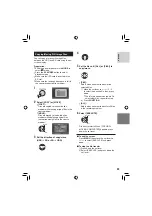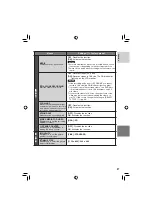32
Managing Files (Continued)
Changing the Event Registration of
Video Files after Recording
–
!
mode only
Preparation:
•
Slide the power/mode switch to
MODE
to
select
!
mode.
•
Press the
PLAY/REC
button to select playback
mode.
1
FUNCTION
DELETE
PROTECT
PLAYBACK PLAYLIST
EDIT PLAYLIST
PLAYBACK MPG FILE
PLAYBACK NORMAL FILE
WIPE/FADER
EFFECT
CHANGE EVENT REG.
EDITED COPY
2
Select [CHANGE EVENT REG.].
Select
Set
VACATION
1/ 3
NON SECTION
NEXT PAGE
SELECT
REGISTER
QUIT
3
Select a new event to register the fi le
to.
•
To move to the next page, select [NEXT
PAGE].
•
To cancel the event registration, select
[NON SECTION].
Select
Set
VIDEO
8/8
SELECT
SET
QUIT
4
Select the fi le you want to register.
Select
Set
•
The
s
mark appears on the fi le. To select
other fi les, repeat this step.
•
If you slide the zoom lever towards
T
,
the preview screen is displayed. Sliding
the zoom lever towards
W
returns to the
index screen.
Viewing File Information
Preparation:
•
For
!
mode: Pause the playback.
Alternatively, select the fi le on the index
screen.
•
For
#
mode: Play back the still image.
Alternatively, select the fi le on the index
screen.
INFO
: ULTRA FINE
: OFF
: MOV005.MOD
: 00:30:02
: JAN 1 06 10:56 AM
: PRG001
QUALITY
PROTECT
FILE
PB TIME
DATE/TIME
FOLDER
•
FILE:
File
name
•
FOLDER:
Folder
name
•
DATE/TIME:
Date and time of the recording
•
PB TIME (for video fi les):
Playback time (length of the fi le)
•
SIZE (for still images):
Image size (
pg. 47)
•
QUALITY:
Image quality (
pg. 46, 47)
•
PROTECT:
File protection status (
pg. 30)
8
To turn off the fi le information display
Press
INFO
again.
Содержание GZ-MG150
Страница 61: ...MEMO ...