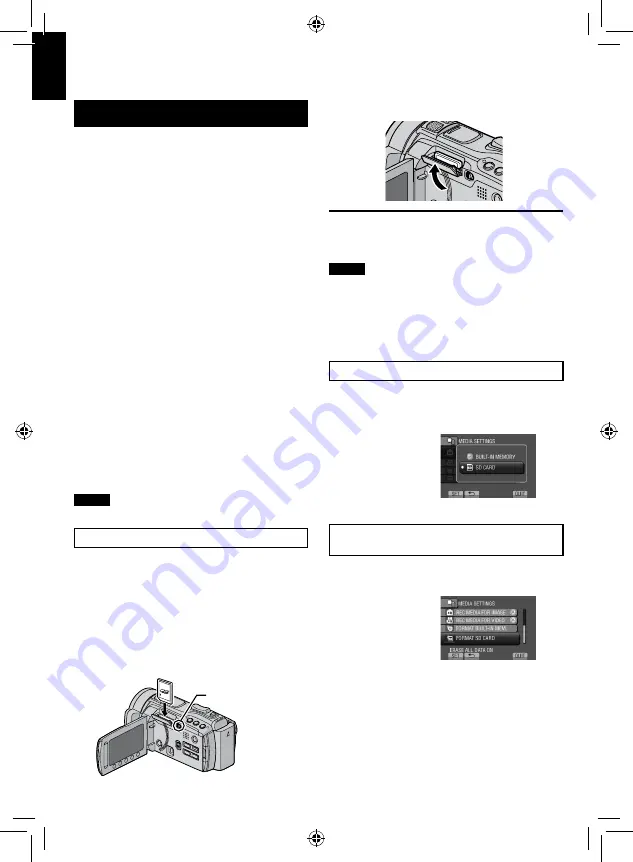
1
EN
Other Settings
Using an SD Card
The camcorder is programmed to record on
the built-in memory when it is shipped from the
factory. You can change the recording medium
to an SD card.
•
Operations are confirmed on the following
SD cards.
- Panasonic
- TOSHIBA
- SanDisk
- ATP
Video recording:
Class 4 or higher compatible SDHC card
(4 GB to 32 GB)
Still image recording:
SD card (256 MB to 2 GB) or SDHC card
(4 GB to 32 GB)
•
Operations are not guaranteed if any other
SD card than the mentioned above is used.
•
If other media are used, they may fail to
record data correctly, or they may lose data
that had already been recorded.
•
MultiMediaCards are not supported.
•
Video data may not be recorded onto the
SD cards on which video data have already
been recorded using the devices from other
manufacturers.
•
It is recommended to use Class 6 when
recording video in UXP mode.
NOTE
No SD card is supplied with your camcorder.
Insert an SD card
Preparation:
Press the
<
(Power) button for more than
2 seconds to turn off the camcorder.
1
Slide the OPEN knob to open the SD
card cover.
2
Firmly insert the card with its clipped
edge first.
3
Close the SD card cover.
To remove an SD card
Push the SD card once.
After the card comes out a little, pull it out.
NOTE
•
Insert and remove the SD card only while the
power is turned off. Otherwise, data on the
card may be corrupted.
•
Do not touch the terminal on the reverse side
of the label.
Change the recording medium
Set [MEDIA SETTINGS]
&
[REC MEDIA
FOR VIDEO] and [REC MEDIA FOR
IMAGE] to [SD CARD].
Format an SD card when using it for the
first time
Select [MEDIA SETTINGS]
&
[FORMAT
SD CARD] to format the card.
OPEN
Knob
GETTING ST
AR
TED
















































