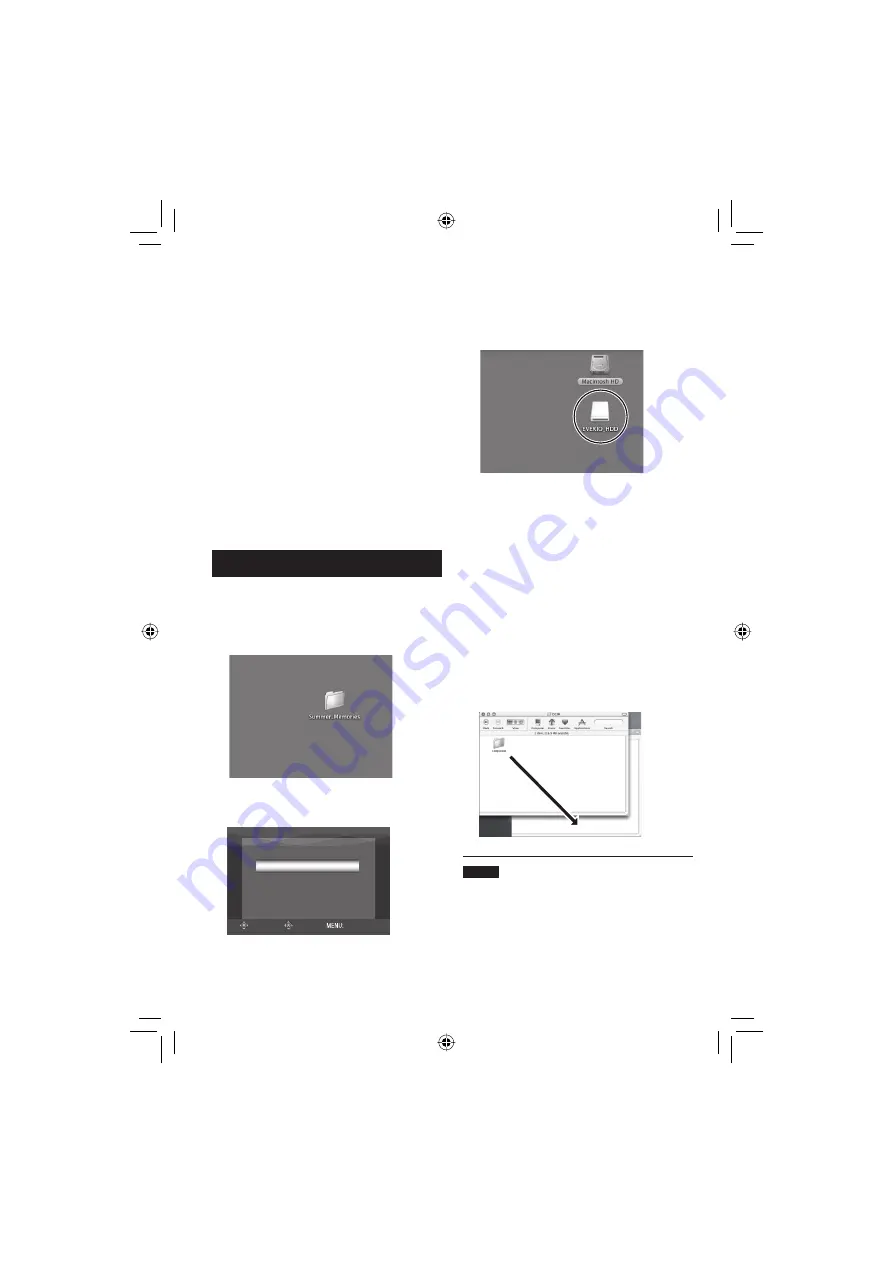
66
8
When you have fi nished operation
Always follow the procedures below when
disconnecting the camera, or turning off the
camera/computer power.
Failing to do so may cause damage to the
camera and computer.
1) Drag & drop the recording medium icon
on the desktop into the [Trash] icon.
If the confi rmation message appears,
click [OK].
2) Confi rm that the access/charge lamp on
the camera does not light or blink.
If the access/charge lamp lights or
blinks, wait until it is turned off before
proceeding.
3) Disconnect the USB cable.
4) Turn off the camera and PC.
File Backup on the PC
Preparation:
Connect the camera to the computer with the
USB cable. (
pg. 65)
1
Create a folder to back up fi les into.
2
Set the camera’s power/mode switch
to STANDBY/ON.
SELECT
SET
BACK UP
PLAYBACK ON PC
QUIT
3
On the camera, move the set lever to
¡
/
¢
to select [PLAYBACK ON PC],
then press down.
4
Double-click [EVERIO_HDD] or
[EVERIO_SD].
5
Select the folder that you want to
back up, and drag & drop it into the
folder you created in step
1
.
•
SD_VIDEO:
Folder that contains video fi les. If you
want to back up fi les individually, open
this folder, and drag & drop folders such
as [PRG001] one by one.
•
DCIM:
Folder that contains still image fi les. If
you want to back up fi les individually,
open this folder, and drag & drop fi les
such as [PIC_0001.JPG] one by one.
NOTE
For further details on the use of folders,
please refer to pg. 73.
File Backup on the PC
– Macintosh
(Continued)






























