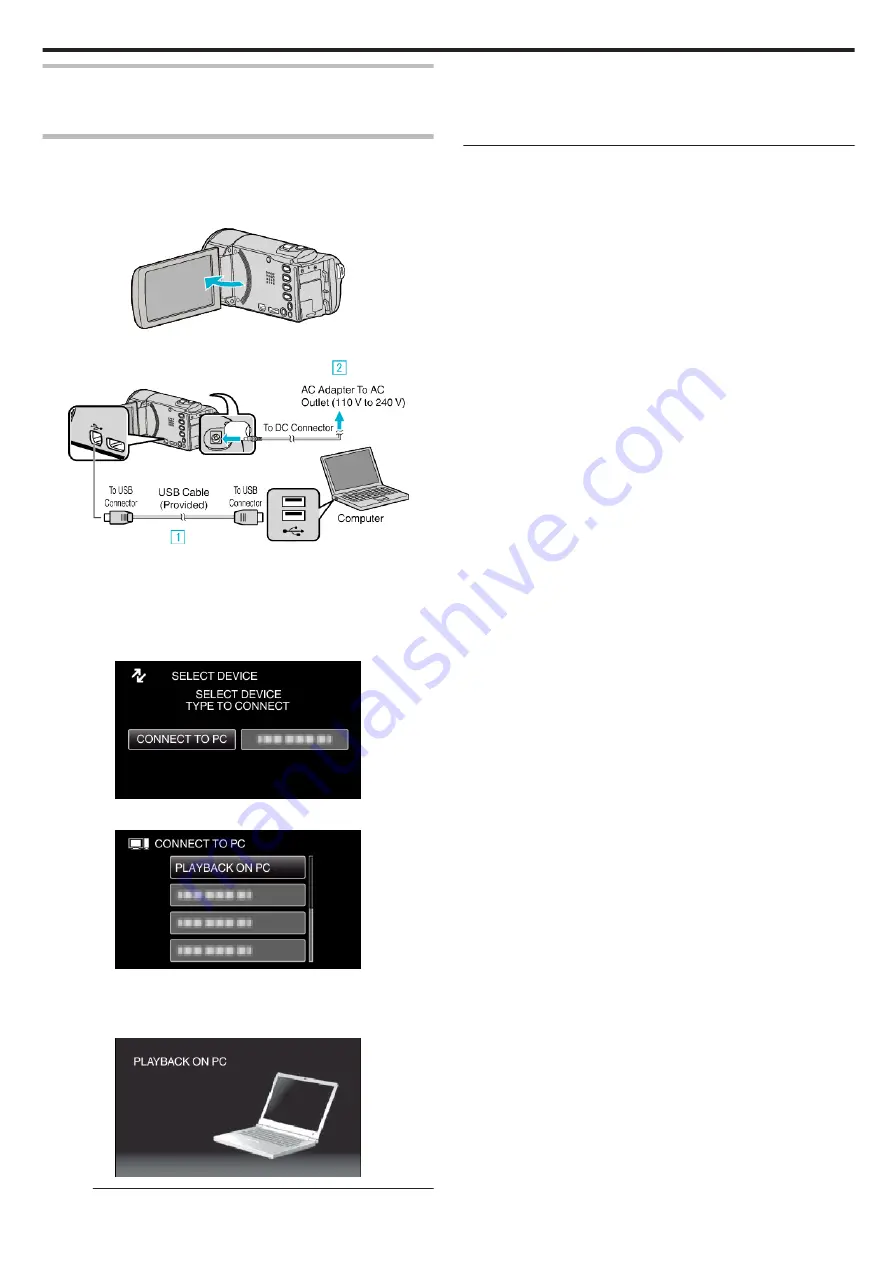
Installing the Provided Software (Built-in)
You can display the recorded images in calendar format and perform editing
using the provided software.
Preparations
Connect this unit to a computer with a USB cable.
1
Remove the AC adapter and battery pack from this unit.
2
Open the LCD monitor.
.
3
Connect the USB cable and the AC adapter.
.
A
Connect using the provided USB cable.
B
Connect the AC adapter to this unit.
0
This unit powers on automatically when the AC adapter is connected.
0
Be sure to use the supplied AC adapter.
C
The “SELECT DEVICE” menu appears.
4
Select “CONNECT TO PC” and press OK.
.
5
Select “PLAYBACK ON PC” and press OK.
.
0
“Everio Software Setup” appears on the computer.
The subsequent operations are to be performed on the computer.
0
The following screen is displayed after the camera operation is
completed.
.
Memo :
0
If “Everio Software Setup” doesn’t appear, double-click “JVCCAM_APP”
in “My Computer” or “Computer”, then double-click “install (or Install.exe)”
.
0
If the auto play dialog box appears, select “Open folder to view files” and
click “OK”. Then, click “install (or Install.exe)” in the folder.
Copying
49
Содержание GZ-E105
Страница 1: ...CAMCORDER LYT2522 005A Detailed User Guide GZ E105 ...
Страница 40: ... Playback 40 ...
Страница 80: ... 2012 JVC KENWOOD Corporation C3A 1212TFR SW VM ...















































