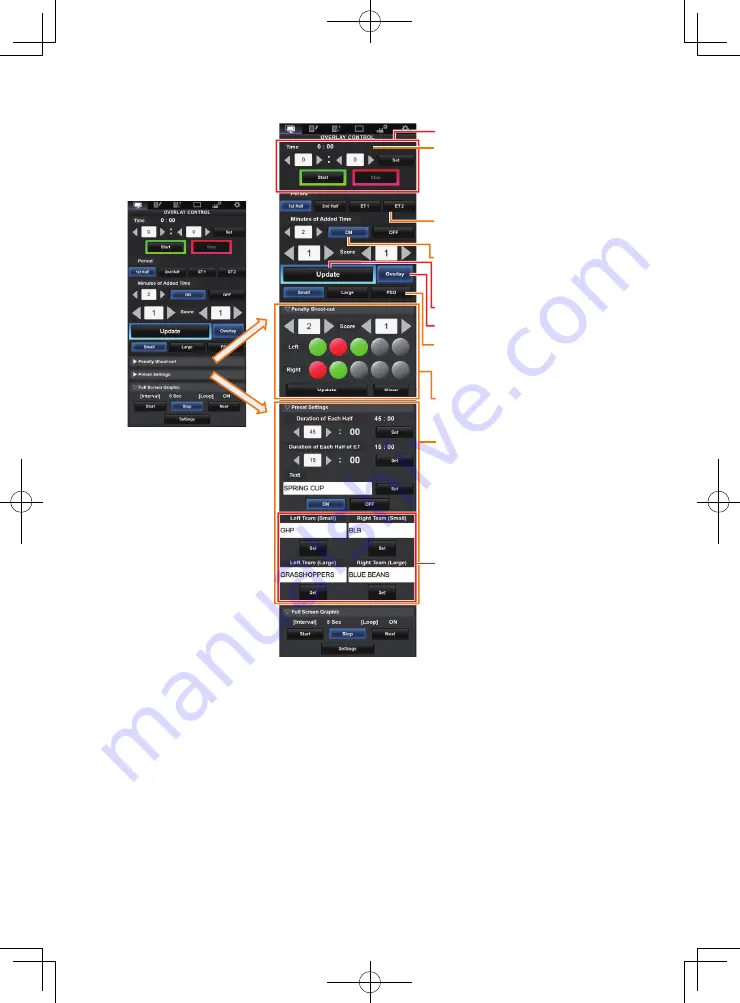
10
●
Football (Soccer)
C
[Overlay] Button
B
[Update] Button
Time (Left):
Currently displayed match time.
Penalty Shoot-out:
Use when “PSO” is selected.
Period:
Can be changed only when the clock
is stopped.
Display Type:
[Small] Button: Small display
[Large] Button: Large display
[PSO] Button: Penalty Shoot-out display
Minutes of Added Time:
Displays the additional time granted only
during additional time if “ON” is selected.
Time (Right):
Currently displayed additional time.
Displayed only during additional time.
A
Time
D
Team Name (for text input)
Preset Settings:
Items to be set before the match.
Set the duration of each halftime, texts to
be displayed in the Large display, and
team names to be used in the Small and
Large displays.

























