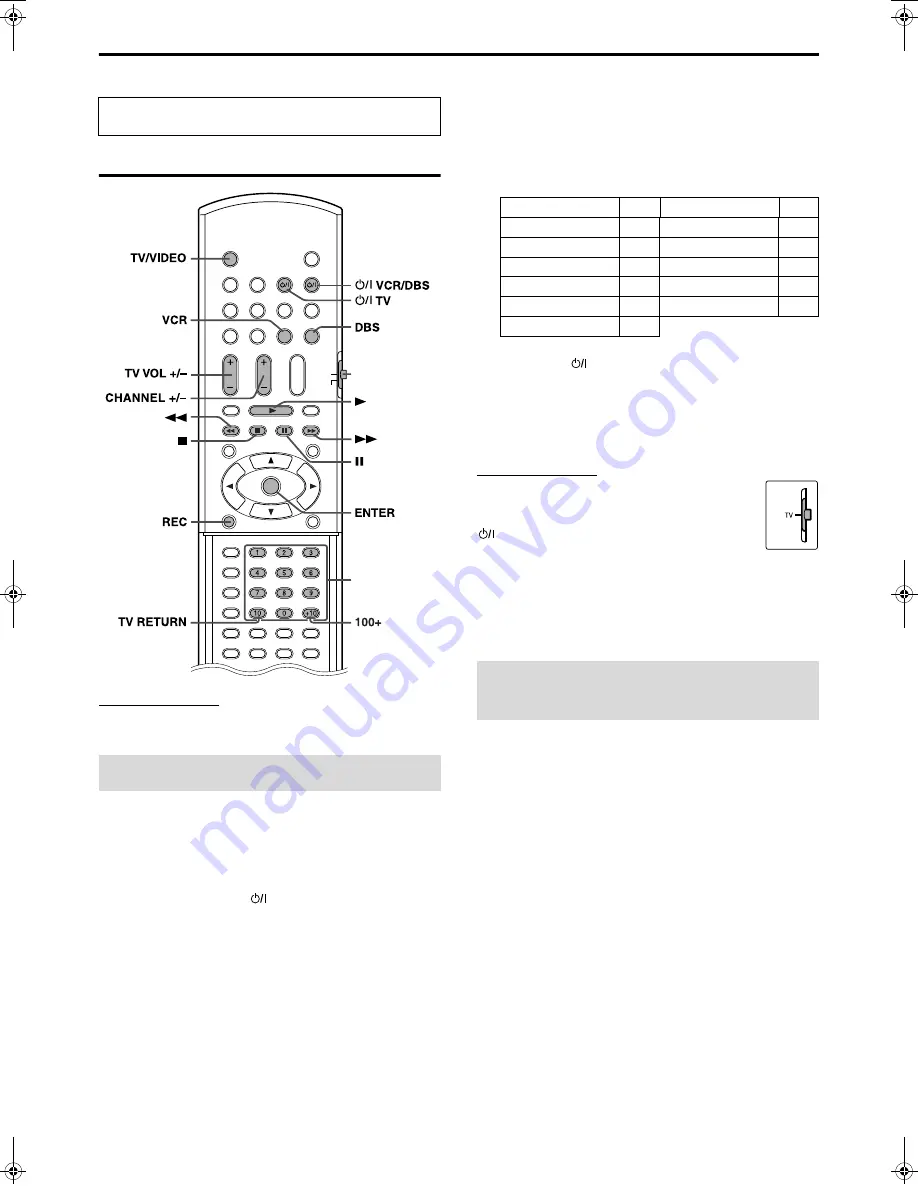
Operating external components with the remote control
13
Operating external components
with the remote control
NOTE
• Manufacturers’ codes are subject to change without notice.
• Set the codes again after replacing the batteries of the remote control.
7
To set the manufacturer’s code
You can operate a JVC TV without setting the manufacturer’s code.
1
Slide the remote control mode selector
to TV.
2
Press and hold
TV.
Keep the button pressed until step 4 is finished.
3
Press ENTER.
4
Press number buttons (1-9, 0) to enter
the manufacturer’s code (2 digits).
Examples:
For a Hitachi TV:
Press
1
, then
0
.
For a Toshiba TV:
Press
0
, then
8
.
5
Release
TV.
If there is more than one code listed for corresponding brand,
try each one until you enter the correct one.
7
Operation
Aim the remote control at the TV.
IMPORTANT
Before using the remote control to operate a TV;
• Set the remote control mode selector to
TV
.
The following buttons are available:
TV
:
Turns TV on and off.
TV VOL +/–
:
Adjusts the volume.
TV/VIDEO
:
Selects the input mode (either TV or
VIDEO).
C/–
:
Changes the channels.
1-10
,
0
,
+10 (100+)
: Selects the channel.
TV RETURN
:
Alternates between the previously selected
channel and the current channel.
7
To set the manufacturer’s code
1
Slide the remote control mode selector
to VCR/DBS.
2
Press DBS.
3
Press and hold
F
VCR/DBS.
Keep the button pressed until step 5 is finished.
4
Press ENTER.
The buttons described below are used on pages 13 and
14.
Operating the TV
TV/VIDEO
REC
VCR
TV
TV VOL
CHANNEL
VCR/DBS
DBS
VCR/DBS
TV
ENTER
TV RETURN
100+
Remote control
mode selector
Number
buttons
(play button)
Manufacturer
Code
Manufacturer
Code
JVC
01
Samsung
12
Hitachi
10
Sharp
06
Magnavox
02
Sony
07
Mitsubishi
03
Toshiba
08
Panasonic
04, 11 Zenith
09
RCA
05
Operating the DBS tuner
or CATV converter
TH-C3C6[UJ].book Page 13 Monday, April 4, 2005 6:56 PM
















































