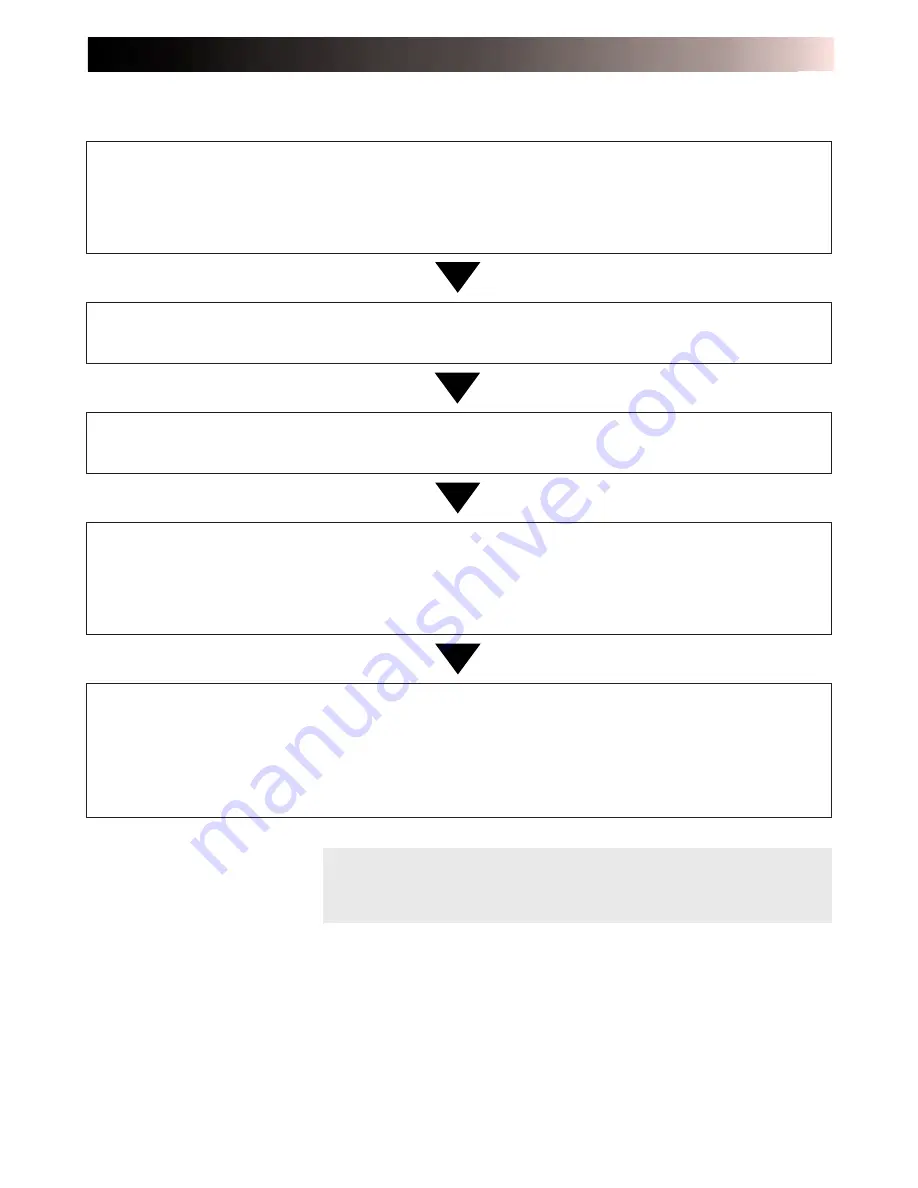
EN
23
1
. Connect the printer to the video source to be
printed from.
(
墌
pg. 16).
•To use IrTran-P, transmit the images after turning on the power as described in step 5.
Notes:
•The above completes all printer preparations.
•Please read the instructions on pages 24 to 41 before printing.
5
. Turn on the power.
(
墌
pg. 12).
•Insert the power plug of the AC adapter in a wall outlet.
•The printer can also be battery powered.
•Turn on the printer.
4
. Open the paper compartment door and place the
printing paper
(
墌
pg. 22).
•Use the printing paper in the same box as the ink cassette.
3
. Install the ink cassette in the printer
(
墌
pg. 20).
PREPARATION
䢇
Before printing, make sure everything is set up and ready.
2
. Have a Blank Paper Sheet Set ready
(
墌
pg. 21).
Содержание GV-HT1U
Страница 50: ...50EN MEMO ...
Страница 51: ...EN 51 MEMO ...
















































