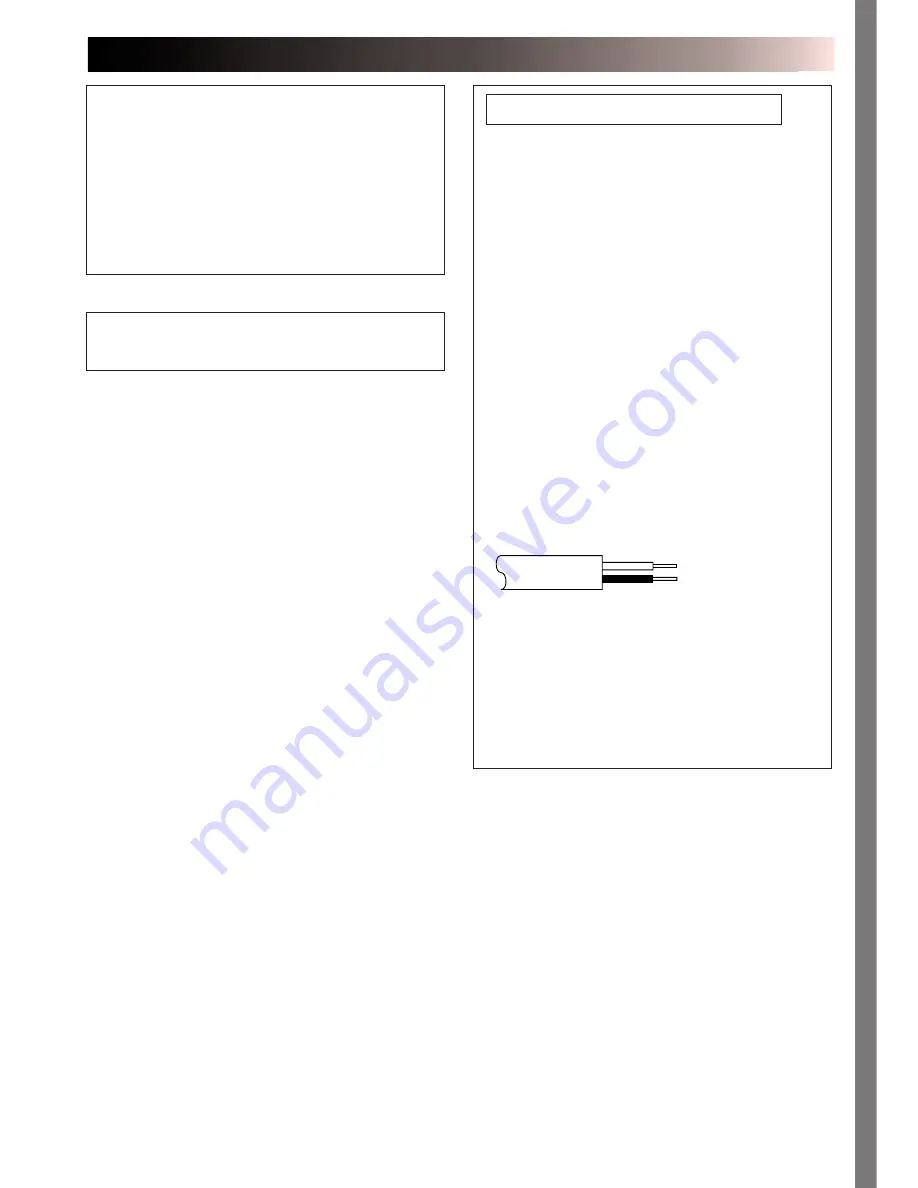
EN
1
IMPORTANT (for U. K. owners)
Connection to the mains supply in the United
Kingdom.
DO NOT cut off the mains plug from this
equipment. If the plug fitted is not suitable for
the power points in your home or the cable is
too short to reach a power point, then obtain a
proper safety approved extension lead/adapter
or consult your dealer.
BE SURE to replace the fuse only with an
identical approved type, as originally fitted,
and to replace the fuse cover.
If nonetheless the mains plug is cut off remove
the fuse and dispose of the plug immediately,
to avoid a possible shock hazard by inadvert-
ent connection to the mains supply.
If this product is not supplied fitted with a
mains plug then follow the instructions given
below:
DO NOT make any connection to the Larger
Terminal coded E or Green.
The wires in the mains lead are coloured in
accordance with the following code:
If these colours do not correspond with the
terminal identifications of your plug, connect
as follows:
Blue wire to terminal coded N (Neutral) or
coloured Black.
Brown wire to terminal coded L (Live) or
coloured Red.
If in doubt — consult a competent electrician.
Brown to L (Live) or
Red
Blue to N (Neutral) or
Black
This unit is produced to comply with Standard
IEC Publ. 65.
This printer is designed to be used with PAL-
type colour television signals. It cannot be used
for monitoring with a television of a different
standard. Use the BN-V607 battery pack and,
to recharge it, the optional multi-voltage AC
Power Adapter/Charger. (An appropriate
conversion adapter may be necessary to
accommodate different designs of AC outlets in
different countries.)
Содержание GV-HT1E
Страница 46: ...EN 45 MEMO ...



































