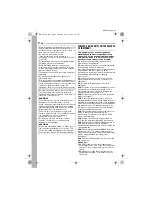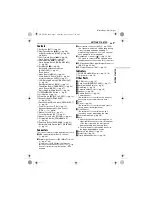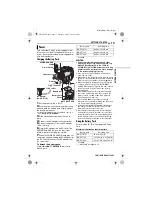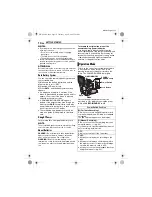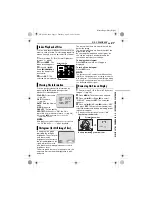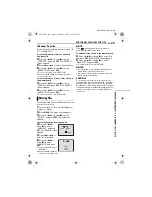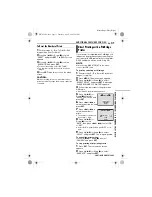GETTING STARTED
16
EN
MasterPage: Left
1
Set the power switch to
“
M
” or “PLAY” while
pressing down the lock
button located on the
switch.
2
Open the LCD monitor
fully. (
墌
pg. 12)
3
Press
MENU
. The
menu screen appears.
4
Press Up (
4
/
9
)
or
Down (
8
) to select “
n
”,
and press
SET
. The
CAMERA DISPLAY or
VIDEO DISPLAY menu appears.
5
Press Up (
4
/
9
)
or Down (
8
) to select
“BRIGHT”, and press
SET
. The menu screen
closes and the brightness control indicator
appears.
6
Press
3
or
5
until the appropriate
brightness is reached.
7
Press
SET
to clear the brightness control
indicator from the display.
LCD monitor’s backlight
For normal use, turn the backlight on (bright).
If you are shooting in a bright location, turning
the LCD backlight off makes the display darker
and easier to see. It also reduces battery
consumption.
To turn off the LCD backlight, press
LCD
BACKLIGHT
.
●
To turn on the LCD backlight, press
LCD
BACKLIGHT
again.
To attach the camcorder
to a tripod, align the
direction stud and screw
to the mounting socket
and stud hole on the
camcorder. Then tighten
the screw clockwise.
●
Some tripods are not
equipped with studs.
The camcorder needs to be powered up to load
or eject a cassette.
1
Slide and hold
OPEN/EJECT
in the direction
of the arrow, then pull the cassette holder cover
open until it locks. The cassette holder opens
automatically.
●
Do not touch internal components.
2
Insert or remove a tape and press “PUSH
HERE” to close the cassette holder.
●
Be sure to press only the section labeled “PUSH
HERE” to close the cassette holder; touching
other parts may cause your finger to get caught in
the cassette holder, resulting in injury or product
damage.
●
Once the cassette holder is closed, it recedes
automatically. Wait until it recedes completely
before closing the cassette holder cover.
●
When the battery pack’s charge is low, you may
not be able to close the cassette holder cover. Do
not apply force. Replace the battery pack with a
fully charged one or use AC power before
continuing.
3
Close the cassette holder cover firmly until it
locks into place.
●
Be careful not to pinch your fingers by the
cassette holder cover.
Brightness Adjustment of the
Display
Tripod Mounting
BRIGHT
MENU
Up
(
4
/
9
)
Down
(
8
)
LCD
BACKLIGHT
Loading/Unloading a Cassette
Make sure the window
side is facing out.
Cassette holder
cover
Cassette holder
PUSH HERE
OPEN/
EJECT
Erase protection
tab
GR-X5PAL.book Page 16 Thursday, April 7, 2005 7:23 PM