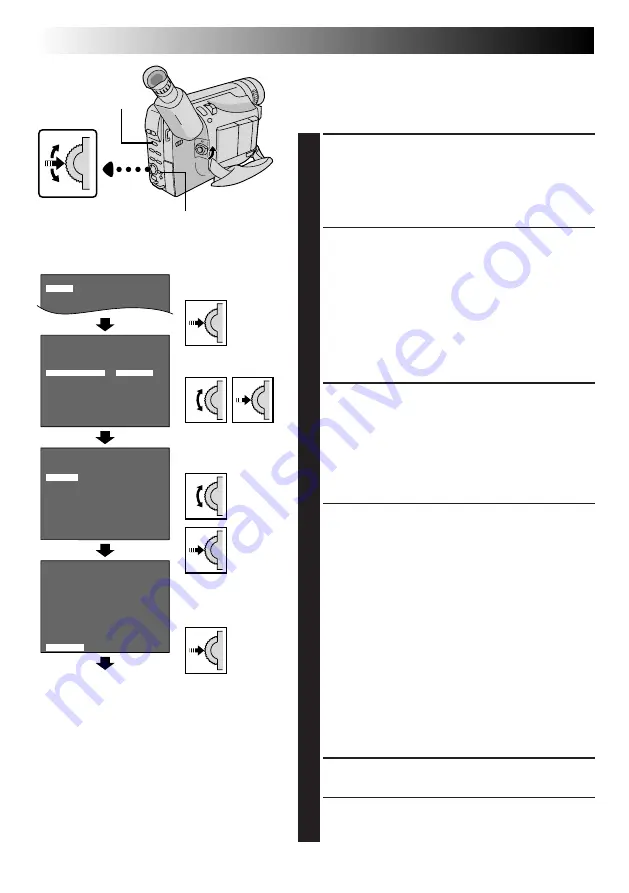
30
EN
Using Menus For Detailed Adjustment
This camcorder is equipped with an easy-to-use,
on-screen menu system that simplifies many of the more
detailed camcorder settings.
1
The operation system depends on the function you
wish to select.
Set the System Select Switch to “VIDEO” or “D.S.C.”
according to each function’s “*/**” explanation
described at the bottom of pages 31 and 32, and set
the Power Switch to “PRO.”.
2
Menu access depends on the function you select.
If you select the functions from the “Menu Screen
Available Using The Select Wheel” described on
pg. 31 . . .
.... press the Select Wheel. The Menu Screen
appears.
If you select the functions from the “Menu Screen
Available Using The MENU Button” described on
pg. 31 and 32 . . .
.... press MENU. The Menu Screen appears.
3
Rotate the Select Wheel to place the highlight bar on
the desired function.
•To go from Menu Screen 1 to Menu Screen 2, rotate
the Select Wheel to “NEXT” and press it. To go back
to Menu Screen 1 from Menu Screen 2, rotate the
Select Wheel to “BACK”, and press it.
•To return to the previous setting, place the highlight
bar on “RETURN”, then go to step 6.
4
Press the Select Wheel. The setting procedure
depends on the function you select.
If you select “FOCUS”, “EXPOSURE”, “M.W.B.” or
“DATE/ TIME”. . .
.... see respective pages (FOCUS:
Z
pg. 37,
EXPOSURE:
Z
pg. 36, M.W.B.:
Z
pg. 38,
DATE/TIME:
Z
pg. 13) and perform each
procedure from step 4.
If you select “JLIP ID NO.” . . .
.... rotate the Select Wheel until the desired number
appears, and press it. Then rotate the Select
Wheel to move the highlight bar to “EXIT”.
If you select any other functions . . .
.... rotate the Select Wheel to move the highlight bar
to the desired setting.
•To return to the previous setting, place the
highlight bar on “EXIT”.
5
Press the Select Wheel. The Menu Screen reappears
with the highlight bar on “RETURN”.
6
Press the Select Wheel. The normal screen reappears.
RECORDING
Advanced Features (cont.)
4
D
T
T
N
.
E
A
E
Z
L
P
X
O
E
E
T
OM
M
L
A
E
C
N
R
G
O
TH
O
O
O
T
N
F
N
3
F
0
E
F
S
P
E
N
R
P
O
X
G
E
A
R
I
L
N
N
T
T
T
I
C
I
U
I
S
H
S
G
T
H
H
U
L
E
E
SE
LANG.
4
R
I
T
D
J
D
4
B
E
N
I
A
L
E
R
A
C
T
T
T
I
M
E
C
.
L
E
P
O
T
K
T
E
/
U
I
T
T
I
M
R
M
I
L
I
D
O
N
E
M
A
M
D
E
N
E
N
E
G
O
.
.
O
O
E
0
O
F
F
N
6
F
F
F
G
F
L I SH
4
R
I
T
D
J
D
4
B
E
N
I
A
L
E
R
A
C
T
T
T
I
M
E
C
.
L
E
P
O
T
K
T
E
/
U
I
T
T
I
M
R
M
I
L
I
D
O
N
E
M
A
M
D
E
N
E
N
E
G
O
.
.
O
O
F
0
O
F
F
R
6
F
F
F
E
F
NCH
Display
(ex. Menu Screen available using the MENU Button)
Select Wheel
Menu Screen 1
Setting Menu
(ex. TITLE LANG.)
Menu Screen 2
Normal Screen
MENU Button
System Select Switch
NOTE:
No menu functions except “FOCUS” and
“EXPOSURE” are available while in the Record
mode.






























