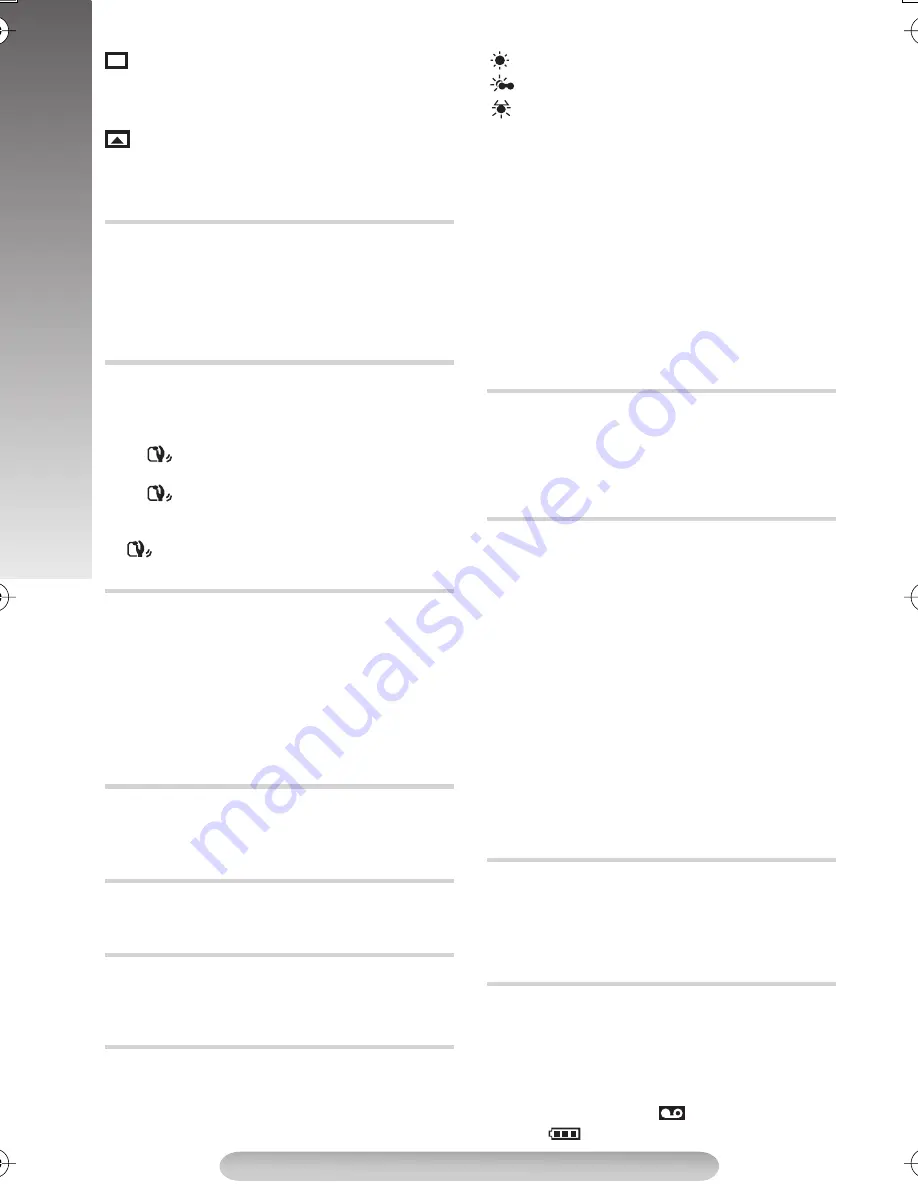
14
MENU SETTINGS
WINDOW (Wipe)
: Wipes in on a black screen
from the centre of the screen towards the corners,
revealing the scene, or wipe out from the corners
to the centre, leaving a black screen.
SCROLL (Wipe)
: Wipes in on a black screen
from the bottom to the top, revealing the scenes,
or wipes out from the top to the bottom, leaving a
black screen.
Allows you to set the recording mode. “EP”
(Extended Play) is more economical, providing
thrice the recording time.
• If the recording mode is switched, the playback
picture will be blurred at the switching point.
CAMERA MENU
The Picture Stabilizer compensates for unstable
images caused by camera-shake, particularly at
high magnification.
ON
: The Picture Stabilizer is activated.
^
appears.
OFF
: The Picture Stabilizer is deactivated.
^
disappears.
• Accurate stabilization may not be possible in certain
conditions including excessive hand shake.
•
^
appears blinking if the Stabilizer
cannot be used.
MAX:
To record a subject in a darkly lit
environment, when it is more convenient to shoot
the subject with a brighter image even if the
picture becomes slightly coarse.
NORMAL:
To record a subject in a dimly lit
environment, when it is more convenient to shoot
with a less coarse picture although the subject
becomes slightly dark.
OFF:
Allows you to shoot dark scenes with no
picture brightness adjustment.
Zooming is possible from 25X (the optical zoom limit),
to a maximum of 50X or 1000X digital magnification.
When set to “OFF” only optical zoom (maximum
25x magnification) can function.
\
When set to “ON” black bars will be recorded at
the top and bottom of the screen to produce a cin-
ema-like “wide-screen” effect.
When set to “ON”, you can shoot a subject as large as
possible at a distance of approx. 40 cm (16").
Depending on the zoom position, the lens may go out of
focus.
If the white balance is correct, all other colours
will be accurately reproduced.
AUTO
: White balance is adjusted
automatically.
FINE
: Outdoors on a sunny day.
CLOUD
: Outdoors on a cloudy day.
HALOGEN
: A video light or similar type of
lighting is used.
MWB:
White balance is set manually. Hold a
sheet of plain white paper in front of the subject.
Adjust zoom or position yourself so that the white
paper fills the screen. If it is difficult to focus on
the white paper, adjust focus manually (
pg. 10,
“Auto/Manual Focus”). Press the MENU Wheel
1
in until “MWB”
1
begins blinking. When the
setting is completed, “MWB”
1
stops blinking.
• Once you adjust white balance manually, the
setting is retained even if the power is turned
off or the battery is removed.
• White balance cannot be used when the
“SEPIA” or “B/W:MONO” mode (
pg. 13,
“Digital Effects”) is activated.
Allows you to superimpose one of eight preset
titles in 4 different languages. Change the
language in “LANGUAGE” in “TITLE SETUP” in
CAMERA MENU.
•
{
shows the selected title which remains until
OFF is selected.
Adjust the settings for TITLE.
SIZE
: When “LARGE” is selected, the title
is twice enlarged vertically than
“NORMAL”.
SCROLL
: When “ON” is selected, the title is
scrolled from right to left.
LANGUAGE
:Select the language for TITLE.
To set “SIZE”, “SCROLL” or “LANGUAGE”, rotate
the MENU Wheel
1
to select the desired item
and press it. When the setting begins blinking,
rotate the MENU Wheel
1
until the correct
setting appears and then select it. The setting
stops blinking.
SYSTEM MENU
SYSTEM MENU 1
Allows you to set the tape length depending on
the tape used: T20=20 minutes, T30=30 minutes,
T35=35 minutes, T40=40 minutes.
• Tape remaining time
/
is correct only if the
correct tape length has been selected.
FULL:
Makes all of the indications appear on the
LCD monitor/viewfinder during playback or
recording.
SIMPLE:
Makes the following indications
disappear from the LCD monitor/viewfinder during
recording or playback:
4
, tape remaining
time
/
,
, tape length
>
.
REC MODE
STABILIZER
S.LX
D. ZOOM
WIDE
TELE MACRO
M.W.B.
TITLE
TITLE SETUP
TAPE LENGTH
DISPLAY
GR-SXM37-EN.fm Page 14 Monday, November 29, 2004 4:15 PM
























