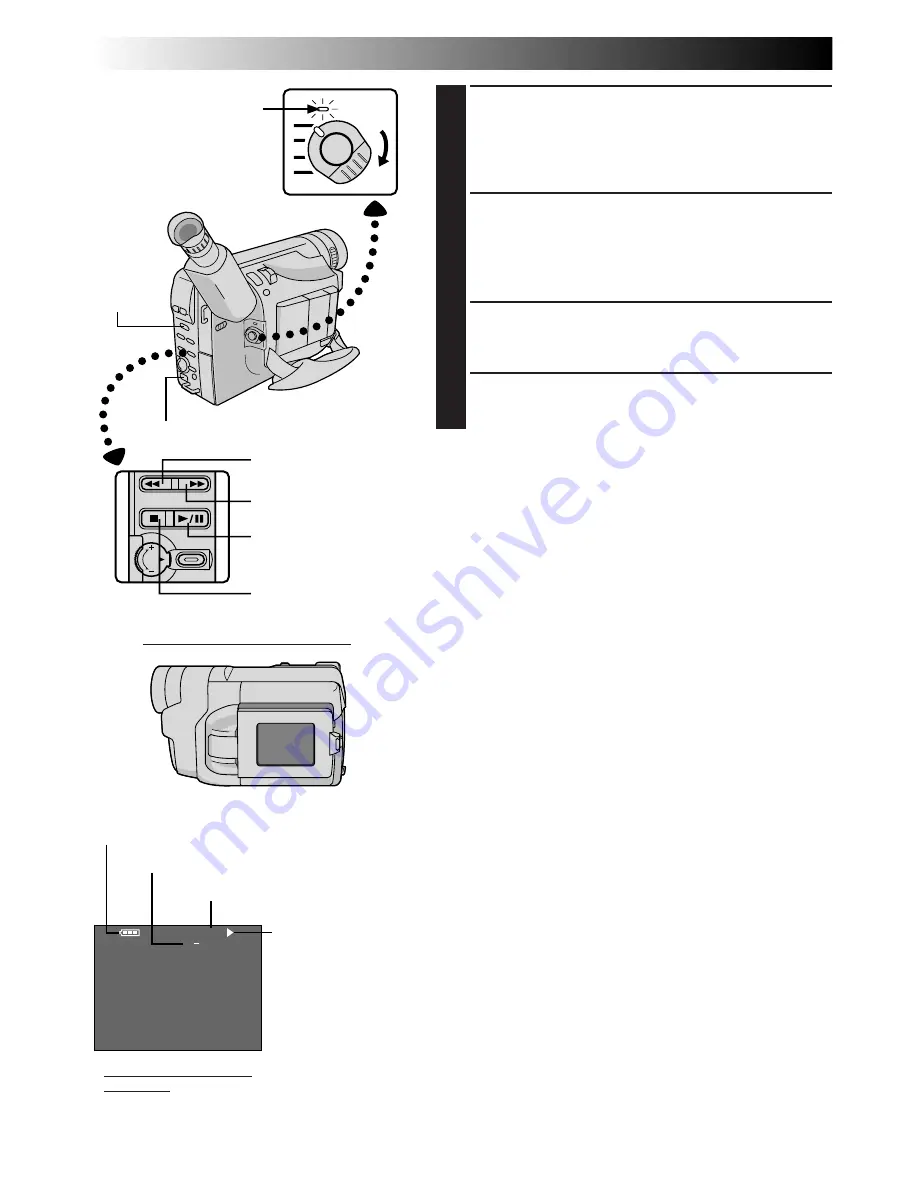
44
EN
S ET
AT
VOLUNE
TAPE END
M 1 : 23 : 45
SP
VIDEO PLAYBACK
Basic Playback
LCD Monitor in Retracted Position
1
LOAD A CASSETTE
First open the LCD monitor to an angle of over 60
degrees. Slide EJECT to open the cassette holder, then
insert the cassette with the label facing out. Press
PUSH to ensure the holder is closed and locked.
2
SELECT OPERATION SYSTEM AND
MODE
Make sure the LCD monitor is fully open. Set the
System Select Switch to “VIDEO”, and set the Power
Switch to “PLAY”.
3
PLAY BACK
Press PLAY/PAUSE (
4
/
6
). The playback picture
appears.
4
STOP PLAYBACK
Press STOP (
5
).
Rewind or Fast-Forward the tape
Press REW (
2
) to rewind, or FF (
3
) to fast-forward the
tape during Stop mode.
NOTES:
●
The camcorder shuts off automatically after about
5 minutes in Stop mode. To turn on again, set the Power
Switch to “POWER OFF”, then to “PLAY”.
●
When the Power Switch is set to “PLAY” and the LCD
monitor is opened at an angle of 60 degrees or more, the
LCD monitor switches on and the viewfinder switches
off automatically to save power.
●
The playback picture can also be viewed in the
viewfinder (with the LCD monitor shut) or on a
connected TV (
Z
pg. 48, 49). Camcorder operation is
the same as described in this section.
●
You can also view the playback picture on the LCD
monitor with it flipped over and retracted.
●
If a blank portion on the tape is played back, the screen
may become black. This is not a malfunction.
Power Switch
Power lamp
REW (
2
) Button
FF (
3
) Button
PLAY/PAUSE (
4
/
6
)
Button
STOP (
5
) Button
Tape running
indicator
4
: Playback
3
: Fast-Forward/
Forward Search
2
: Rewind/Reverse
Search
6
: Still Playback
Recording mode indicator
Tape counter
Battery pack remaining power indicator
LCD monitor/viewfinder
indications
EJECT Switch
System
Select
Switch
Содержание GR-FXM65
Страница 70: ...70EN INDEX Controls Connectors And Indicators O P 1 p Q w o u r e 2 W E R 3 4 5 6 i T Y I U t y 7 8 9 0 q ...
Страница 81: ...EN81 MEMO ...
Страница 82: ...MEMO ...
Страница 83: ...MEMO ...






























