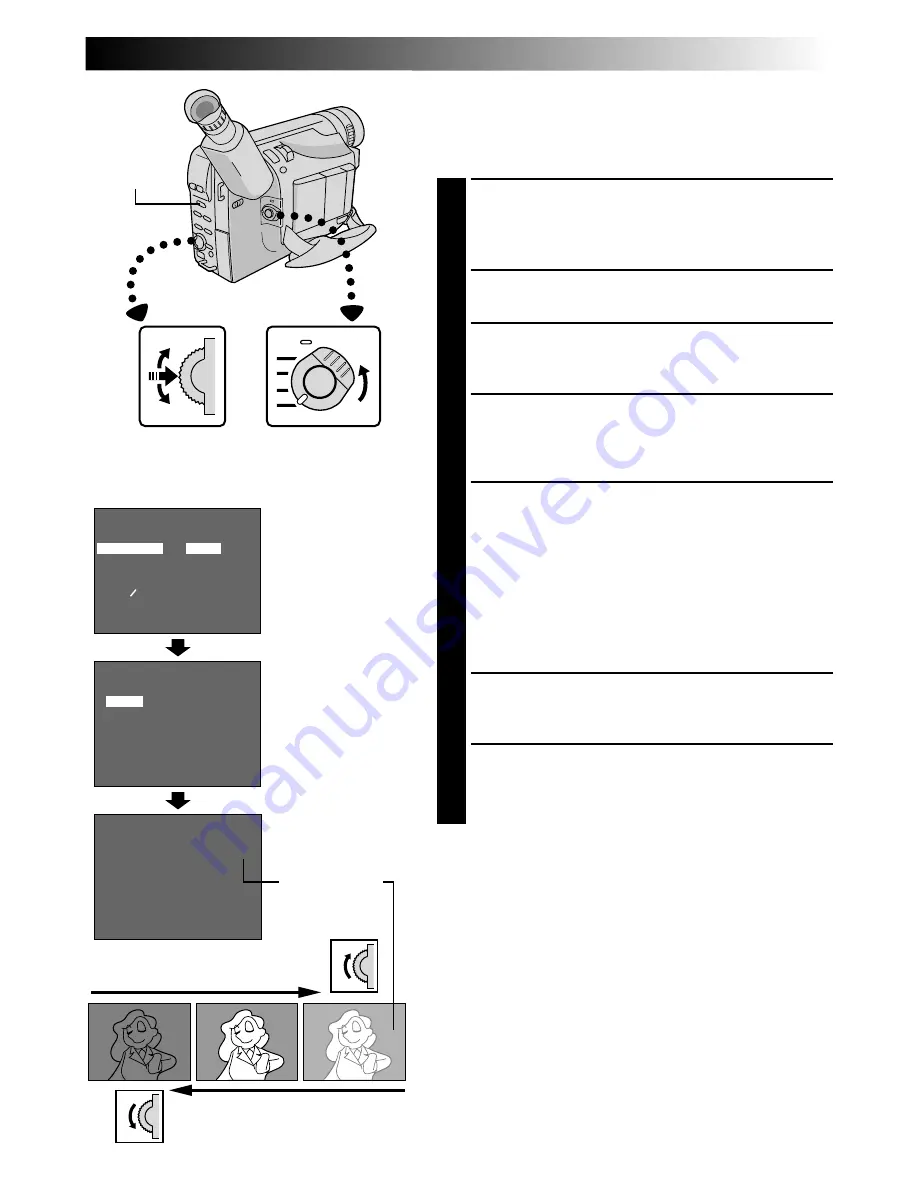
EN
33
FOCUS
EXPOSURE
WIDE
S . LX
TITLE
DATE TIME DISP.
4
RETURN
AUTO
AUTO
OFF
OFF
AUTO
MANU
EXIT
EXPOSURE
–
06
–
06
+
06
00
Exposure Control
This feature automatically adjusts the iris for the best
available picture quality, but you can override and make
the adjustment manually.
1
SELECT OPERATION SYSTEM AND
MODE
Set the System Select Switch to “D.S.C.” or “VIDEO”,
and set the Power Switch to “PRO.”.
2
ACCESS MENU SCREEN
Press the Select Dial to display the Menu Screen.
3
ACCESS “EXPOSURE” MENU
Rotate the Select Dial to move the highlight bar to
“EXPOSURE” and press it.
4
ACCESS MANUAL EXPOSURE
Rotate the Select Dial to move the highlight bar to
“MANU”, then press it. “00” (exposure control level
counter) appears.
5
ADJUST EXPOSURE
To brighten the image . . .
.... rotate the Select Dial upward. The exposure
control level counter increases (m06).
Go to step 6.
To darken the image . . .
.... rotate the Select Dial downward. The exposure
control level counter decreases (maximum –06).
Go to step 6.
6
END ADJUSTMENT OF EXPOSURE
Press the Select Dial. The Menu Screen reappears
with the highlight bar on “RETURN”.
7
CLOSE MENU SCREEN
Press the Select Dial. The Menu Screen disappears
and the exposure control level counter reappers to
indicate the exposure is adjusted.
NOTES:
●
To return to the factory setting, select “AUTO” in step 4.
●
To re-adjust exposure, repeat the procedure from step 2.
Display
Select Dial
Power Switch
Menu Screen
EXPOSURE Menu
Manual Exposure
Screen
To brighten the image
To darken the image
Exposure control
level counter
System
Select Switch
Содержание GR-FX60
Страница 1: ...COMPACT VHS CAMCORDER LYT0297 001A INSTRUCTIONS ENGLISH EN GR FX60 ...
Страница 66: ...66EN INDEX Controls Connectors And Indicators U I 1 p Q w o u r e 2 W E R 3 4 5 6 i T t y 7 8 0 9 Y q ...
Страница 74: ...MEMO ...
Страница 75: ...MEMO ...






























