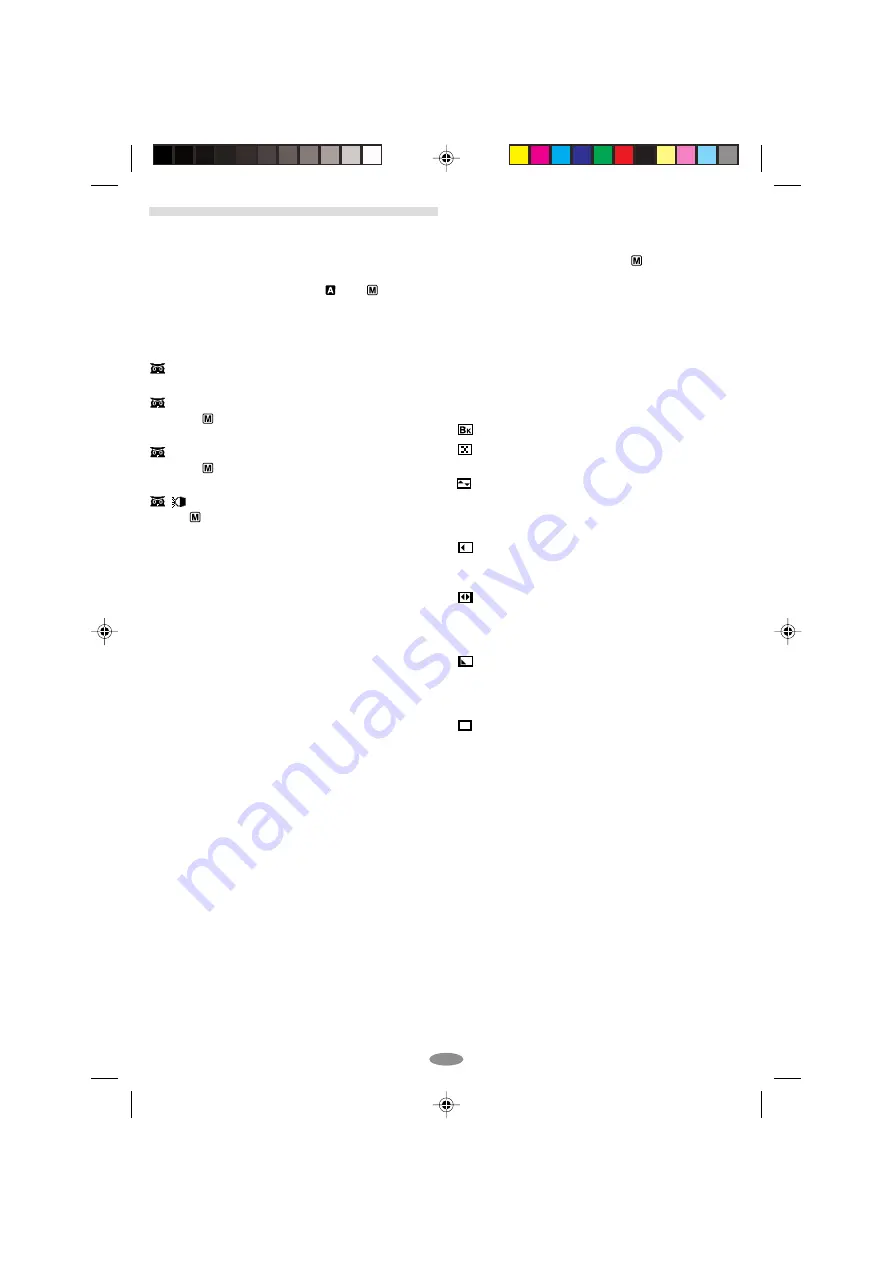
2 3
ADVANCED FEATURES
Night-Scope
(GR-SXM49/SX25 only)
Makes dark subjects or areas even brighter than
they would be under good natural lighting.
1)
Set the Power Switch
@
to “
” or “
” while
pressing down the Lock Button
!
located on the
switch.
2)
Press NIGHT
q
repeatedly until
the desired
mode appears.
A NIGHT AUTO:
The shutter speed is
automatically adjusted (maximum 1/2 sec.).
1 NIGHT 20X
(only when the Power Switch
@
is set to “
”)
:
The shutter speed is set to 2/5th of
a second to provide 20 times the sensitivity.
2 NIGHT 50X
(only when the Power Switch
@
is set to “
”)
:
The shutter speed is set to 1 second
to provide 50 times the sensitivity.
LIGHT
(only when the Power Switch
@
is
set to “
”)
:
The camcorder’s light is on and the
shutter speed is automatically adjusted (maximum
1/2 sec.).
• To cancel the effect, press NIGHT
q
repeatedly
until “OFF” appears.
• During Night-Scope, the following cannot be
activated: “Picture Stabiliser”, “Programme AE
With Special Effects”, “Digital Effects” and “S.LX”
in SYSTEM MENU (
pg. 20).
• Night-Scope does not work when the Video Light
mode is set to “AUTO” or “ON” (
pg. 13, “Video
Light”).
• During Night-Scope, it may be difficult to bring the
camcorder into focus. To prevent this, use of a
tripod is recommended.
Fade/Wipe Effects
Fade- or wipe-in works at recording start, and fade-
or wipe-out works at recording end.
1)
Set the Power Switch
@
to “
” while pressing
down the Lock Button
!
located on the switch.
2)
Press FADE/WIPE
w
repeatedly until the
desired mode appears.
3)
Press the Recording Start/Stop Button
0
to
activate fade-in/out or wipe-in/out.
• Pressing and holding the Recording Start/Stop
Button
0
allows you to vary the length for the
image during fade in/out or wipe in/out.
• To cancel a fade or wipe, press FADE/WIPE
w
repeatedly until “OFF” appears.
FADER:
Fades in/out to a black screen.
MOSAIC (Fader):
Gradually turns/returns the
picture into/from a mosaic pattern.
SHUTTER (Wipe):
A black screen moves in
from the top and bottom, closing over the image
like a shutter, or a new image pushes open the
black screen vertically from the centre.
SLIDE (Wipe):
A black screen moves in from
the left to gradually cover the image, or a new
image moves in from right to left.
DOOR (Wipe):
Wipes in as the two halves of
a black screen open to the left and right, revealing
the scene, or wipes out and the black screen
reappears from left and right to cover the scene.
CORNER (Wipe):
Wipes in on a black screen
from the upper right to the lower left corner,
revealing the scene, or wipes out from lower left to
upper right, leaving a black screen.
WINDOW (Wipe):
Wipes in on a black screen
from the centre of the screen towards the corners,
revealing the scene, or wipe out from the corners
to the centre, leaving a black screen.
01 GR-SXM49EG_EN (EX)
02.10.17, 20:17
23




















