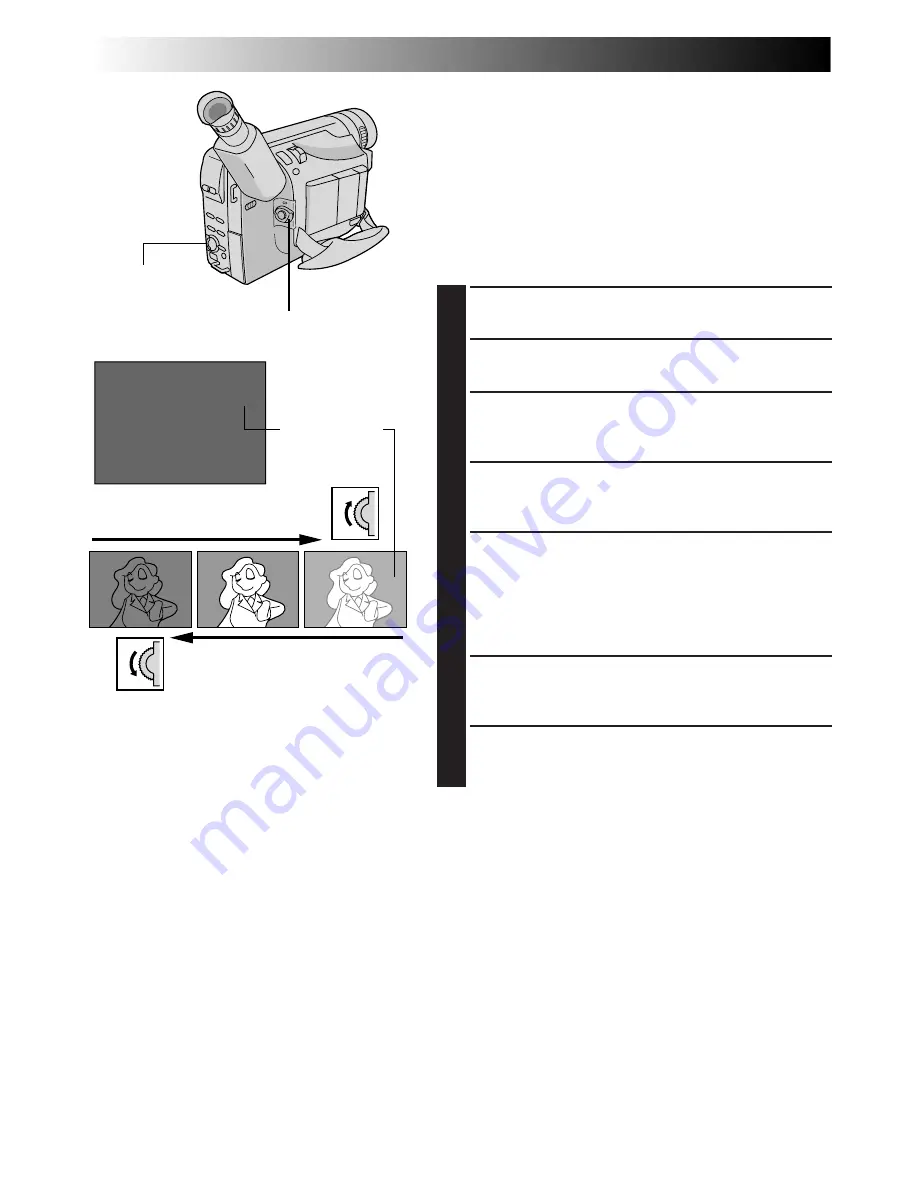
30
EN
Exposure Control
This feature automatically adjusts the iris for the best
available picture quality, but you can override it and make
the adjustment manually. Manual exposure adjustment is
recommended in the following situations:
•
When shooting using reverse lighting or when the
background is too bright.
•
When shooting on a reflective natural background such
as at the beach or when skiing.
•
When the background is overly dark or the subject light.
1
Set the Power Switch to “PRO.”.
2
Press the Select Wheel to display the Menu Screen.
3
Rotate the Select Wheel to move the highlight bar to
“EXPOSURE” and press it. The EXPOSURE Menu
appears.
4
Rotate the Select Wheel to move the highlight bar to
“MANU”, then press it. The Menu Screen disappears
and “00” (exposure control level counter) appears.
5
To brighten the image, rotate the Select Wheel
upward. The exposure control level counter increases
(m06).
To darken the image, rotate the Select Wheel
downward. The exposure control level counter
decreases (maximum –06).
6
Press the Select Wheel. The setting is complete. The
Menu Screen reappears with the highlight bar on
“RETURN”.
7
Press the Select Wheel. The Menu Screen disappears
and the exposure control level counter reappers to
indicate the exposure is adjusted.
NOTES:
●
To return to the factory setting, select “AUTO” in step 4.
●
To re-adjust exposure, repeat the procedure from step 2.
0 0
–
06
–
06
+
06
Manual Exposure
Screen
To brighten the image
To darken the image
Select Wheel
Power Switch
Exposure control
level counter
RECORDING
Advanced Features (cont.)
Содержание GR-FX11
Страница 50: ...50EN INDEX Controls Connectors And Indicators U I 3 4 5 6 y E R Y T t 7 8 0 9 1 i o q u p e r w 2 Q W ...
Страница 58: ...58EN MEMO ...
Страница 59: ...EN59 MEMO ...
















































