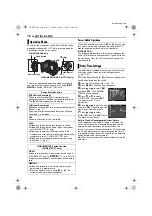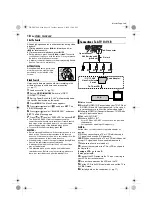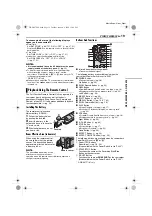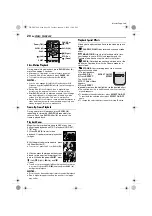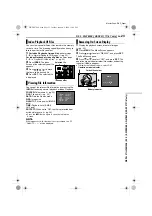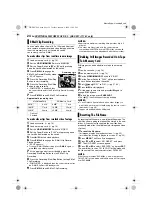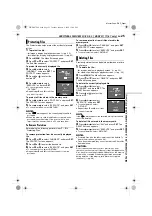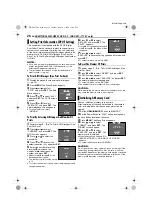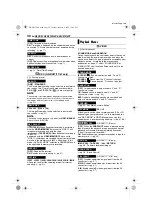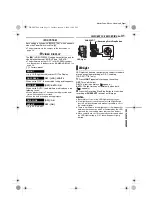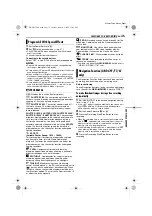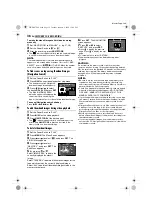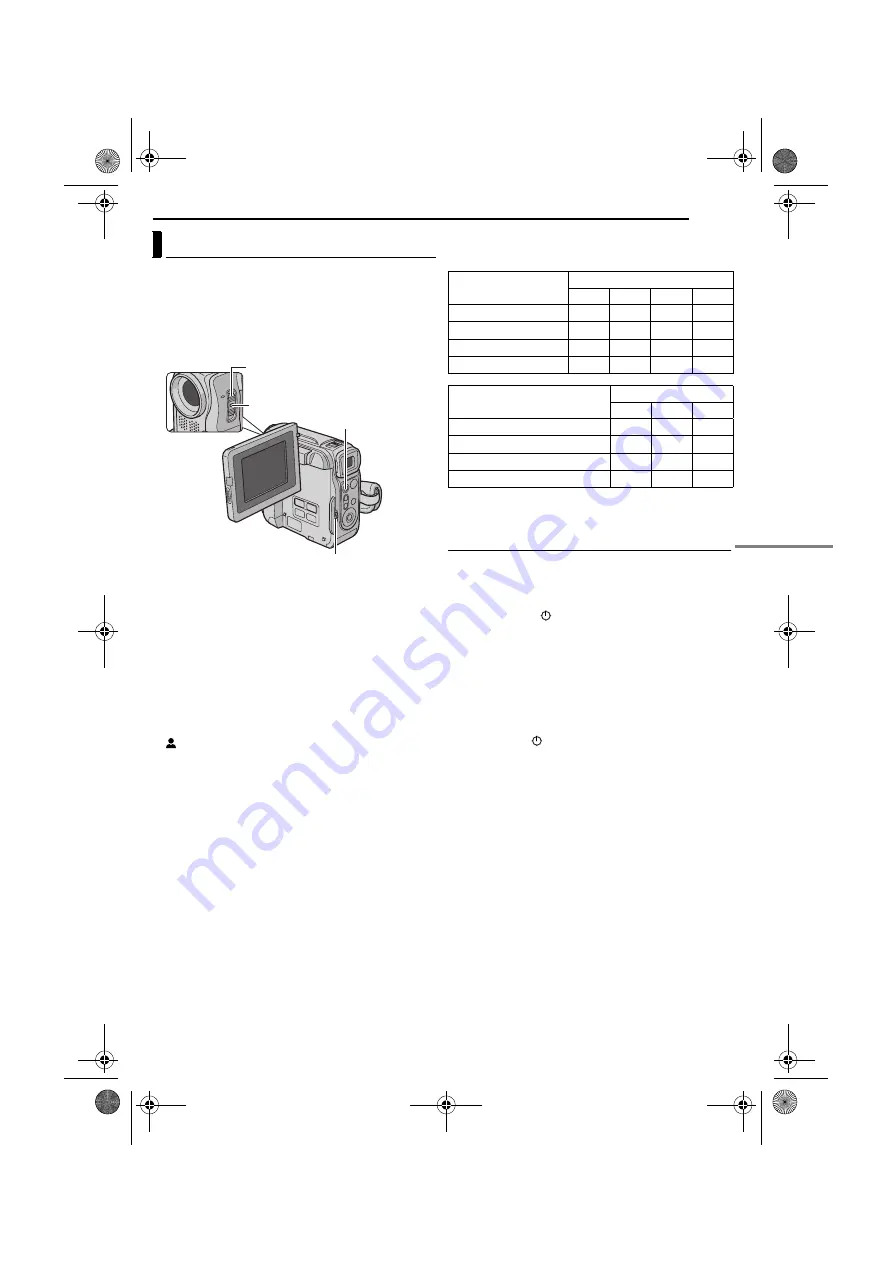
EN
21
MasterPage: DSC_Heading0_Right
D.S.C. RECORDING (GR-DX97/77/67 only)
You can use your camcorder as a Digital Still Camera for
taking snapshots. Still images are stored in the memory
card.
NOTE:
Before continuing, perform the procedures listed below:
●
●
Loading a Memory Card (
1
Remove the lens cap.
2
Open the LCD monitor fully. (
3
Set the
VIDEO/MEMORY
Switch to “MEMORY”.
4
Set the Power Switch to “
A
” or “
M
” while pressing
down the Lock Button located on the switch.
●
To change the Image Size and/or Picture Quality,
5
Press
SNAPSHOT
. The “
O
” indication appears
while the snapshot is being taken.
●
To check how the image looks before recording it in the
memory card, press
SNAPSHOT
halfway and hold. The
“
” indicator appears and stops blinking when the
captured image is focused. To cancel the recording, release
SNAPSHOT
. To record it in the memory card, press
SNAPSHOT
fully.
●
Still images are recorded in the snapshot mode with no
frame.
●
To delete unwanted still images, refer to “Deleting Files”
(
●
When you do not want to hear the shutter sound, set
“BEEP” to “OFF”. (
NOTE:
If shooting is not performed for approx. 5 minutes when the
Power Switch is set to “
A
” or “
M
” and power is supplied from
the battery pack, the camcorder shuts off automatically to
save power. To perform shooting again, push back and pull
out the viewfinder again or close and re-open the LCD
monitor.
Approximate Number of Storable Images
●
The number increases or decreases depending on the
Picture Quality/Image Size, etc.
*
Optional
** Provided
Interval Shooting
During Interval Shooting mode, the camcorder continues
to take snapshots automatically with an interval of your
desired setting.
1
Set “INT.SHOT” to “ON”. (
●
“INTERVAL” and “
” appears.
2
Set “INT.TIME” to the desired shooting interval.
3
Set the Power Switch to “
A
” or “
M
” while pressing
down the Lock Button located on the switch.
4
Press
SNAPSHOT
.
●
First shot is taken after 2 seconds.
●
The “
O
” indicator appears while the snapshot is being
taken.
●
The clock icon “
” turns while waiting for the next shot is
being taken.
●
The next shot is being taken automatically when the
shooting interval set in step
has passed.
5
Press
SNAPSHOT
to stop Interval Shooting.
To cancel Interval Shooting mode
Set “INT.SHOT” to “OFF” in step
NOTES:
●
To distinguish between still images taken in Interval
Shooting mode and other still images, it is recommended
that you reset the file names before shooting. (
●
Interval Shooting will stop if the battery runs out of power or
the Memory Card becomes full.
●
The function “Animation” in the provided software “Digital
Photo Navigator” can be used to create movie files from the
captured still images (Windows
®
only). To create movie
files with the Macintosh, it is recommended that you use the
function “Creating a Slideshow From Still Images” in the
commercial software “QuickTime Pro”.
Basic Shooting (D.S.C. Snapshot)
Power Switch
Lock Button
VIDEO/MEMORY
SNAPSHOT
Image Size/Picture
Quality
SD Memory Card
8 MB*
16 MB* 32 MB* 64 MB*
640 x 480/FINE
47
95
205
425
640 x 480/STANDARD
160
295
625
1285
1024 x 768/FINE
21
47
95
200
1024 x 768/STANDARD
65
145
310
640
Image Size/Picture Quality
MultiMediaCard
8 MB** 16 MB* 32 MB*
640 x 480/FINE
55
105
215
640 x 480/STANDARD
190
320
645
1024 x 768/FINE
25
50
100
1024 x 768/STANDARD
75
160
320
DIGITAL STILL CAMERA (D.S.C.) RECORDING &
PLAYBACK (GR-DX97/77/67 only)
GR-DX97PAL.book Page 21 Tuesday, January 6, 2004 12:44 PM