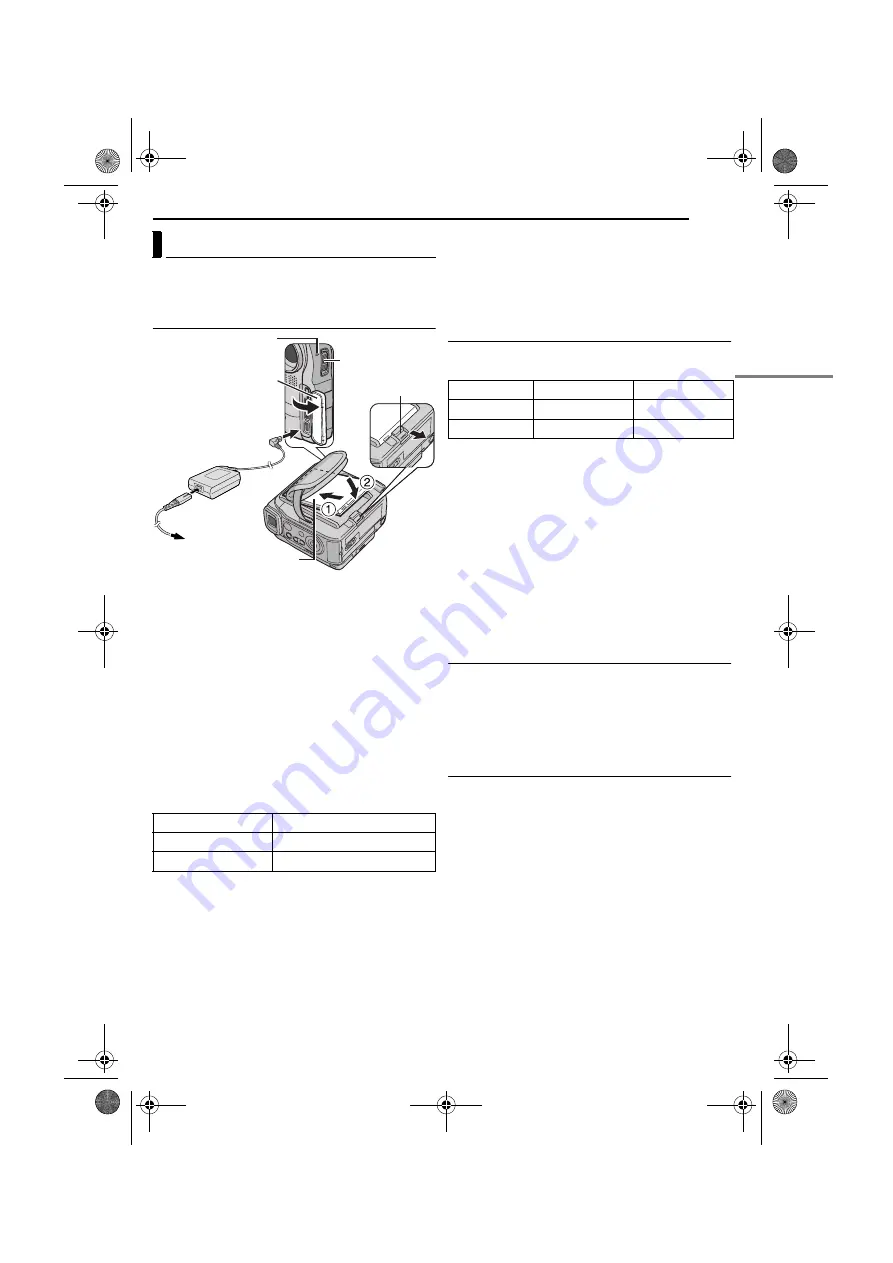
GETTING STARTED
EN
11
MasterPage: Start_Right
This camcorder’s 2-way power supply system lets you
choose the most appropriate source of power. Do not use
provided power supply units with other equipment.
Charging The Battery Pack
1
Set the Power Switch to “OFF”.
2
Insert the terminal end
a
of the battery pack into the
battery pack mount.
3
Firmly push the end
b
of the battery pack until it locks
into place.
4
Connect the AC Adapter to the camcorder, then
connect the Power Cord to the AC Adapter.
5
Plug the Power Cord into an AC outlet. The POWER/
CHARGE lamp on the camcorder blinks to indicate
charging has started.
6
When the POWER/CHARGE lamp goes out, charging
is finished. Unplug the Power Cord from the AC outlet.
Disconnect the AC Adapter from the camcorder.
To detach the battery pack
While sliding
BATT. RELEASE
, remove the battery pack.
* Provided
NOTES:
●
If the protective cap is attached to the battery pack, remove
it first.
●
During charging, the camcorder cannot be operated.
●
Charging is not possible if the wrong type of battery is used.
●
When charging the battery pack for the first time or after a
long storage period, the POWER/CHARGE lamp may not
light. In this case, remove the battery pack from the
camcorder, then try charging again.
●
If the battery operation time remains extremely short even
after having been fully charged, the battery is worn out and
needs to be replaced. Please purchase a new one.
●
Since the AC Adapter processes electricity internally, it
becomes warm during use. Be sure to use it only in well-
ventilated areas.
●
Using the optional AA-V100 AC Power Adapter/Charger,
you can charge the BN-V107U/V114U battery pack without
the camcorder. However, it cannot be used as an AC
Adapter.
Using The Battery Pack
Perform steps
–
in “Charging The Battery Pack”.
Maximum continuous recording time
* Provided
NOTES:
●
Recording time is reduced significantly under the following
conditions:
•
Zoom or Record-Standby mode is engaged repeatedly.
•
The LCD monitor is used repeatedly.
•
The playback mode is engaged repeatedly.
•
The LED Light is used.
●
Before extended use, it is recommended that you prepare
enough battery packs to cover 3 times the planned
shooting time.
ATTENTION:
Before detaching the power source, make sure that the
camcorder’s power is turned off. Failure to do so can result in
a camcorder malfunction.
Using AC Power
Connect the AC Adapter to the camcorder, then connect
the Power Cord to the AC Adapter as shown in the
illustration.
NOTE:
The provided AC Adapter features automatic voltage
selection in the AC range from 110 V to 240 V.
About Batteries
DANGER!
Do not attempt to take the batteries apart, or
expose them to flame or excessive heat, as it may cause
a fire or explosion.
WARNING!
Do not allow the battery or its terminals to
come in contact with metals, as this can result in a short
circuit and possibly start a fire.
The Benefits Of Lithium-Ion Batteries
Lithium-ion battery packs are small but have a large
power capacity. However, when one is exposed to cold
temperatures (below 10°C), its usage time becomes
shorter and it may cease to function. If this happens,
place the battery pack in your pocket or other warm,
protected place for a short time, then re-attach it to the
camcorder.
Power
Battery pack
Charging time
BN-V107U*
Approx. 1 hr. 30 min.
BN-V114U
Approx. 3 hr.
To AC outlet
POWER/CHARGE lamp
Battery pack
BATT. RELEASE
AC Adapter
Open the cover.
Power cord
Power switch
To DC connector
Battery pack
LCD monitor on
Viewfinder on
BN-V107U*
1 hr. 15 min.
1 hr. 35 min.
BN-V114U
2 hr. 30 min.
3 hr. 10 min.
GR-DX97PAL.book Page 11 Tuesday, January 6, 2004 12:44 PM












































