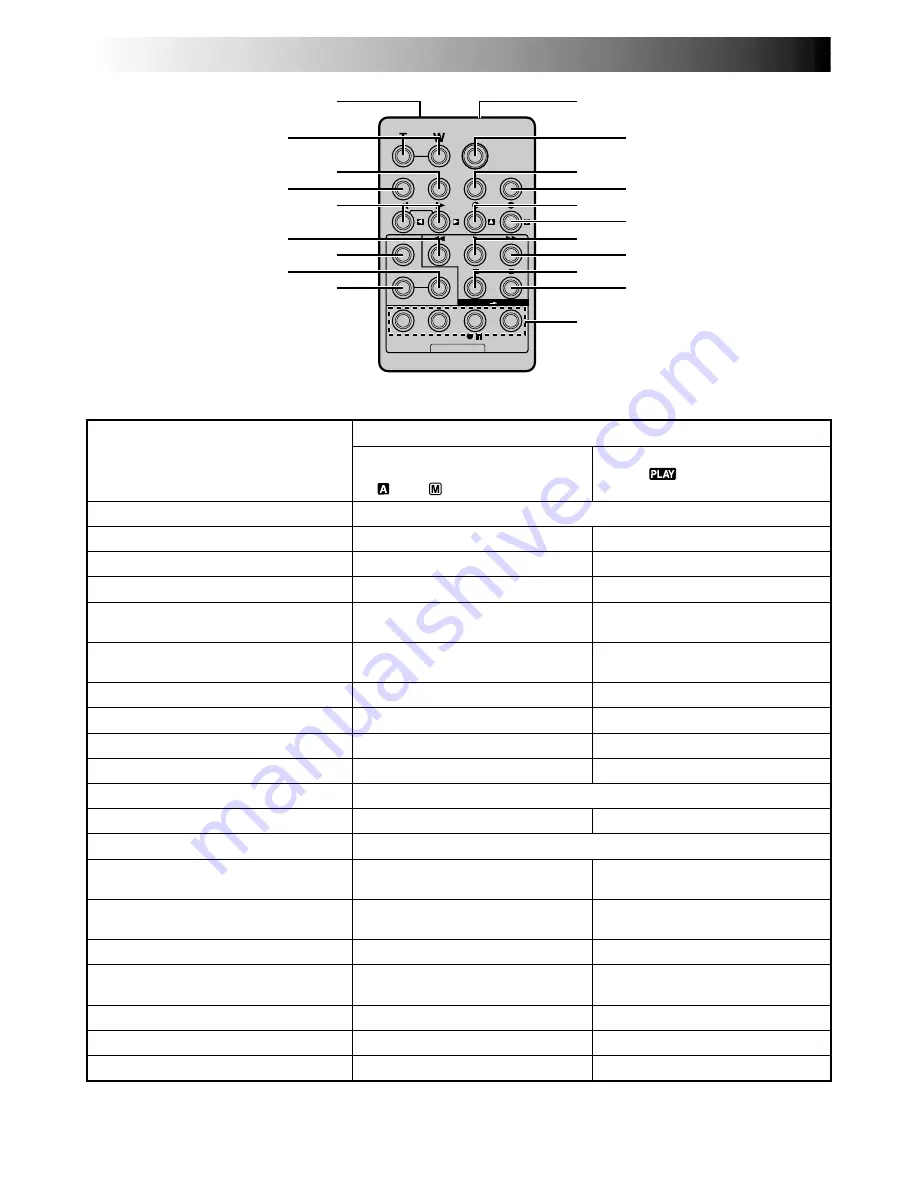
40
EN
USING THE REMOTE CONTROL UNIT
(cont.)
1
0
)
@
$
!
#
%
^
&
*
(
2
3
4
6
8
5
7
9
Buttons
1
Infrared beam transmitting window
2
Zoom (T/W) Buttons
3
DISPLAY Button
4
SHIFT Button
5
SLOW Rewind/Forward Buttons
Left/Right Buttons
6
REW Button
7
FADE/WIPE Button
8
EFFECT ON/OFF Button
9
EFFECT Button
0
PAUSE
IN Connector
!
START/STOP Button
@
MBR SET Button
#
SNAPSHOT Button
$
Up Button
INSERT Button*
%
Down Button
A. DUB Button
^
PLAY Button
&
FF Button
*
STOP Button
(
PAUSE Button
)
R.A.EDIT Buttons
Functions
With the camcorder’s Power
Switch set to the camera position
(“
” or “
”) .
Transmits the beam signal.
Zoom in/out (
pg. 16)
—
—
—
—
—
—
—
—
—
Functions the same as the Recording Start/Stop Button on the camcorder.
—
Functions the same as
SNAPSHOT
on the camcorder.
—
—
—
—
—
—
—
—
—
With the camcorder’s Power Switch
set to “
”.
Zoom in/out (
pg. 41)
pg. 33, 36, 44
pg. 41, 43
pg. 41
pg. 41
Rewind, Reverse Shuttle Search
(
pg. 29)
pg. 45
pg. 42
pg. 42
pg. 44
pg. 43
pg. 41
—
pg. 41
pg. 49
Playback start (
pg. 29)
Forward, Forward Shuttle Search
(
pg. 29)
Stop (
pg. 29)
Pause (
pg. 41)
pg. 43 – 48
*
This function is unavailable with this camcorder.
Содержание GR-DVL500U - Digital Camcorder
Страница 60: ...60EN INDEX Controls Connectors And Indicators P L A Y O FF 1 e o i r y u q w 3 4 5 6 7 8 Q t T E Y R W 9 0 p 2 ...
Страница 70: ...70EN MEMO ...
Страница 71: ...EN71 MEMO ...






























