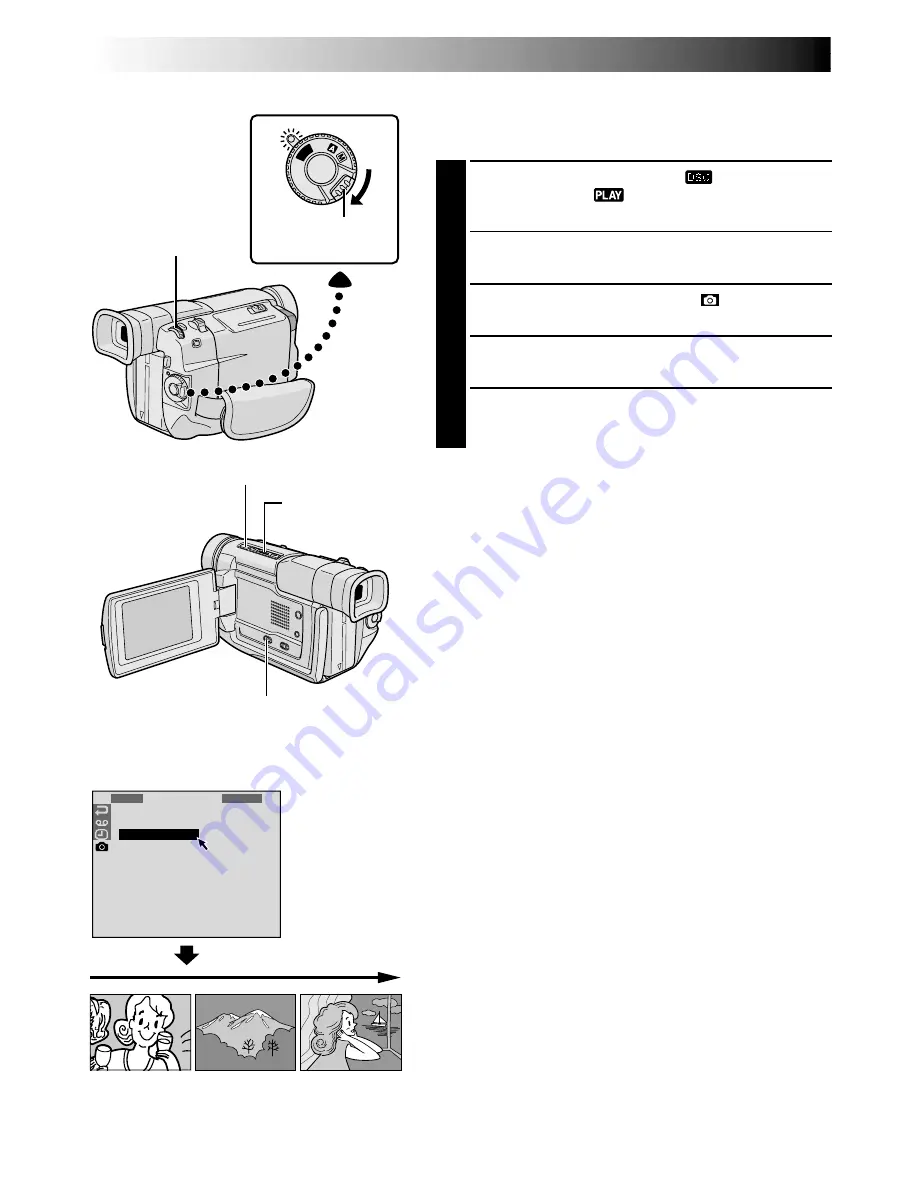
36
EN
1
I
S
P
D
F
R
N
L
R
E
O
E
D
I
O
L
R
T
E
D
T
E
M
D
U
X
E
E
T
A
S
R
C
E
T
C
N
S
T
H
M
O
E
W
NU
PL
AY
OFF
Slide Show
You can run through all the images stored in memory
automatically in numerical order.
1
Set the
VIDEO/DSC
Switch to “
”, then set the
Power Switch to “
”, while pressing down the
Lock Button.
2
Press
MENU/BRIGHT
. The Menu Screen appears.
3
Rotate
MENU/BRIGHT
to select “
” and press it.
“DSC MENU” appears.
4
Rotate
MENU/BRIGHT
to select “SLIDE SHOW” and
press it. The Slide Show starts.
5
To stop the Slide Show, press
5
.
To start the Slide Show without going through the Menu
Screen . . .
.... after step
1
, press
4
/
6
. To stop the Slide Show, press
5
.
Power Switch
Display
MENU/BRIGHT Wheel
PLAYBACK
Advanced Features For D.S.C.
Lock Button
Stop (
5
) Button
Play/Pause (
4
/
6
)
Button
VIDEO/DSC Switch (Open the
LCD monitor to access this switch.)
















































