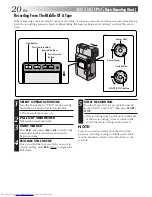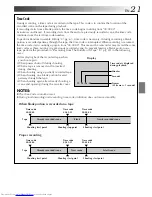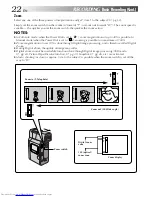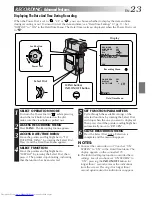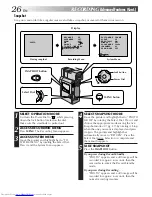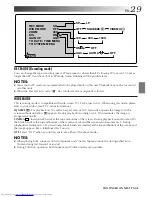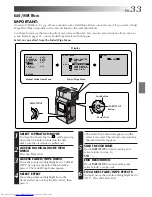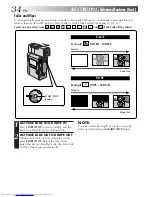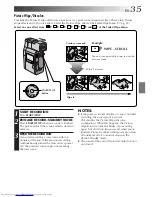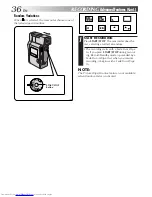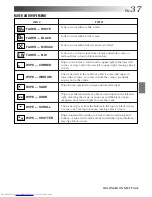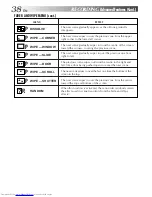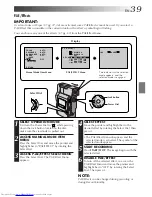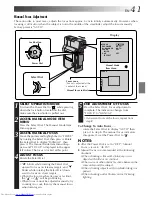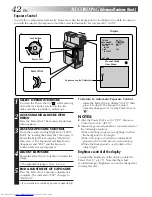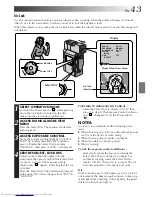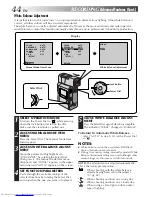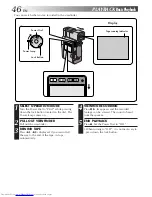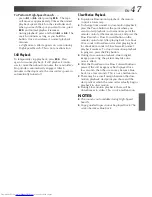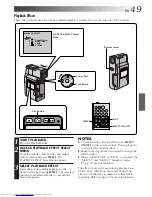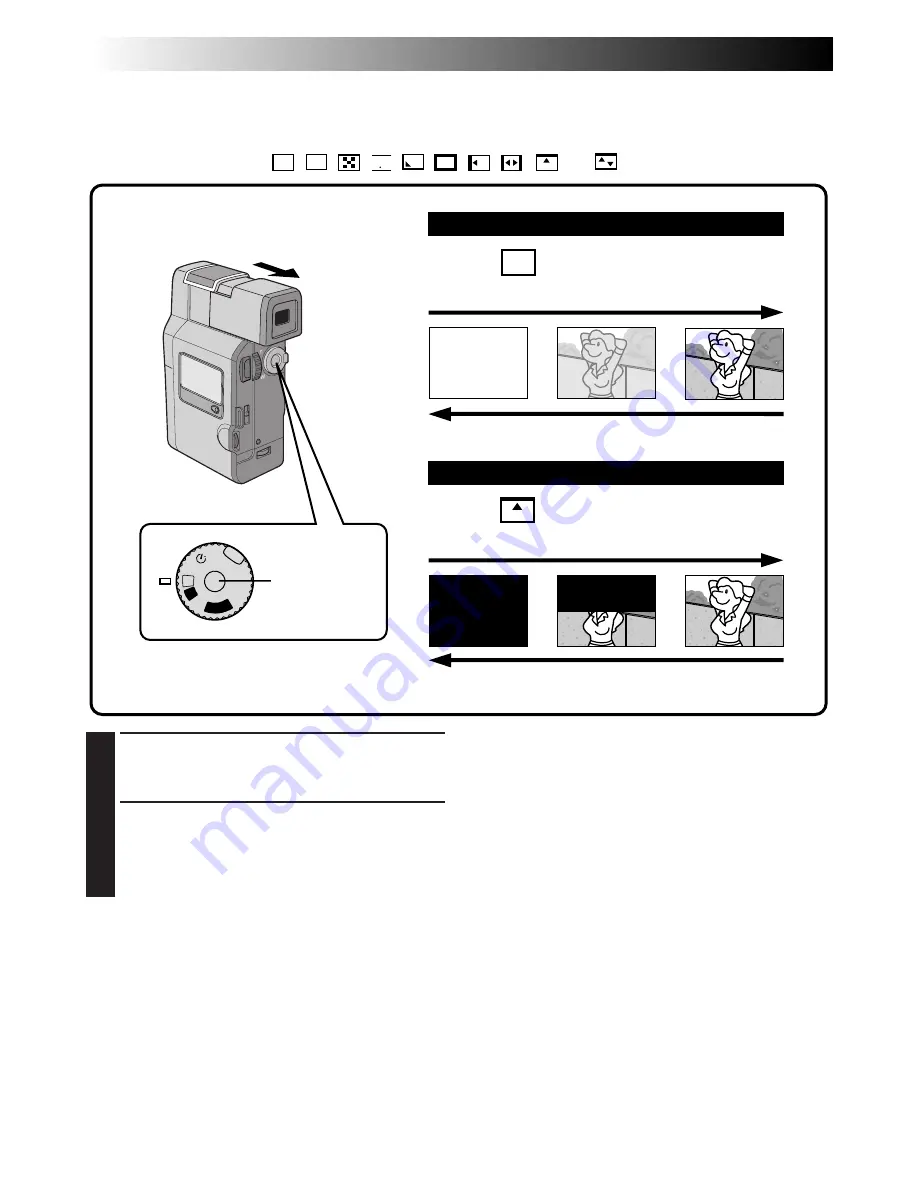
34
EN
Fades and Wipes
A scene gradually appears on a black or white screen (Fade In/Wipe In), or disappears, leaving a black or
white screen (Fade Out/Wipe Out). Select Fade or Wipe at the Fader/Wipe Menu (
Z
pg. 33).
Select any one effect from
W
H
,
B
K
,
,
B W
,
,
,
,
,
and
of the Fader/Wipe Menu.
1
ACTIVATE FADE IN OR WIPE IN
Press START/STOP to start recording, and the
Fade In or Wipe In occurs automatically.
2
ACTIVATE FADE OUT OR WIPE OUT
When you want to stop recording the scene,
press START/STOP. Before the camcorder
enters the Record-Standby mode, the Fade Out
or Wipe Out occurs automatically.
NOTE:
You can extend the length of a fade or wipe by
pressing and holding the START/STOP button.
RECORDING
Advanced Features (Cont.)
OFF
PLA
Y
A
M
5S
FADE
WIPE
Example
W
H
FADER – WHITE
Example
WIPE – SCROLL
Fade Out
Wipe In
Fade In
Wipe Out
START/STOP
button
Содержание GR DV 3
Страница 86: ...MEMO ...
Страница 87: ...MEMO ...