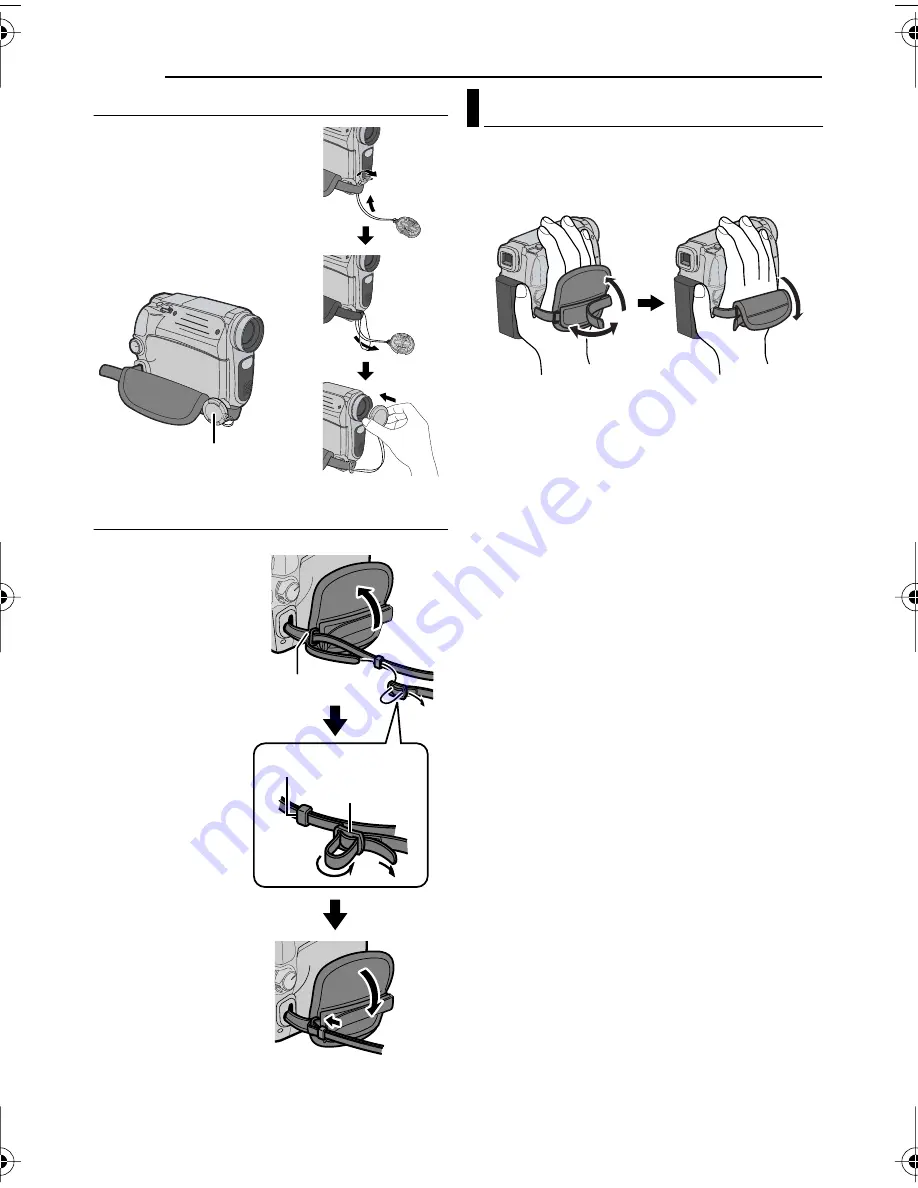
GETTING STARTED
12
EN
MasterPage: Left
How To Attach The Lens Cap
To protect the lens, attach
the provided lens cap to the
camcorder as shown in the
illustration.
NOTE:
To confirm the lens cap is on
correctly make sure the cap is
flush to the camcorder.
How To Attach The Shoulder Strap
Open the pad and make grip adjustments.
●
Before making the adjustment, remove any
security tags that may be attached to the
velcro.
1
Peel off the pad
and thread the end
of the strap
through the eyelet.
2
Thread the
strap through the
buckle, adjust its
length, and use the
strap guide to fix it
in place.
3
Position the
buckle near the
eyelet and reattach
the pad.
Place here during
shooting.
Eyelet
Strap Guide
Buckle
Grip Adjustment
GR-D790US.book Page 12 Tuesday, November 7, 2006 1:39 PM













































