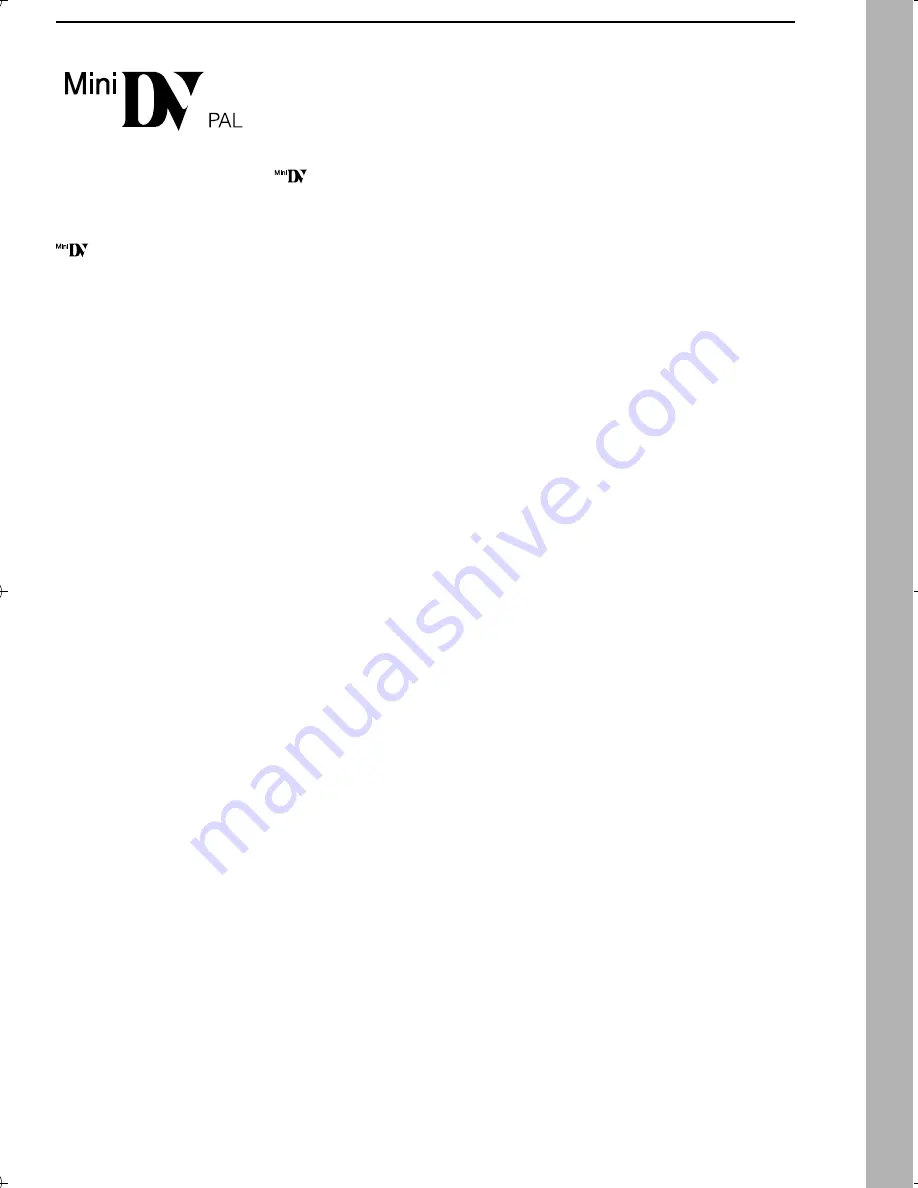
EN
3
MasterPage: Safety_Right
This camcorder is designed exclusively for the digital video
cassette. Only cassettes marked “
” can be used with
this unit.
Before recording an important scene…
…make sure you only use cassettes with the Mini DV mark
.
…remember that this camcorder is not compatible with other
digital video formats.
…remember that this camcorder is intended for private
consumer use only. Any commercial use without proper
permission is prohibited. (Even if you record an event such as
a show, performance or exhibition for personal enjoyment, it
is strongly recommended that you obtain permission
beforehand.)
GR-D47AG.book Page 3 Thursday, January 27, 2005 4:40 PM




































