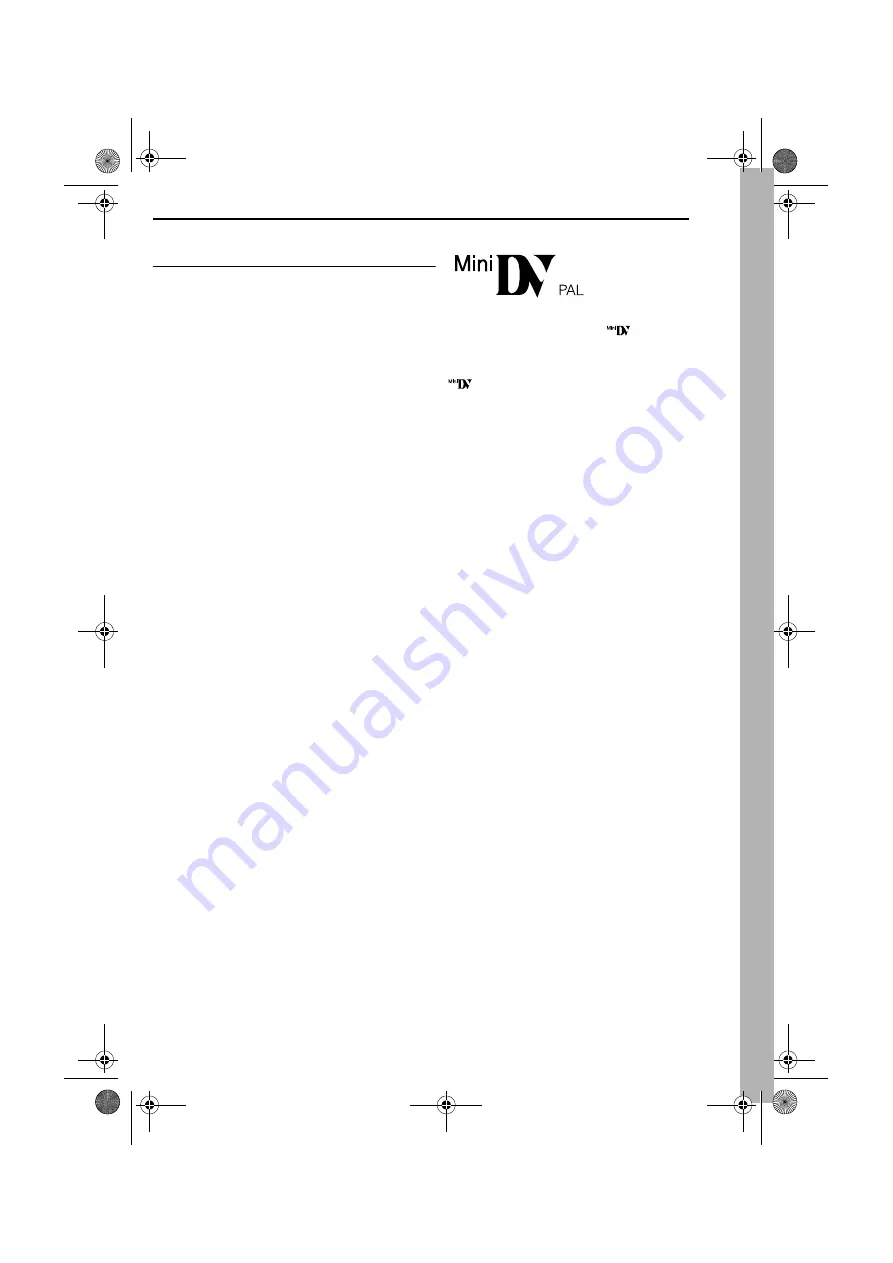
EN
3
MasterPage: Safety_Right
SOME DO’S AND DON’TS ON THE SAFE USE OF
EQUIPMENT
This equipment has been designed and
manufactured to meet international safety standards
but, like any electrical equipment, care must be taken
if you are to obtain the best results and safety is to
be assured.
DO
read the operating instructions before you attempt to use
the equipment.
DO
ensure that all electrical connections (including the mains
plug, extension leads and interconnections between pieces
of equipment) are properly made and in accordance with the
manufacturer’s instructions. Switch off and withdraw the
mains plug when making or changing connections.
DO
consult your dealer if you are ever in doubt about the
installation, operation or safety of your equipment.
DO
be careful with glass panels or doors on equipment.
DON’T
continue to operate the equipment if you are in any
doubt about it working normally, or if it is damaged in any way
— switch off, withdraw the mains plug and consult your
dealer.
DON’T
remove any fixed cover as this may expose
dangerous voltages.
DON’T
leave equipment switched on when it is unattended
unless it is specifically stated that it is designed for
unattended operation or has a standby mode. Switch off
using the switch on the equipment and make sure that your
family knows how to do this. Special arrangements may need
to be made for infirm or handicapped people.
DON’T
use equipment such as personal stereos or radios so
that you are distracted from the requirements of road safety. It
is illegal to watch television whilst driving.
DON’T
listen to headphones at high volume, as such use can
permanently damage your hearing.
DON’T
obstruct the ventilation of the equipment, for example
with curtains or soft furnishings. Overheating will cause
damage and shorten the life of the equipment.
DON’T
use makeshift stands and NEVER fix legs with wood
screws — to ensure complete safety always fit the
manufacturer’s approved stand or legs with the fixings
provided according to the instructions.
DON’T
allow electrical equipment to be exposed to rain or
moisture.
ABOVE ALL
●
NEVER let anyone especially children push anything into
holes, slots or any other opening in the case — this could
result in a fatal electrical shock;
●
NEVER guess or take chances with electrical equipment of
any kind — it is better to be safe than sorry!
This camcorder is designed exclusively for the digital video
cassette. Only cassettes marked “
” can be used with
this unit.
Before recording an important scene…
…make sure you only use cassettes with the Mini DV mark
.
…remember that this camcorder is not compatible with other
digital video formats.
…remember that this camcorder is intended for private
consumer use only. Any commercial use without proper
permission is prohibited. (Even if you record an event such as
a show, performance or exhibition for personal enjoyment, it
is strongly recommended that you obtain permission
beforehand.)
GR-D33EK.book Page 3 Thursday, October 30, 2003 9:41 PM


















