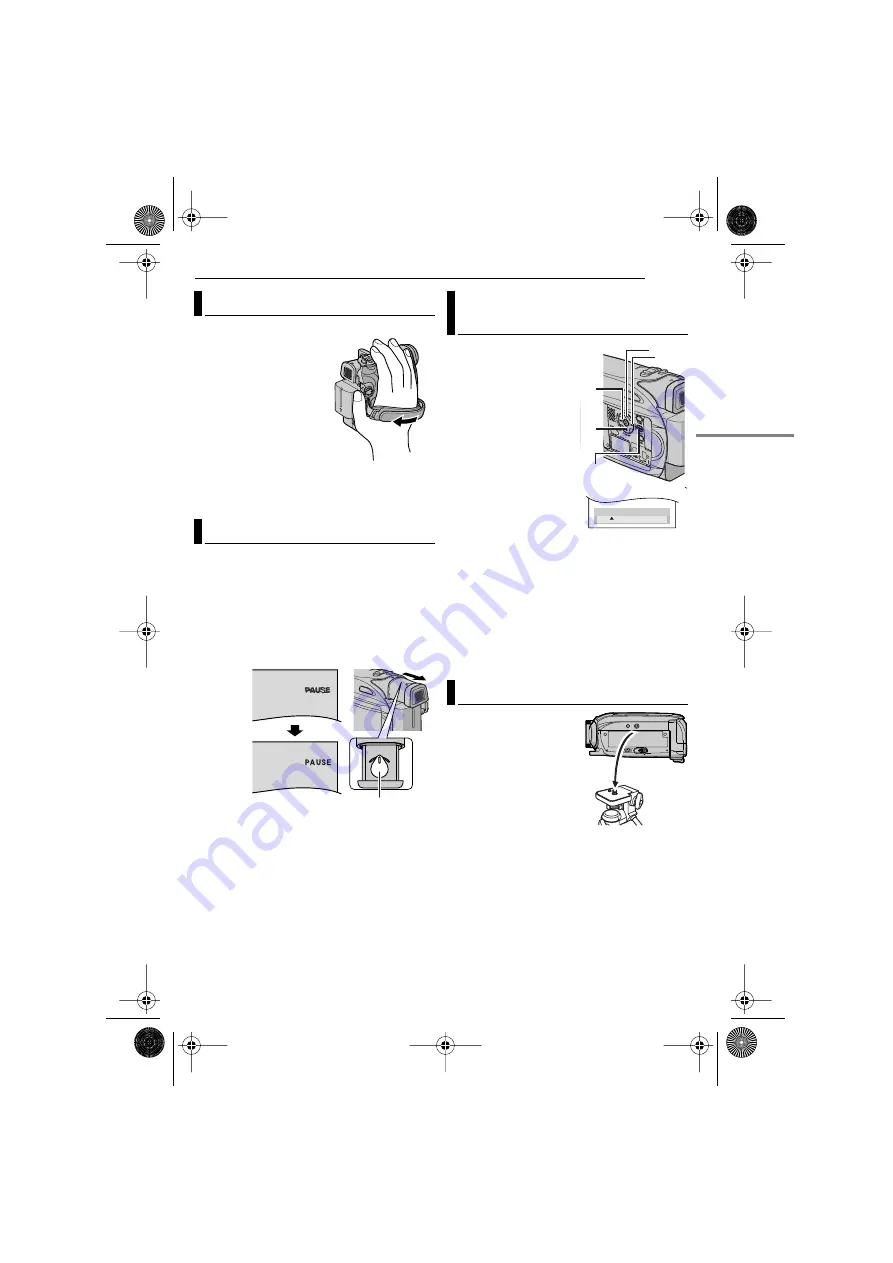
EN
17
GETTING STARTED
MasterPage: Start_Right
GETTING ST
AR
TED
1
Adjust the velcro strip.
●
Before making the
adjustment, remove any
security tags that may
be attached to the
velcro.
2
Pass your right hand
through the loop and
grasp the grip.
3
Adjust your thumb and
fingers through the grip to
easily operate the Recording Start/Stop Button,
Power Switch and Power Zoom Lever. Be sure
to fasten the velcro strip to your preference.
1
Set the Power Switch to “REC” while pressing
down the Lock Button located on the switch.
2
Make sure the LCD monitor is closed and
locked. Pull out the viewfinder fully and adjust it
manually for best viewability.
3
Turn the Diopter Adjustment Control until the
indications in the viewfinder are clearly focused.
CAUTION:
When retracting the viewfinder, take care not to
pinch your fingers.
1
Set the Power Switch
to “REC” or “PLAY” while
pressing down the Lock
Button located on the
switch.
2
Open the LCD monitor
fully. (
●
To adjust the brightness of
the viewfinder, pull out the
viewfinder fully and set
“PRIORITY” to “FINDER”
(
3
Press MENU. The
Menu Screen appears. If
you are in Playback mode,
please proceed to Step
4
Press
3
,
4
,
2
or
1
to select “DISPLAY”, and
press SET. The DISPLAY Menu appears.
5
Press
3
,
4
,
2
or
1
to select “BRIGHT”, and
press SET. The Menu Screen closes and the
brightness control menu appears.
6
Press
3
or
4
until the appropriate brightness
is reached and press SET or
2
.
7
Press MENU. The menu screen closes.
To attach the camcorder
to a tripod, align the
direction stud and screw
to the mounting socket
and stud hole on the
camcorder. Then tighten
the screw clockwise.
●
Some tripods are not
equipped with studs.
Grip Adjustment
Viewfinder Adjustment
Diopter Adjustment Control
Example:
Brightness Adjustment Of The
Display
Tripod Mounting
BRIGHT
– 5
BRIGHT
– 5
1
1
1
1
2
2
2
2
MENU
4
4
4
4
3
3
3
3
GR-D375UC.book Page 17 Thursday, January 26, 2006 9:09 PM






























