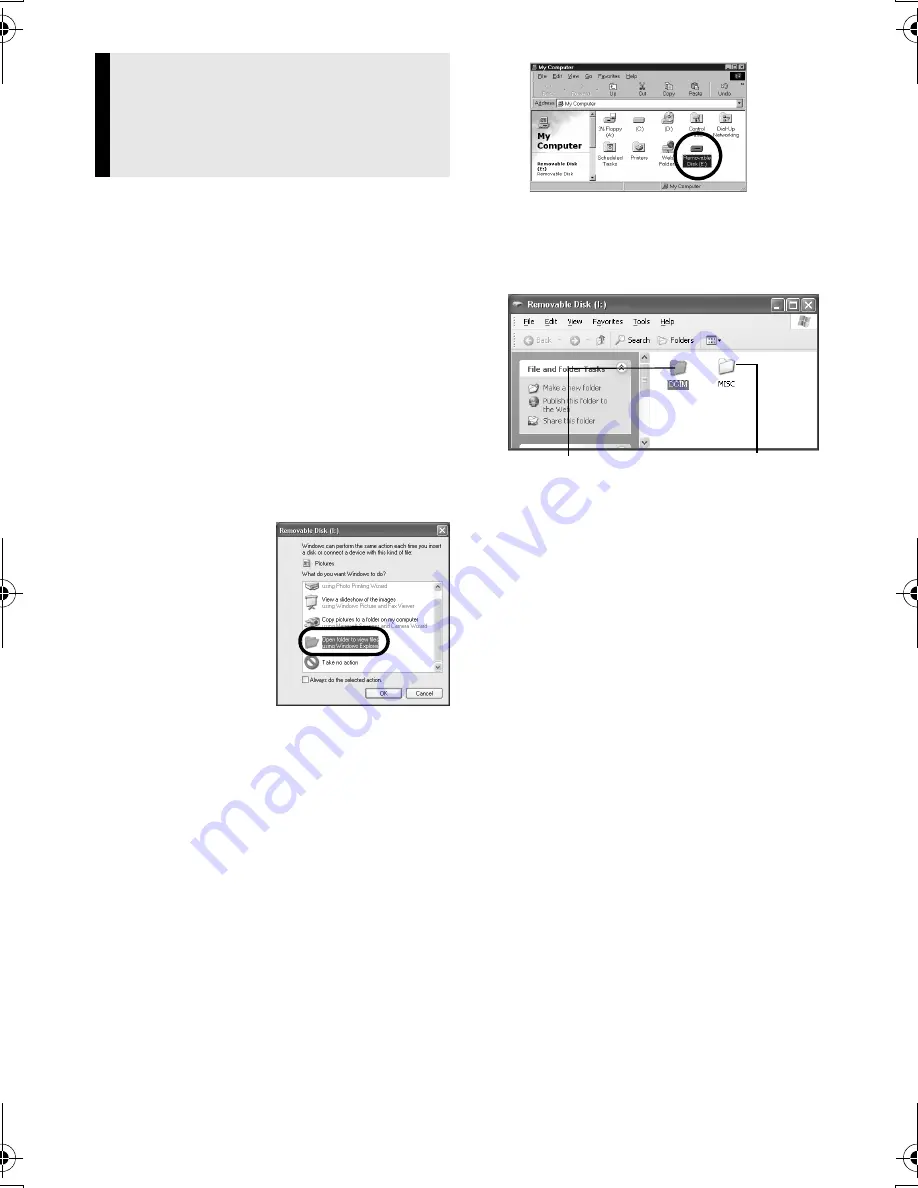
Master Page: Right
— 9 —
1
Compruebe que hay una tarjeta de
memoria en la videocámara.
2
Ajuste el interruptor VIDEO/
MEMORY de la videocámara en
“MEMORY”.
3
Ajuste el interruptor de encendido
de la videocámara en “PLAY”
mientras mantiene apretado el
botón de bloqueo situado en el
interruptor.
La videocámara se enciende.
4
Conecte la videocámara al PC con
un cable USB. (
墌
p. 8)
En el monitor LCD de la videocámara
aparece [USB].
5
Cuando se utilice Windows
®
XP:
La ventana
[Disco extraíble]
aparece en la
pantalla del PC
al cabo de un
momento.
Seleccione
[Abrir las
carpetas con el
Explorador] y
haga clic en [Aceptar].
NOTA:
Si no aparece la ventana [Disco
extraíble], confirme la conexión
(
墌
p. 8) o lleve a cabo los pasos
1
y
2
de la derecha.
Cuando se utilice Windows
®
Me/
2000:
1
Pulse dos veces en el icono [Mi PC]
del escritorio. El icono [Disco
extraíble], que representa la tarjeta
de memoria de la videocámara,
aparece en la ventana [Mi PC].
2
Pulse dos veces en el icono [Disco
extraíble].
6
Aparecen las carpetas de la
tarjeta de memoria.
Los tipos de archivo distintos se
almacenan en carpetas distintas.
[DCIM]
: Contiene carpetas con
imágenes fijas (extensión “.jpg”)
[MISC]
: Contiene carpetas con datos
de configuración DPOF
NOTAS:
●
Guardar tipos erróneos de archivos en una
tarjeta de memoria o eliminar archivos o
carpetas de una tarjeta de memoria puede
causar problemas en el funcionamiento de
la videocámara. Cuando sea necesario
eliminar un archivo de una tarjeta de
memoria, elimínela a través de la
videocámara.
Visualización de los
contenidos de una tarjeta de
memoria (Windows
®
)
Datos de
configuración DPOF
Imágenes fijas
SIGUE EN PÁGINA SIGUIENTE
M6D1.book Page 9 Friday, December 23, 2005 12:09 PM
Содержание GR-D370EK
Страница 8: ...8 EN GETTING STARTED Index 16 9 ...
Страница 56: ...EN US Printed in Malaysia 0106ASR NF VM 2006 Victor Company of Japan Limited GR D396U ...
Страница 64: ...8 ES PREPARATIVOS Índice 16 9 ...
Страница 112: ...SP US Impreso en Malasia 0106ASR NF VM 2006 Victor Company of Japan Limited GR D396U ...
Страница 113: ...SOFTWARE INSTALLATION AND USB CONNECTION GUIDE ENGLISH LYT1520 001A EN ...
Страница 129: ...GUÍA DE INSTALACIÓN DE SOFTWARE Y CONEXIÓN USB CASTELLANO ESPAÑOL LYT1520 001A SP ...







































