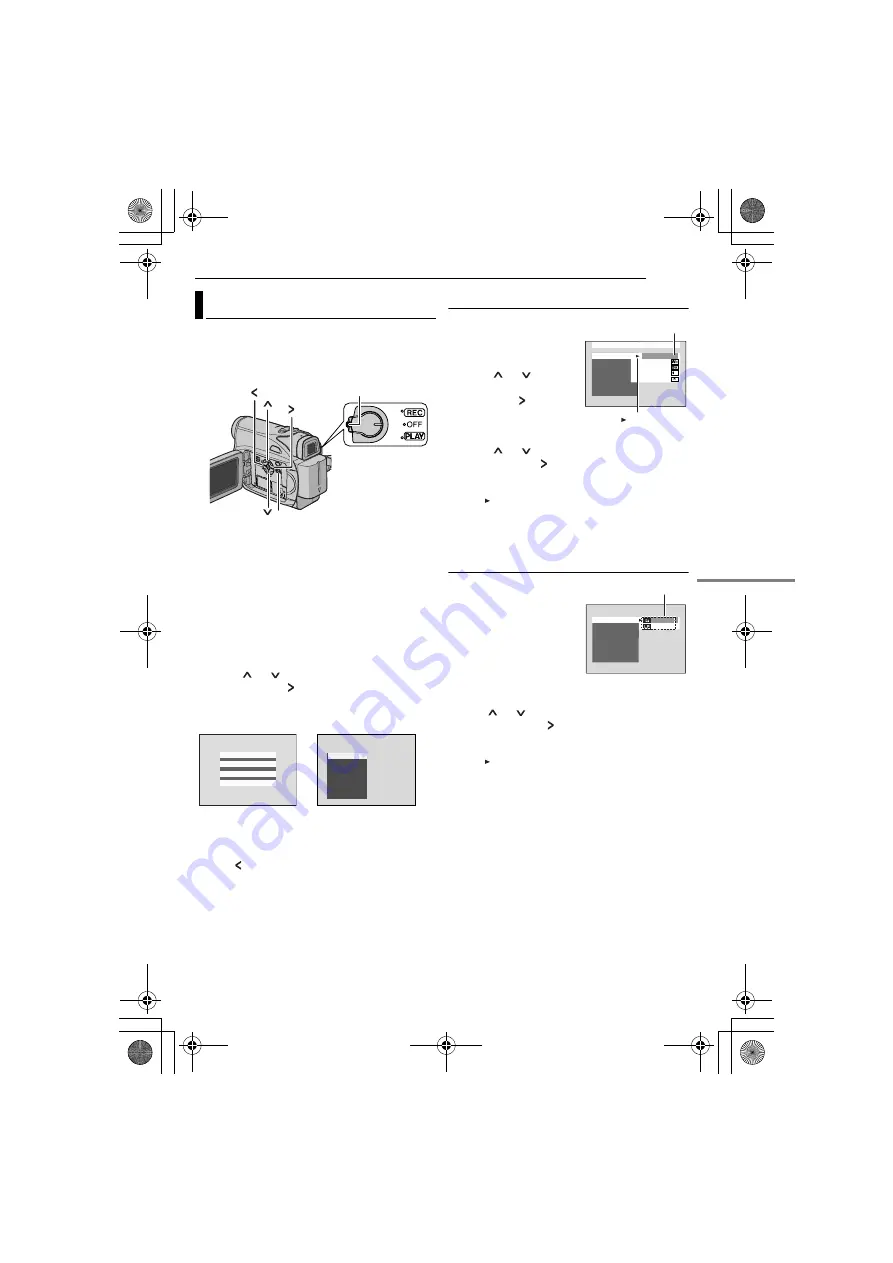
EN
23
MasterPage: Start_Right
MENUS FOR DETAILED ADJUSTMENT
This camcorder is equipped with an easy-to-use,
on-screen menu system that simplifies many of
the more detailed camcorder settings.
(
1
For Video Recording Menus:
●
Set the Power Switch to “REC” while pressing
down the Lock Button located on the switch.
●
Set the recording mode to “
M
”. (
For Video Playback Menus:
Set the Power Switch to “PLAY” while pressing
down the Lock Button located on the switch.
2
Open the LCD monitor fully. (
3
Press
MENU
. The Menu Screen appears.
4
Press
or
to select the desired function,
and press
SET
or
. The selected function
menu appears.
5
Setting procedure hereafter depends on the
selected function.
NOTES:
●
Press
whenever you want to cancel or return to
the previous Menu Screen.
●
You cannot enter Menu screen during recording.
Video Recording Menus
FUNCTION
SETTING (
SYSTEM (
DISPLAY (
1)
Press
or
to
select
the desired selection and
press
SET
or
. The Sub
Menu appears.
●
Example:
FUNCTION
Menu
2)
Press
or
. Select the desired parameter
and press
SET
or
. Selection is complete.
●
Repeat the procedure if you wish to set other
function menus.
●
The “ ” indicator shows the setting that is
currently saved inside the camcorder’s
memory.
3)
Press
MENU
. The Menu Screen closes.
Video Playback Menus
REC MODE (
SOUND MODE
(
NARRATION (
BRIGHT (
DATE/TIME (
ON SCREEN (
TIME CODE (
1)
The Sub Menu appears.
●
Example: REC MODE Menu.
Press
or
to select the desired parameter
and press
SET
or
. Selection is complete.
●
Repeat the procedure if you wish to set other
function menus.
●
The
“ ”
indicator shows the setting that is
currently saved inside the camcorder’s memory.
2)
Press
MENU
. The Menu Screen closes.
Changing The Menu Settings
MENU
Lock button
FUNCTION
DISPLAY
SETTING
SYSTEM
REC MODE
SOUND MODE
NARRAT I ON
BR I GHT
T I ME CODE
ON S R
C EEN
DA E
T
T
/
I ME
Screen for Video
Recording Menu
Screen for Video
Playback Menu
WIPE/FADER
EFFECT
PROGRAM AE
SHUTTER
EXPOSURE
W.BALANCE
TELE MACRO
FUNCTION
WHITE
BLACK
SCROLL
SLIDE
OFF
Selected
parameter
“ ” Indicator
REC MODE
SOUND MODE
NARRATION
BRIGHT
DATE / TIME
ON SCREEN
TIME CODE
Sub Menu
G R-D340PAL.bo o k Pag e 23 Thursday , Oc t
o ber 27 , 2005 3:19 PM






























