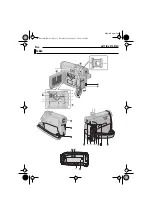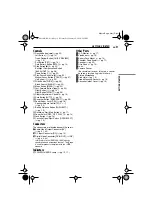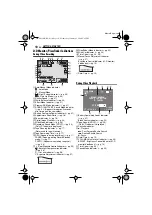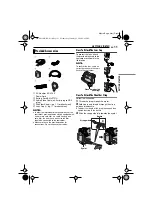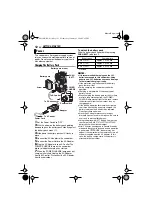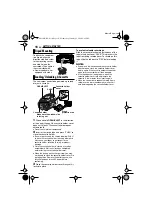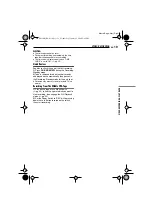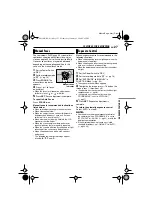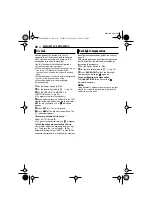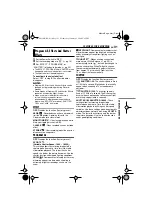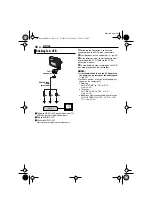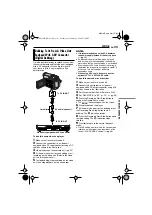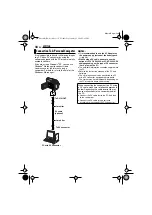EN
21
VIDEO PLAYBACK
MasterPage: Start_Right
VIDEO RECORDING & PLA
YBACK
1
Yellow to VIDEO IN (Connect when your TV/
VCR has only A/V input connectors.)
2
Red to AUDIO R IN*
3
White to AUDIO L IN*
* Not required for watching still images only.
1
Make sure all units are turned off.
2
Connect the camcorder to a TV or VCR as
shown in the illustration.
If using a VCR
, go to step
If not
, go to step
3
Connect the VCR output to the TV input,
referring to your VCR’s instruction manual.
4
Turn on the camcorder, the VCR and the TV.
5
Set the VCR to its AUX input mode, and set
the TV to its VIDEO mode.
6
Start playback on the camcorder. (
To choose whether or not the following
displays appear on the connected TV
●
Date/Time
Set “DATE/TIME” to “ON” or “OFF”.
(
●
Time Code
Set “TIME CODE” to “ON” or “OFF”.
(
●
Indications other than date/time and time code
Set “ON SCREEN” to “OFF”, “LCD” or “LCD/TV”.
(
NOTES:
●
It is recommended to use the AC Adapter as
the power supply instead of the battery pack.
(
●
To monitor the picture and sound from the
camcorder without inserting a tape, set the
camcorder’s Power Switch to “REC”, then set your
TV to the appropriate input mode.
●
Make sure you adjust the TV sound volume to its
minimum level to avoid a sudden burst of sound
when the camcorder is turned on.
Connections To A TV Or VCR
2
1
3
TV
VCR
To AV
connector
Audio/Video
cable
(provided)
GR-D338AH_EN.book Page 21 Wednesday, January 25, 2006 5:45 PM