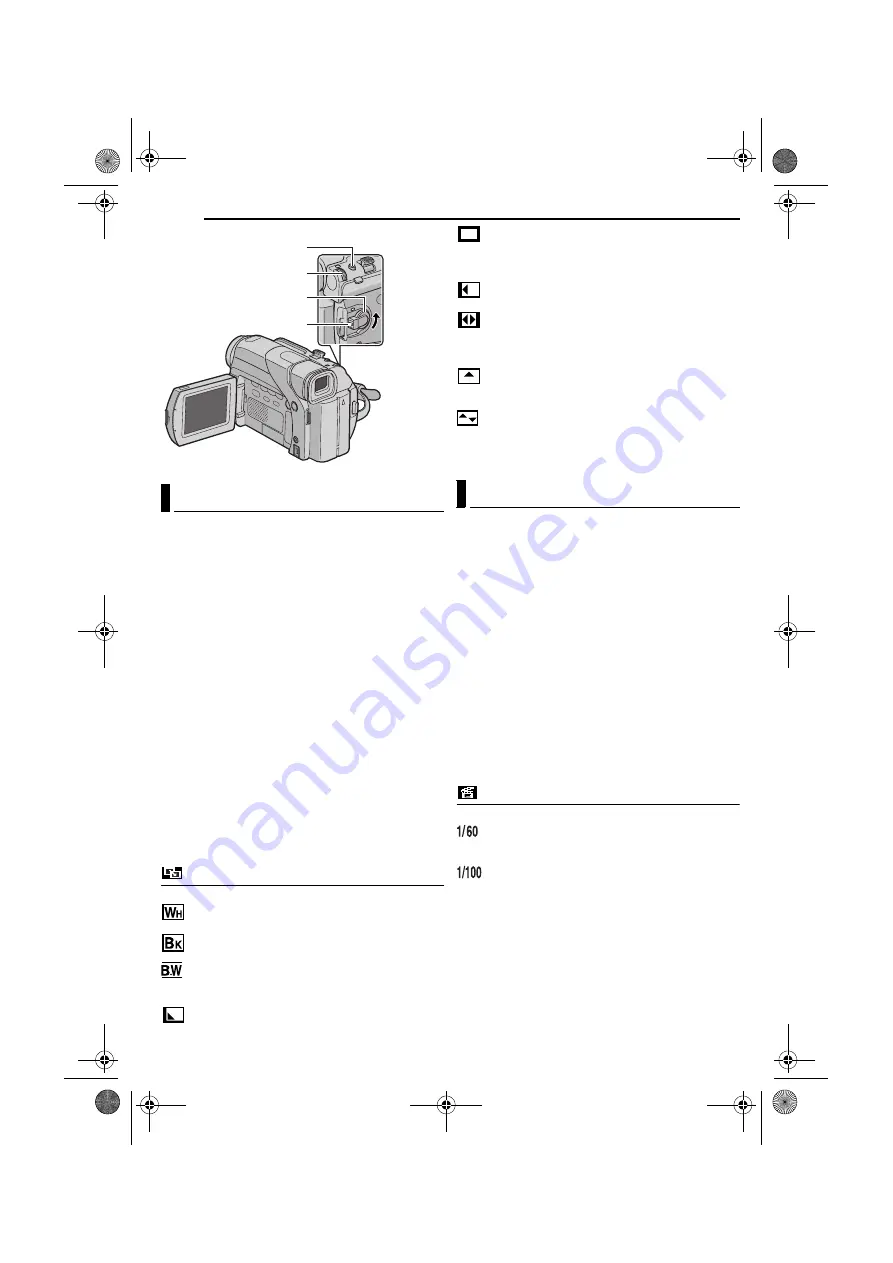
FEATURES FOR RECORDING
20
EN
MasterPage: Left
IMPORTANT:
Some Wipe/Fader Effects cannot be used with certain modes
of Program AE with special effects. (See the right column) If
an unusable Wipe/Fader Effect is selected, its indicator blinks
in blue or goes out.
These effects let you make pro-style scene transitions.
Use them to spice up the transition from one scene to the
next.
Wipe or Fader works when video recording is started or
stopped.
1
Set the Power Switch to “
M
” while pressing down the
Lock Button located on the switch.
2
Open the LCD monitor fully. (
3
Set “
v
” to the desired mode. (
●
The
WIPE/FADER menu disappears and the effect is
reserved.
●
The selected effect indicator appears.
4
Press the Recording Start/Stop Button to activate the
Fade-in/out or Wipe-in/out.
To deactivate the selected effect
Select “OFF” in step
. The effect indicator disappears.
NOTE:
You can extend the length of a Wipe or Fader by pressing and
holding the Recording Start/Stop Button.
WIPE/FADER
OFF
: Disables the function. (Factory-preset)
FADER–WHITE
: Fade in or out with a white
screen.
FADER–BLACK
: Fade in or out with a black
screen.
FADER–B.W
: Fade in to a color screen from a
black and white screen, or fade out from color to black
and white.
WIPE–CORNER
: Wipe in on a black screen from
the upper right to the lower left corner, or wipe out from
lower left to upper right, leaving a black screen.
WIPE–WINDOW
: The scene starts in the center of
a black screen and wipes in toward the corners, or
comes in from the corners, gradually wiping out to the
center.
WIPE–SLIDE
: Wipe in from right to left, or wipe out
from left to right.
WIPE–DOOR
: Wipe in as the two halves of a black
screen open to the left and right, revealing the scene, or
wipe out and the black screen reappears from left and
right to cover the scene.
WIPE–SCROLL
: The scene wipes in from the
bottom to the top of a black screen, or wipes out from top
to bottom, leaving a black screen.
WIPE–SHUTTER
: Wipe in from the center of a
black screen toward the top and bottom, or wipe out from
the top and bottom toward the center leaving a black
screen.
IMPORTANT:
Some modes of Program AE with special effects cannot be
used with certain Wipe/Fader effects. (See the left column) If
an unusable mode is selected, the indicator of Program AE
with Special Effects blinks or goes out.
1
Set the Power Switch to “
M
” while pressing down the
Lock Button located on the switch.
2
Open the LCD monitor fully. (
3
Set “
r
” to the desired mode. (
●
The
PROGRAM AE menu disappears and the selected
effect is activated.
●
The selected effect indicator appears.
To deactivate the selected effect
Select “OFF” in step
. The effect indicator disappears.
NOTES:
●
Program AE with special effects can be changed during
recording or during Record-Standby.
●
Some modes of Program AE with special effects cannot be
used during Night-Alive.
PROGRAM AE
OFF
: Disables the function. (Factory-preset)
SHUTTER 1/60
: The shutter speed is fixed at 1/
60th of a second. Black bands that usually appear when
shooting a TV screen become narrower.
SHUTTER 1/100
: The shutter speed is fixed at 1/
100th of a second. The flickering that occurs when
shooting under a fluorescent light or mercury-vapor lamp
is reduced.
Wipe Or Fader Effects
Lock Button
SNAPSHOT Button
Power Switch
M
MENU/VOL.
Program AE With Special Effects
GR-D32US.book Page 20 Friday, November 21, 2003 9:31 AM
















































